What to do if you become VAT registered
Please follow these instructions if you become VAT registered.
Firstly, you will need to run the VAT Setup wizard. This is accessed by clicking VAT Return > VAT Setup from the main menu.
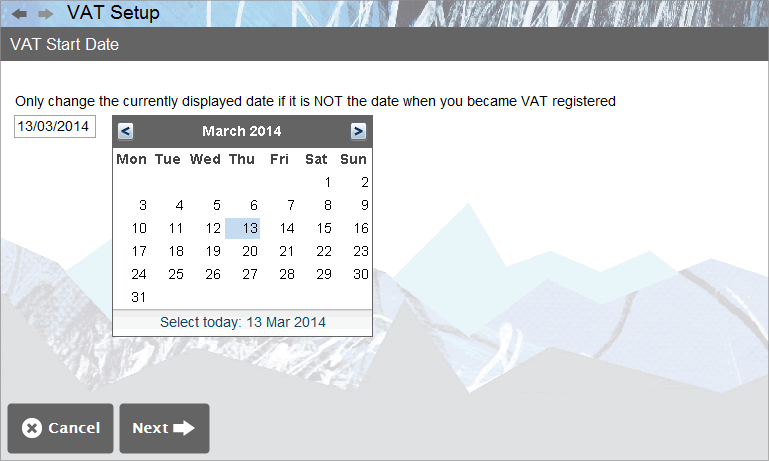
Next, complete the ensuing VAT Setup wizard, which prompts you to enter the following:
- VAT Start Date - Enter the date when you became VAT registered
- VAT Period - Select your VAT Period
- Accrual or Cash Accounting - Select the VAT system you wish to follow
Once the wizard is complete a number of VAT related columns will be available to you in your transaction tables.
You will need to make the following three columns visible manually in the Sales Transactions and Purchase Transactions components:
- VAT Code
- VAT Amount
- Amount less VAT
To make these columns visible, please see this page regarding the Show/Hide Column functionality within the Views subcomponent.
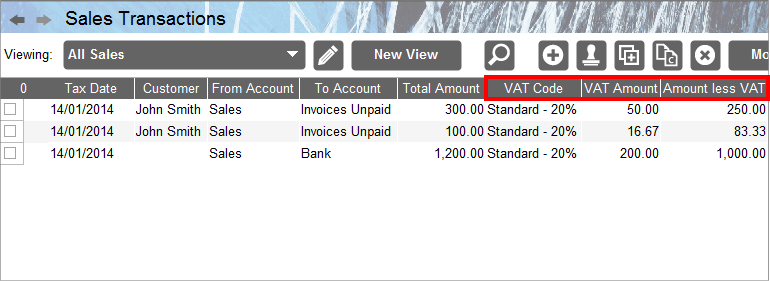
The new columns should now be visible in the Sales Transactions component. Please note that all transactions entered prior to the VAT registration date will correctly display a value of ‘Unregistered - 0%’ in the VAT Code column.
Repeat this process for the Purchase Transactions component.
Hereafter you will need to complete the VAT Code field to reflect the correct VAT for the transaction.
