Bank Reconciliation
Overview
You can reconcile your bank/credit card in Business Accountz via the Chart of Accounts component.
Please follow these steps:
- Make sure you have a copy of your paper/online bank statement to hand.
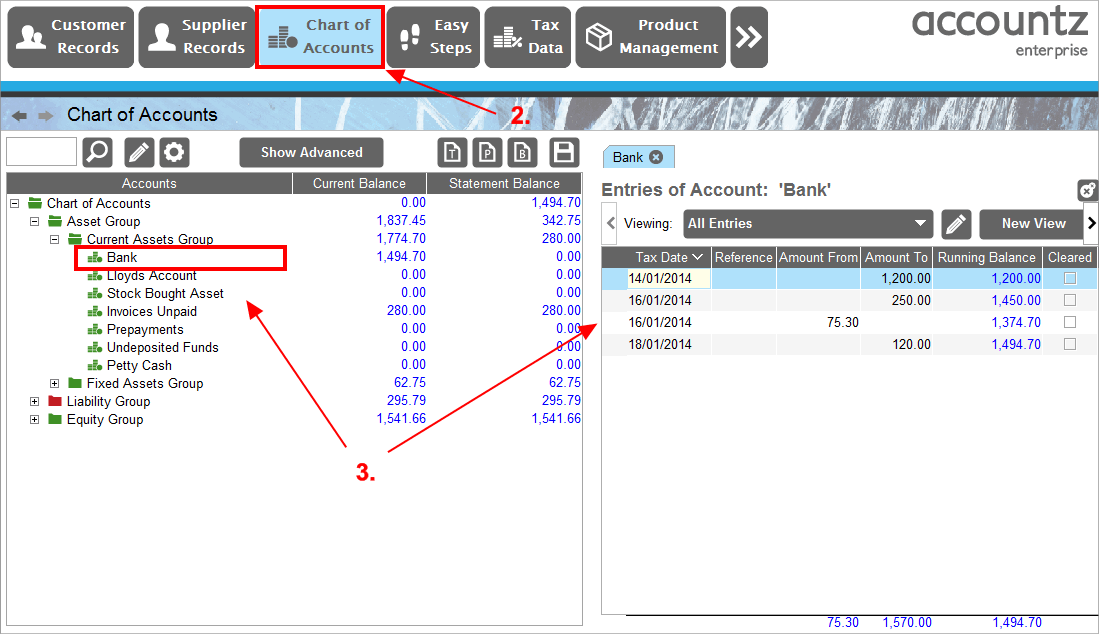
- Select the Chart of Accounts component from the top tool bar.
- Double click on your bank account in the left hand accounts tree - this will open a tab in the right panel displaying the account’s transactions.
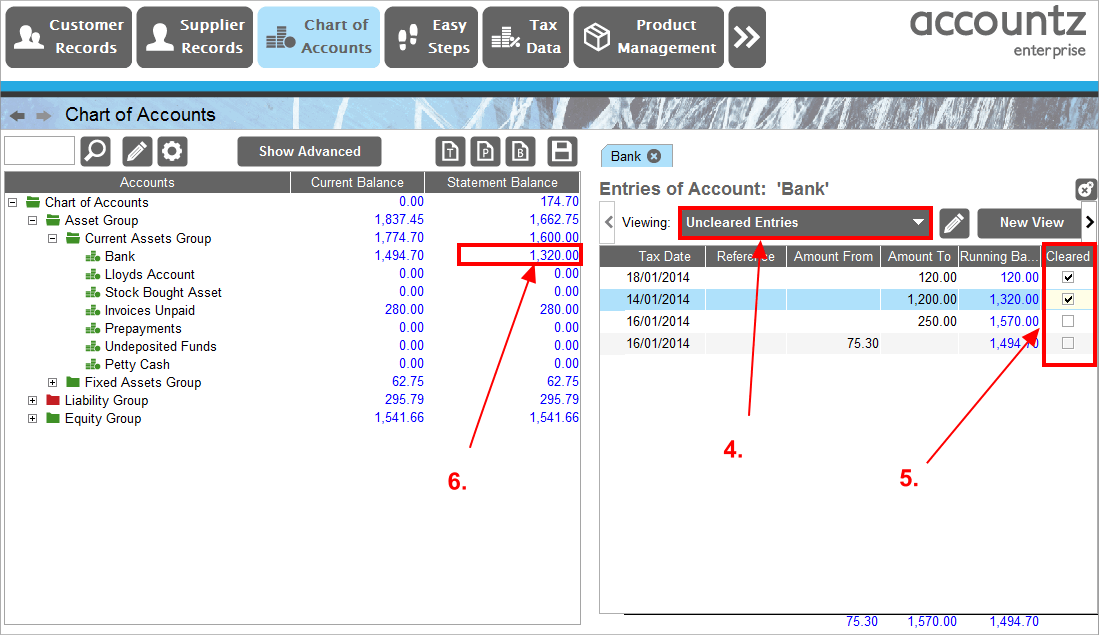
- Select the ‘Uncleared Entries’ view from the ‘Viewing’ drop down list. This will display only transactions which have yet to be marked as cleared from your account.
- For every entry in the software that matches its equivalent in your paper statement, tick the ‘Cleared’ box to mark the transaction as cleared.
- Once you have done this for every matching transaction, your Statement Balance in the left hand chart of accounts tree should match the balance displayed on your physical statement.
Troubleshooting
If the statement balances do not match as per point 6 (above), this can usually be attributed to the following:
- First, double check that all matching entries have definitely been marked as cleared.
- It may be that you have forgotten to enter a transaction into the software which subsequently is visible on your physical balance. Try subtracting the software’s statement balance from the physical statement balance - the result can sometimes match the value of an overlooked, yet-to-be-entered transaction. If this is the case, enter the transaction as per the statement, and mark it cleared.
- Within the ‘Uncleared Entries’ tab, occasionally you may see older transactions which predate the physical statement being reconciled against. Check these against your older physical statements to make sure that they haven’t been overlooked, and should in fact be marked as cleared.
