How To Lock and Unlock Transactions
There are 3 ways to lock (and unlock) transactions in Business Accountz:
- Locking individual transactions
- Setting a transaction lock date
- Performing a Year End
Locking individual transactions
In order to lock individual transactions in any transactions table, you will need to activate the ‘Lock’ column.
For this example we will use the Sales Transactions Table.
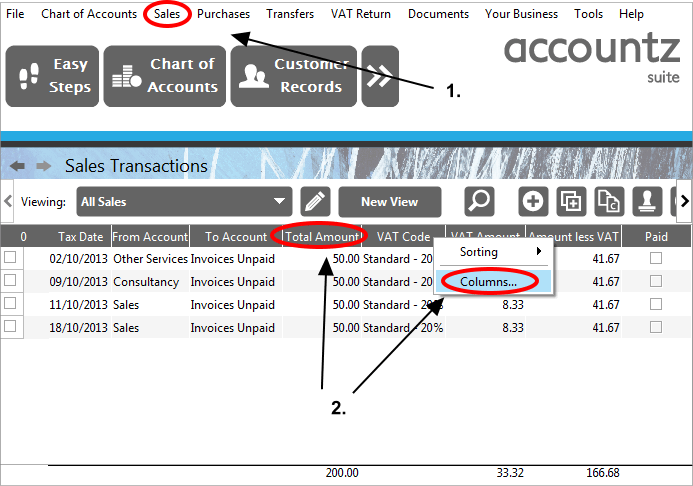
- Select ‘Sales>Sales Transactions’ from the main menu (or click on the Sales Transactions (Blue Books) icon)
- Right click (CMD+Click for Mac users) on any column header (in this case ‘Total Amount’), and select ‘Columns’ from the ensuing menu)
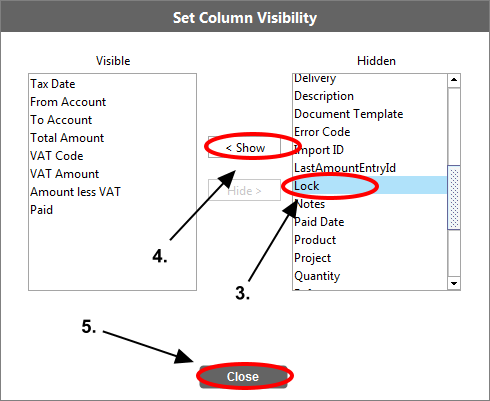
In the subsequent ‘Set Column Visibility’ screen:
- Select ‘Lock’ from the ‘Hidden’ column
- Click ‘Show’ (‘Lock’ should now be visible in the left hand column)
- Click ‘Close’
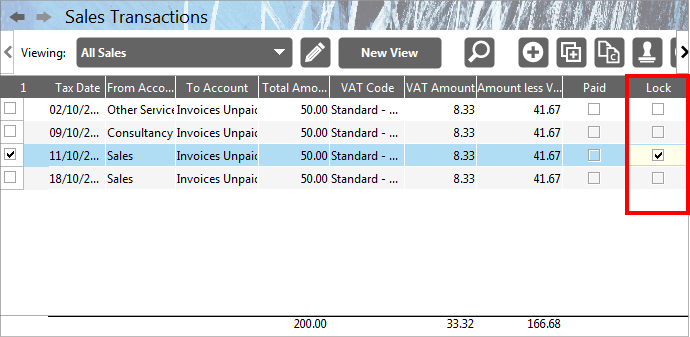
The ‘Lock’ column should now be visible in the Sales transactions table. To lock any transaction, tick the box relative to it in this column. Locked transactions will appear in blue font (unlocked and editable transactions will appear black). To unlock a locked transaction, uncheck the relevant tick box.
Setting a transaction lock date
To lock all transactions before a certain date, please follow these steps:
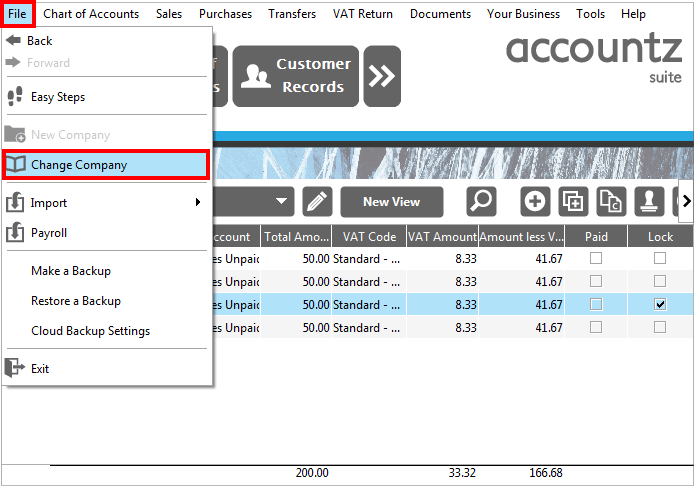
Select ‘File>Change Company’ from the main menu.
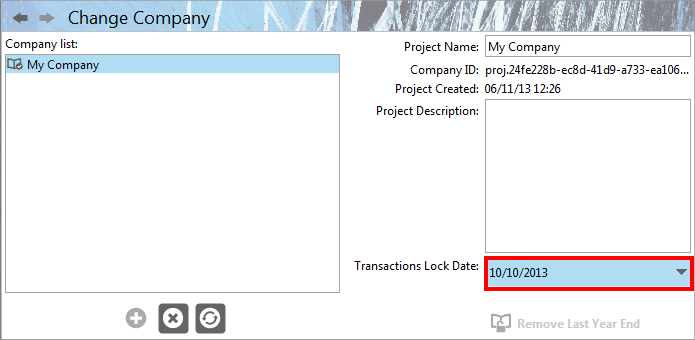
Enter a date in the ‘Transactions Lock Date’ field, before which you wish all transactions to be locked.
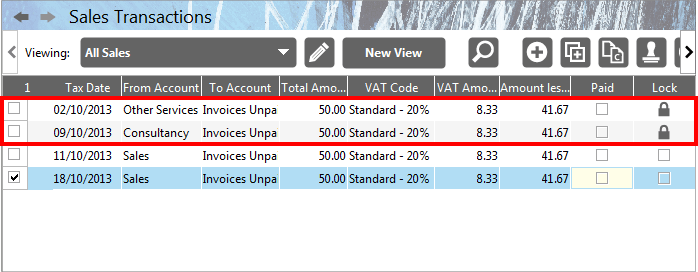
Click the Blue Books icon to return to the Sales table. All locked transactions will now display a padlock in the ‘Locked’ column.
To unlock this, you will need to edit the Transactions Lock Date to an earlier value.
Performing a Year End
When you perform a Year End, all transactions prior to your cut off point are subsequently locked. Please see here for more information on how to do this.
To unlock these transactions, you will need to undo your year end. In order to do this, ensure you make a backup of your data before proceeding.
Information on how to undo a Year End can be found via this link.
