Create a Report (Nominal Ledger, Bank Account) with Consolidated Brought Forward Balances
The ‘Amount Brought Forward’ feature, a recent addition to the Views sub component, enables the user to generate (and therefore print) reports where transactions dated before a user specified date are consolidated into and represented by a single transaction line for each account involved.
Examples of where this is useful, are:
- Users wishing to generate a Nominal Ledger report which displays transactions after a certain date but with brought forward balances for all accounts (see below for worked example).
- If you wish to print a report of cleared entries against your bank for say the last month’s worth of entries (i.e. if you have just reconciled your bank statement), which displays the correct running balance without having to print every transaction against the account (which could translate to needing to print pages of data).
Worked Example - Nominal Ledger Report
Here we will create a view within our Nominal Ledger report which displays (for ease of viewing) transactions entered on or after 1st February 2014, and balances brought forward for all transactions prior to this point.
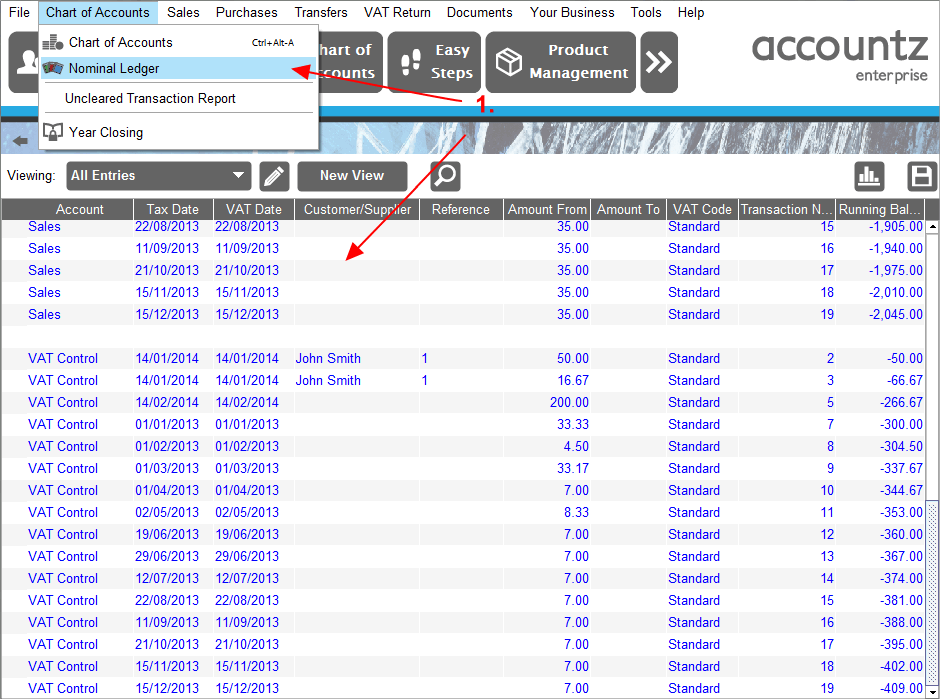
- Select Chart of Accounts>Nominal Ledger to access the Nominal Ledger report. Select the ‘All Entries’ view (this will display every entry against each account).
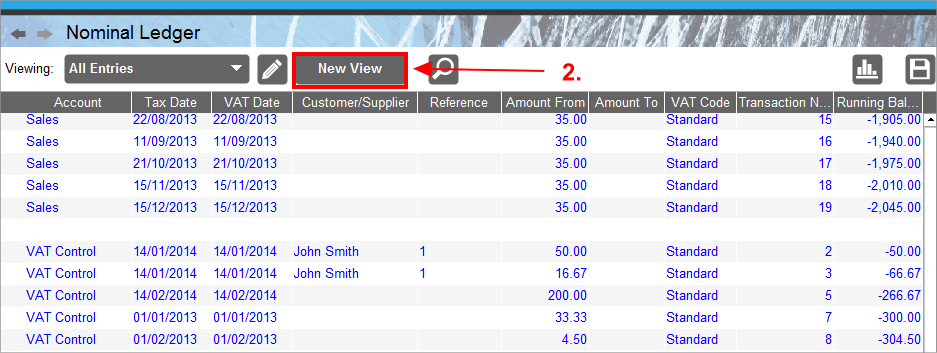
- Click the ‘New View’ button to create a new view based on this one.

- Name our view something representative, such as ‘Amount Brought Forward’.
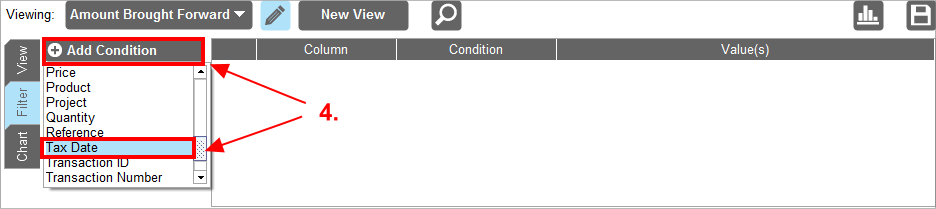
- Within the ‘Filter’ tab, click ‘Add Condition’, and select ‘Tax Date’ from the ensuing drop down list.

- Click in the ‘Condition’ field, and select ‘Greater than or equals’.
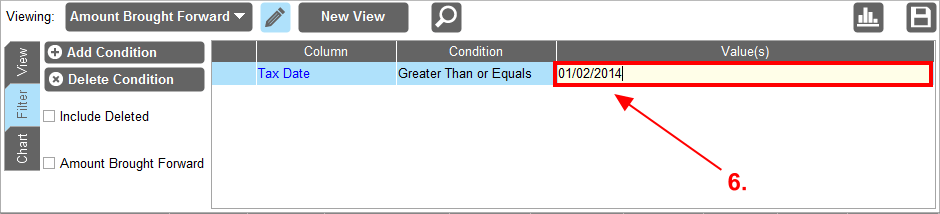
- Click in the ‘Value(s)’ field and set the date to 01/02/2014.
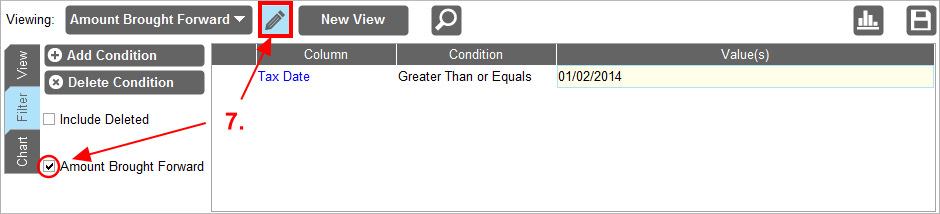
- Tick the ‘Amount Brought Forward’ checkbox, and click the Open/Close the View Editor Panel icon (pencil) to close the editor. Please note, the ‘Amount Brought Forward’ checkbox will be greyed out until a ‘Date’ Condition is added to the table as described.
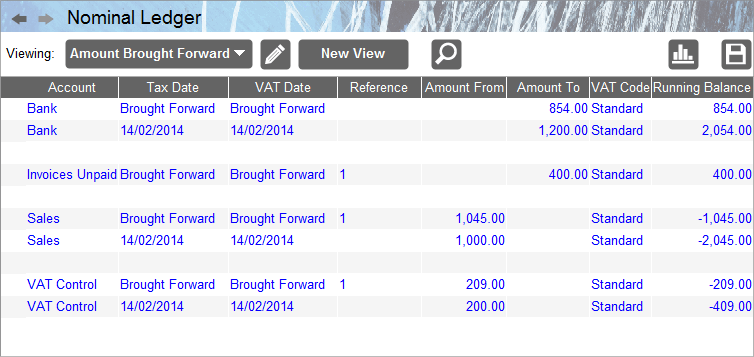
- The Nominal Ledger will now display transactions on or after the selected date for each account, plus one consolidated transaction for each account’s transactions prior to this date.
