Add a contact
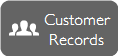
To add a new contact to a customer open the Customer Records component by clicking on the Customer Records button (see above) or selecting Sales > Customer Records from the main menu.
- Find the customer you wish to add the contact to
- Select the Contact Details Tab
- Click the
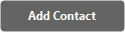 button
button - Enter the new contact details
You can add as many contacts as you like to each customer and add details to each contact such as position, telephone, email etc.
To add a contact to a Supplier, the process is as above, except you will need to open the Supplier Records component (Payments>Supplier Records, or by clicking the Supplier Records icon in the main toolbar).
You can also attach documents or folders to each contact. Four per contact by dragging them onto the empty Link fields. Once attached, click the associated Link buttons on the right to view the documents or folder contents. This is useful for attaching letters you may have written.
If you have a lot of correspondence with a contact, keep those letters in a folder and drag the folder on the link. That way you can associate hundreds of documents with a single contact.
