Easy Steps
The Easy Steps component
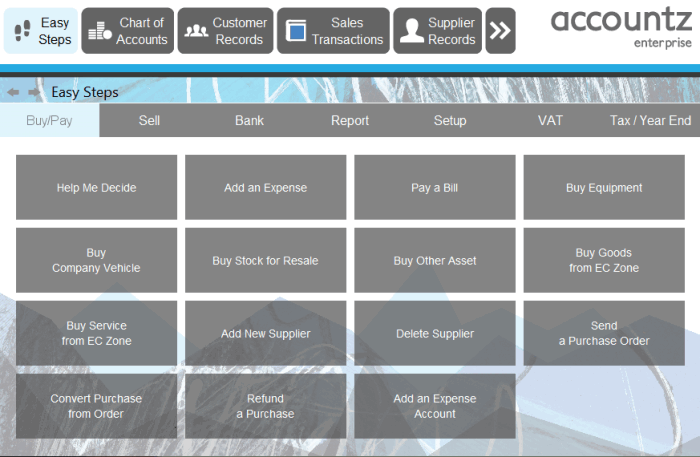
Central to the V3 edition of our software is the Easy Steps feature. It is situated in the main tool bar at the top of the application. It can also be accessed via the ‘File’ menu option in the top left of the screen.
Easy Steps takes most of the normal tasks you do on a day to day basis and simplifies them into a number of simple steps. If you are not sure what to do, then click on the Easy Steps icon and follow the instructions.
When you click on Easy Steps a new panel will open with a number of options across the top. Click on each section header (e.g. ‘Buy/Pay’) to see the options within that section.
Clicking on a tile launches a step by step wizard process to walk you through the selected task. The final screen of each Easy Steps process details the options selected thus far.
The final step for each process is the Finish button. Click this to complete the process.
Easy Processes
The Easy Steps feature covers the following processes (click on the header, e.g. ‘Sell’ to reveal the options within each section):
Buy/Pay
- Help me decide
- Add an Expense
- Buy Equipment
- Buy Company Vehicle
- Buy Stock for Resale
- Buy Other Asset
- Buy Goods from EC Zone
- Buy Service from EC Zone
- Add New Supplier
- Delete Supplier
- Send a Purchase Order
- Convert Purchase from Order
- Refund a Purchase
- Add an Expense Account
Sell
- Sell Something on Credit
- Send an Invoice
- Sell Something for Cash/Cheque/Card
- Add a New Customer
- Delete Customer
- Send a Quotation
- Convert a Quote to Sale
- Refund a Sale
- Send a Credit Note
- Add a Sales Account
Bank
- Setup Direct Debit/Standing Order
- Record Bank/Finance Charges
- Top Up Petty Cash
- Part Pay / Pay Credit Card Balance
- Transfer to Another Bank
- Record Drawings
- Record PAYE and Payroll
Report
- Profit and Loss
- Balance Sheet
- Trial Balance
- Creditors
- Debtors
- Uncleared Transactions
- Display current VAT Return
Set Up
- Setup New Company
- Opening Balances
- Add a Bank Account
- Add an Expense Account
- Add a Sales Account
- Templates Builder
- Add a new Product
- Local Backup Settings
- Online Backup Settings
- Restore a Backup
- Make a Backup
VAT
- VAT Options
- Complete Flat Rate Return
- VAT Payment / Refund to HMRC
- Display Current VAT Return
Tax/Year End
- Pay TAX/NIC
- Complete Year End
