Customer Table
Overview
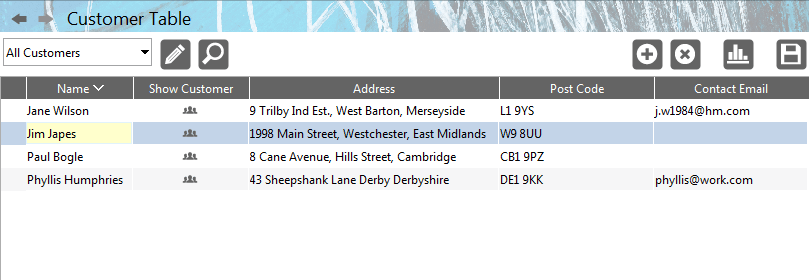
The Customer Table component displays a sortable list of your customers and their details.
Table Toolbar
Above the table are the following icons:
 Select Current View Allows you to change the View that is currently in use by the table
Select Current View Allows you to change the View that is currently in use by the table Toggle View Editor Panel Shows/hides the View Editor Panel
Toggle View Editor Panel Shows/hides the View Editor Panel Create Customer – create a new customer
Create Customer – create a new customer Delete Customer – hides the currently selected customer(s) from view (use the default filter drop-down menu option from the Filter Selector to show all deleted customers again – where you can also undelete them if you wish)
Delete Customer – hides the currently selected customer(s) from view (use the default filter drop-down menu option from the Filter Selector to show all deleted customers again – where you can also undelete them if you wish) Show/Hide Chart – displays and hides the chart for the currently selected view
Show/Hide Chart – displays and hides the chart for the currently selected view Export as CSV File - opens a filer window so you can export the current table in a format suitable for loading into a spreadsheet (i.e. Comma Separated Values)
Export as CSV File - opens a filer window so you can export the current table in a format suitable for loading into a spreadsheet (i.e. Comma Separated Values)
Visible Columns
By default, Customer Table displays the following columns:
- Name - Displays the Customer’s name
- Credit Current - Total unpaid transactions which are not yet due
- Period 1 - Shows the amount outstanding for Period 1
- Period 2 - Shows the amount outstanding for Period 2
- Period 3 - Shows the amount outstanding for Period 3
- Credit Total - Shows the total owed by the customer
- Credit limit - shows the credit limit for the customer
- Show Customer - Double clicking this icon takes you to the customer’s entry in the Customer Records Component
- Address - The entry’s address
- Postcode - The entry’s postcode
- Country - The customer’s Country of address
- Contact Email - The contact’s email address
Hidden Columns
Below is a list of columns that are hidden by default but are available to be added:
- Account From - An account entered here will automatically be entered in any transaction/quotation for this customer
- Account To - An account entered here will automatically be entered in any transaction/quotation for this customer
- Contact Fax - The contact’s fax number
- Contact Mobile - The contact’s mobile phone number
- Contact Name - The contact’s name
- Contact Phone - The contact’s telephone number
- Contact Position - The contact’s job (eg. sales, purchasing, admin etc.)
- Credit Left - Shows how much credit the customer has remaining
- Deleted - Check this box to delete (hide) the selected entry
- Import ID - If the transaction has been imported, this details the source document and time/date of import
- Notes - Enter any notes about the selected entry here
- Other Lookup - Displays an extra search ‘Lookup’ for the customer (in Customer Records)
- Reference – a reference value for the current transaction/entry
- VAT Number - The entry’s VAT Number
