Restore a Backup
Introduction
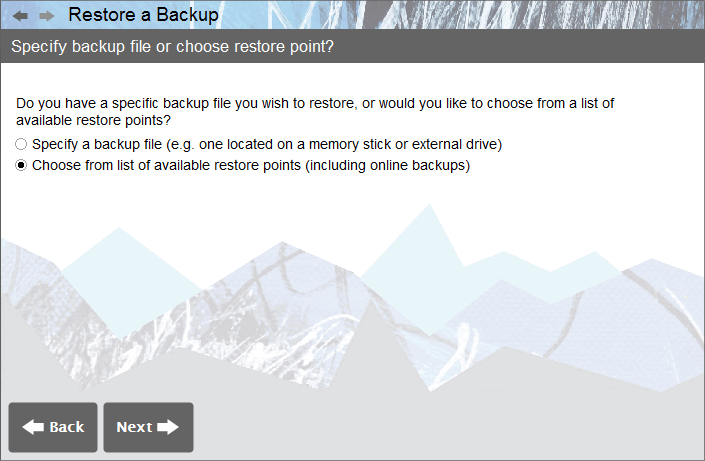
The ‘Restore a Backup’ component is a process wizard which enables the user to load a previously created backup file into the software.
To access the wizard, please select File> Restore a Backup.
The first screen of the wizard offers the following two options:
- Specify a Backup File - Here the user can specify the save location from which to restore their data.
- Choose from List of Restore Points - Here the user can select a backup from a list of available restore points (including Online Backups ).
Select one of the two options available, and click ‘Next’ to proceed.
Specify a Backup File
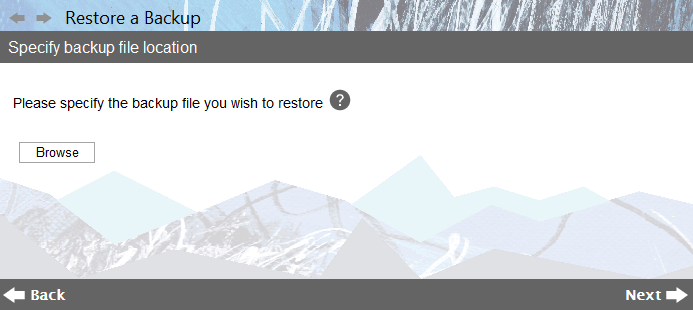
Within the ‘Specify File Location’ screen, click ‘Browse’ to select the file you wish to restore.
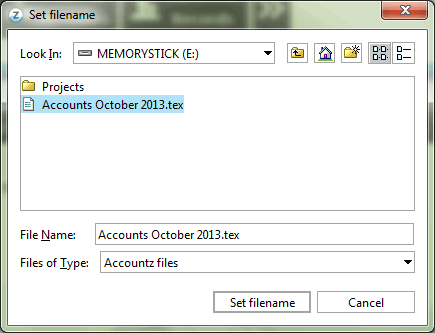
If the backup is in a different location to the default ‘BAK’ folder, then click on the drop down menu entitled ‘Look In’ to locate the correct folder.
Select the file by clicking on it, then click ‘Set Filename’.
This will return you to the ‘Specify File Location’ screen. Click ‘Next’ to move to the next part of the wizard.
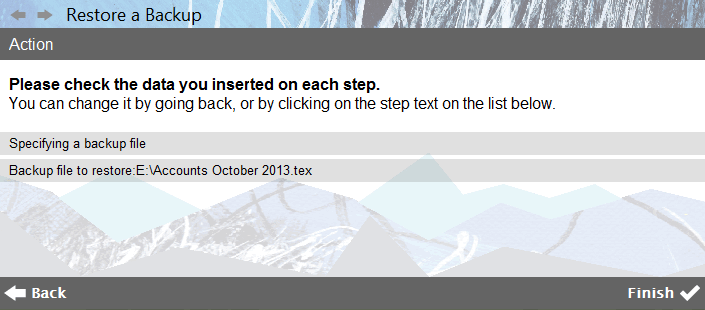
The final screen of the wizard, entitled ‘Action’, displays the details of the backup to be restored. Click ‘Finish’ to complete the wizard.
For a tutorial describing in detail how to restore from the BAK folder, please click here.
For a tutorial describing in detail how to restore from a memory stick, please click here.
Choose from List of Restore Points
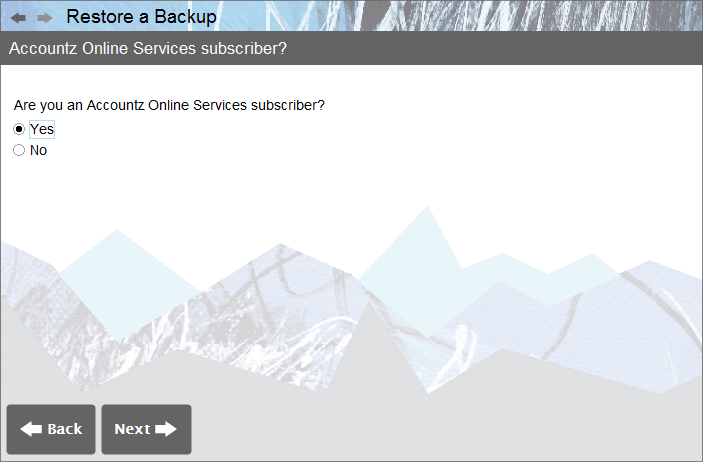
Having selected the ‘Choose from List of Restore Points’ option, you will be prompted to select whether or not you are an Online Backup subscriber. Select the appropriate option and click Next to continue.
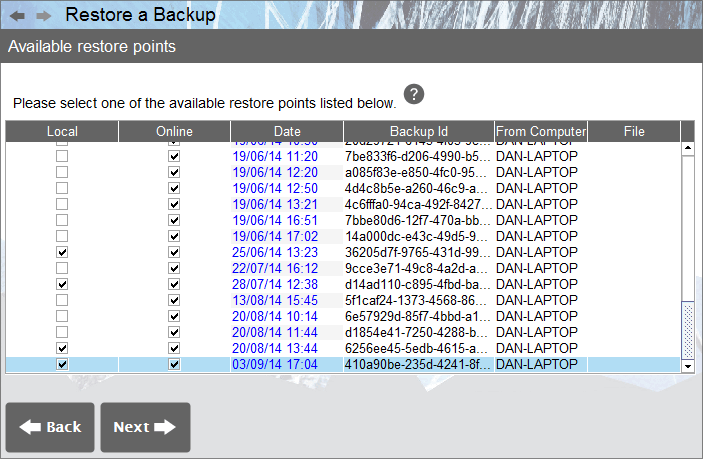
The ‘Available Restore Points’ screen offers the user a choice of local (and online, if you are an Online Backup subscriber) backup points.
The table displays all backups, local and online based. To restore a backup, select a file from this table by clicking it (the file should turn blue as per this screenshot).
Click ‘Next’ to continue.
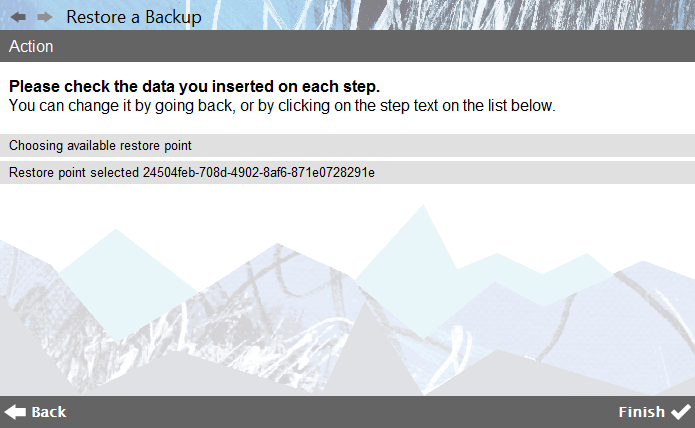
The final screen of the wizard, entitled ‘Action’, displays the details of the backup to be restored. Click ‘Finish’ to complete the wizard.
