Payroll
Menu: ‘File->Payroll’
Introduction
Business Accountz now supports downloading your PAYE transactions from third party payroll providers.
Component Layout
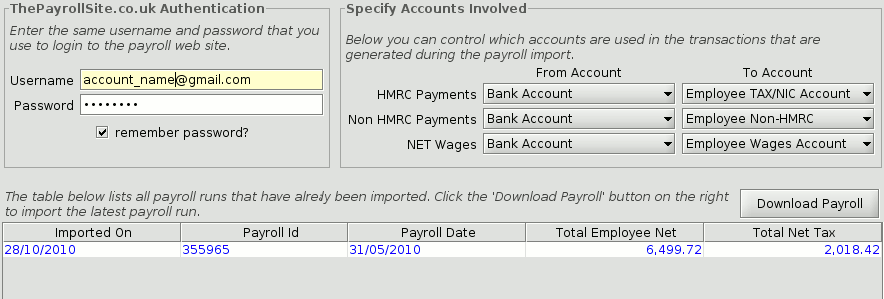
The payroll screen is made up of the following sections:
- Authentication Panel - located at the top left of the screen
- Specify Accounts Involved - located at the top right of the screen
- Payroll Run Table - located in the bottom half of the screen
Authentication Panel
The authentication panel is where you must enter your username and password that you used to login to your third party payroll application.
Specify Accounts Involved
Importing a payroll run involves creating three types of transaction in the Transfer Transactions component:
- HMRC Payments - payments you make to the government
- Non-HMRC Payements - payments you make to other non-government organisations (such as pension providers)
- NET Wages - payments you make to your employees
In this panel you can control for each type of transaction which account the money comes from and which account the money is transferred to.
Payroll Run Table
The payroll run table lists all the payroll runs that have already been imported into the application.
The columns of the table are:
- Imported On - the date the payroll run was imported into the application
- Payroll Id - the unique id of the payroll run
- Payroll Date - the date the payroll was actually run
- Total Employee Net - total amount of Net pay paid to your employees
- Total Employee Tax - total amount of Tax paid for your employees
Importing a payroll run
Requirements
To use the payroll component you need to have an account with ThePayrollSite.co.uk. Please contact them directly for help on setting up an account.
Downloading a Payroll Run
To download a payroll run simply press the Download Payroll button found on the top right of the Payroll Run Table.
Once the download is complete you should see a notification appear and a new row will of been added to the Payroll Run Table.
You can also view all of the transaction created for any imported payroll run by going to the Transfer Transactions component and selecting the ’Payroll’ View
