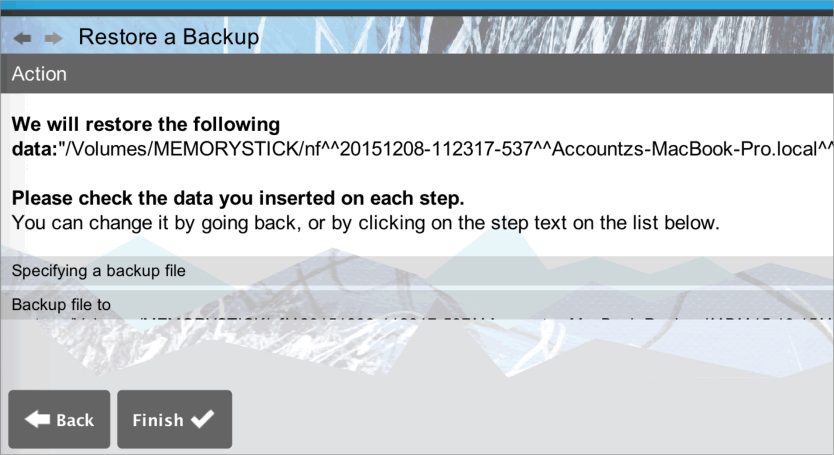How to Restore a Backup from a Memory Stick
First, please select your operating system from the menu below:
Windows
To restore a backup file from a memory stick on a Windows PC, please follow these steps:
- Run Business Accountz.
- Select File>Restore a Backup.
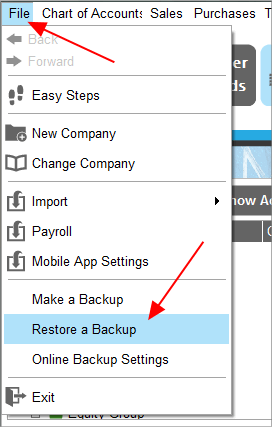
- Select ‘Specify a Backup file’, then click ‘Next’.
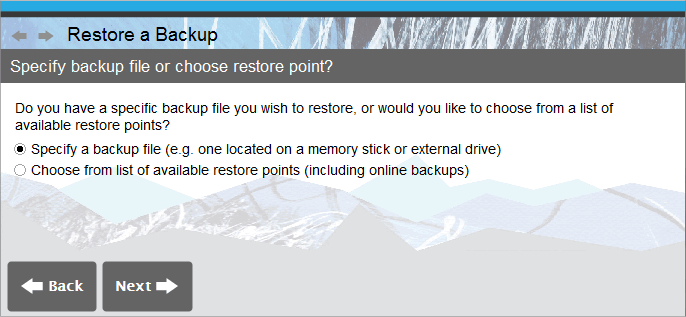
- Click ‘Browse’.
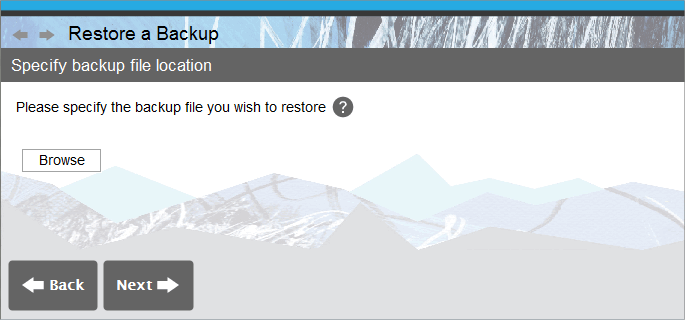
- The ‘Set Filename’ file browser box will appear, prompting you to locate the backup file you wish to restore.
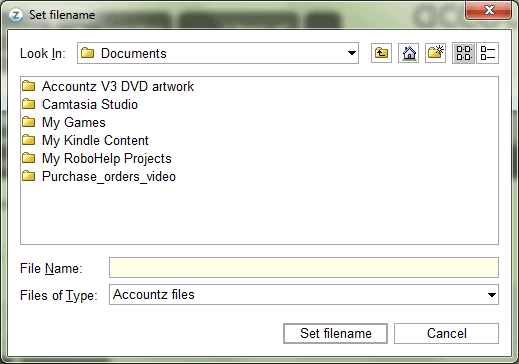
- Click the drop down ‘Look In’ menu arrow to search for the file’s location, and select your memory stick.
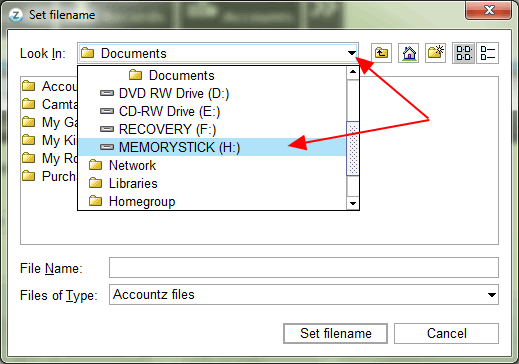
- Drag the bottom right corner of the window down and to the right using the mouse to expand it (7a, below), then click the ‘Details’ icon (7b) to show more information about the files on your memory stick.
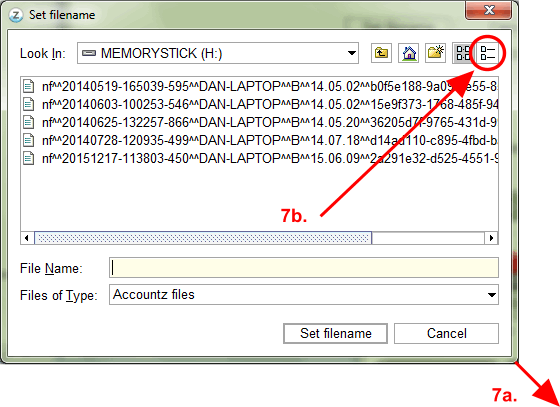
- Click on the ‘Date Modified’ column header to sort the files into date order (8a, below), select your most recent backup (8b), then click ‘Set Filename’ (8c) to proceed.
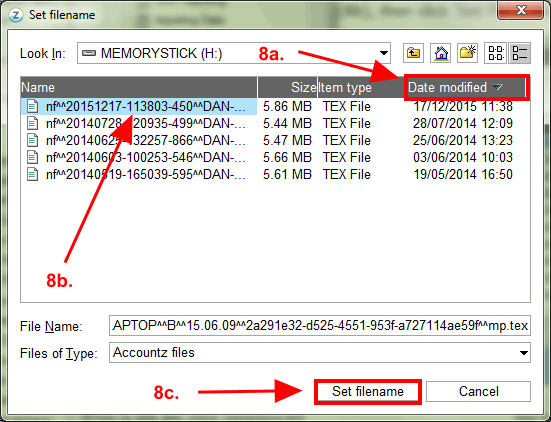
- This will return you to the ‘Specify backup file location’ screen. Click ‘Next’ to continue.
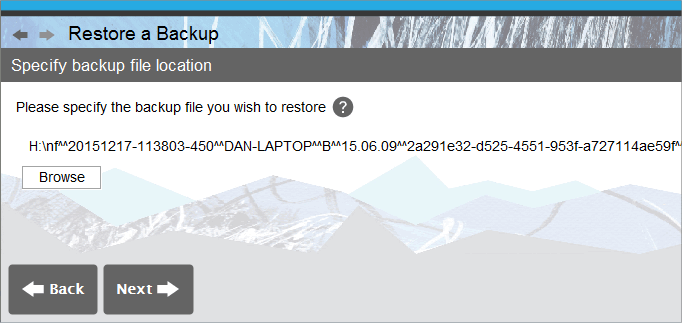
- Click ‘Finish’ to complete the backup file restoration process.
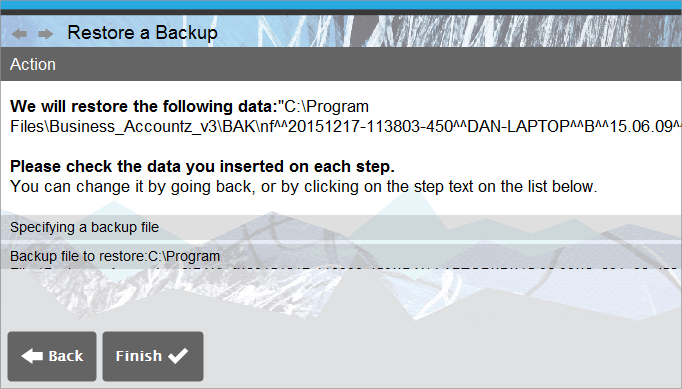
Mac
To restore a backup file from a memory stick on a Mac, please follow these steps:
- Run Business Accountz.
- Select File>Restore a Backup.
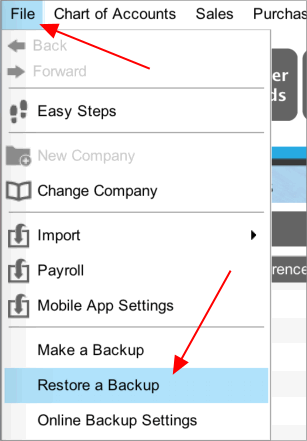
- Select ‘Specify a Backup file’, then click ‘Next’.
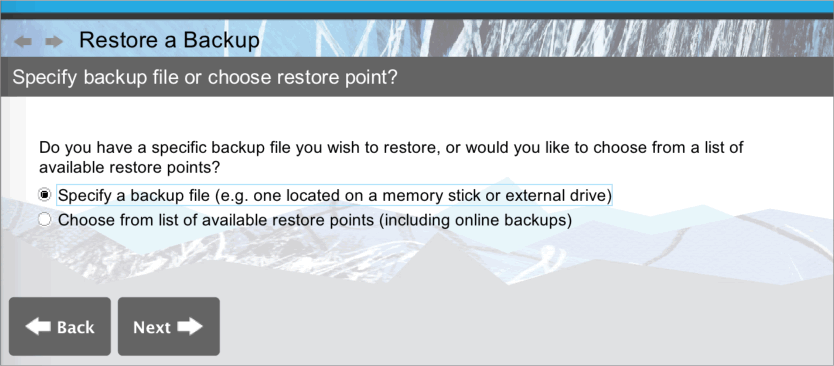
- Click ‘Browse’.
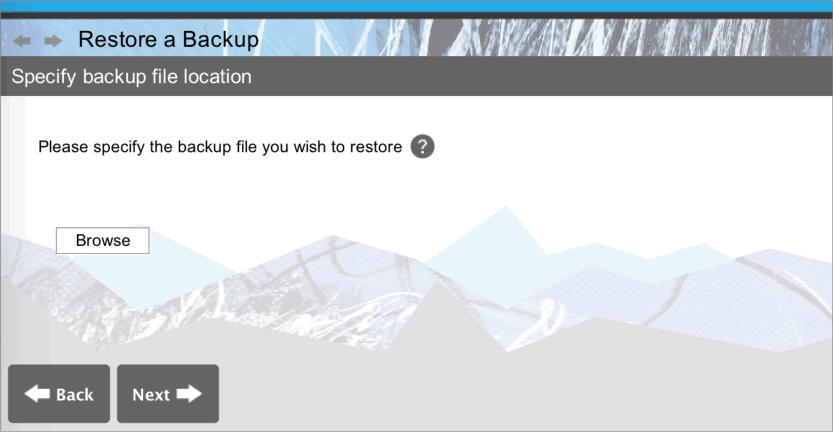
- The ‘Set Filename’ file browser box will appear, prompting you to locate the backup file you wish to restore. By default, you should see your username in the ‘Look In’ field.
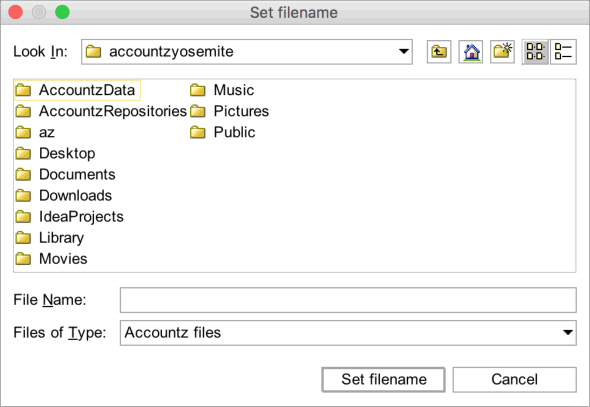
Click the drop down ‘Look In’ menu arrow to search for the file’s location, and select ‘/’.
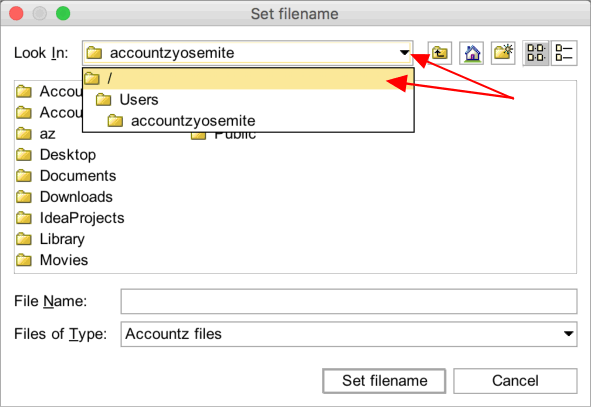
- In the next window, double click ‘Volumes’ to select it.
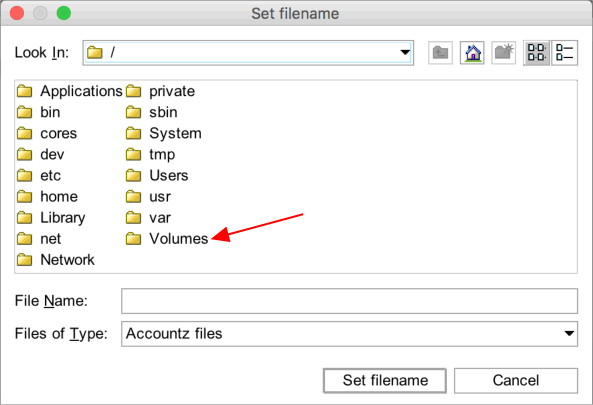
- In the following window, double click your memory stick to select it.
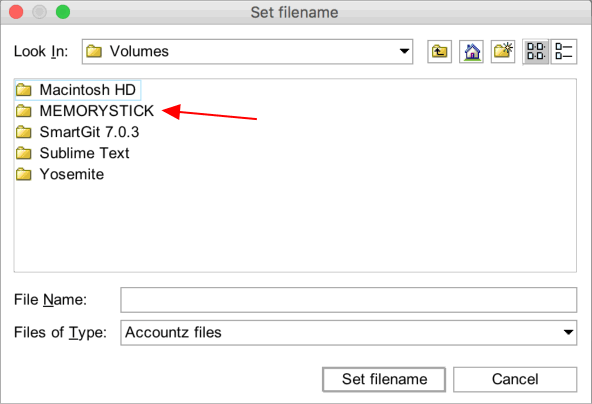
- Click the ‘Details’ icon to show more information about the files on your memory stick.
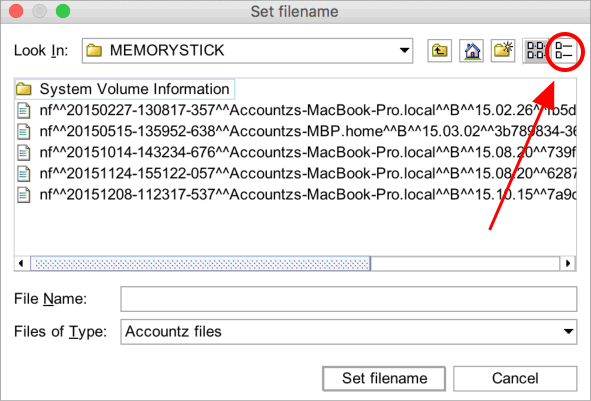
- Click on the ‘Modified’ column header to sort the files into date order (10a, below), select your most recent backup (10b), then click ‘Set Filename’ (10c) to proceed.
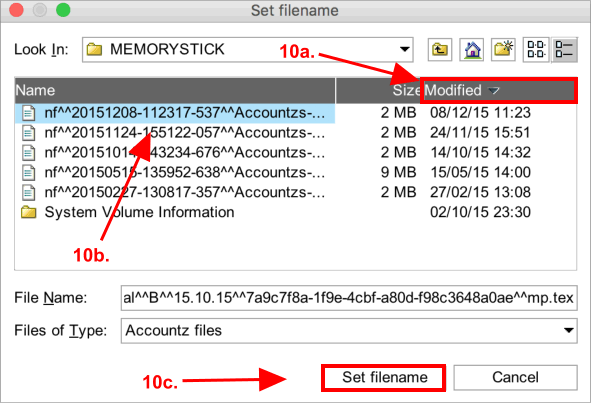
- This will return you to the ‘Specify backup file location’ screen. Click ‘Next’ to continue.
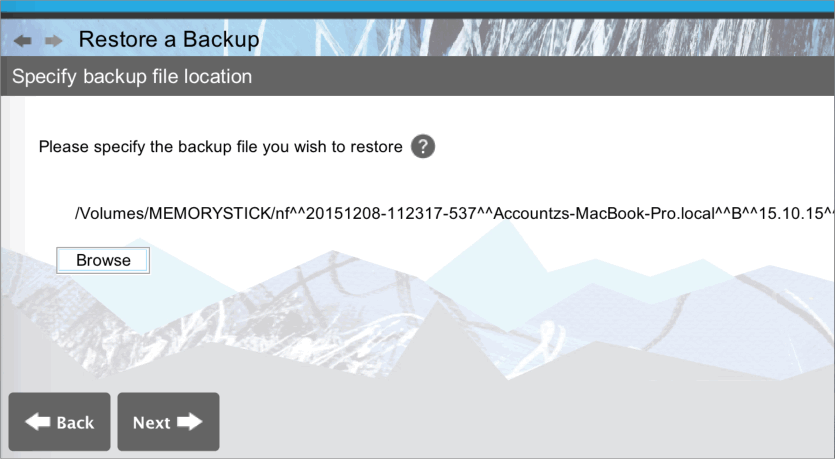
- Click ‘Finish’ to complete the backup file restoration process.