How to create Remittance Advice
Introduction
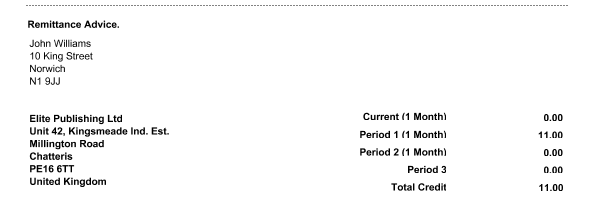
Remittance Advice in Business Accountz is generated automatically as a tear off slip located at the bottom of a Customer Statement.
Creating Remittance Advice
To create Remittance Advice for a particular customer, please follow these steps:
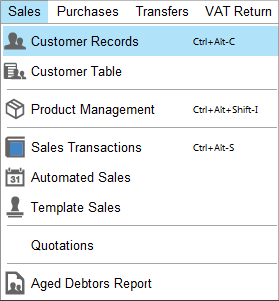
- Select Sales>Customer Records from the main menu.
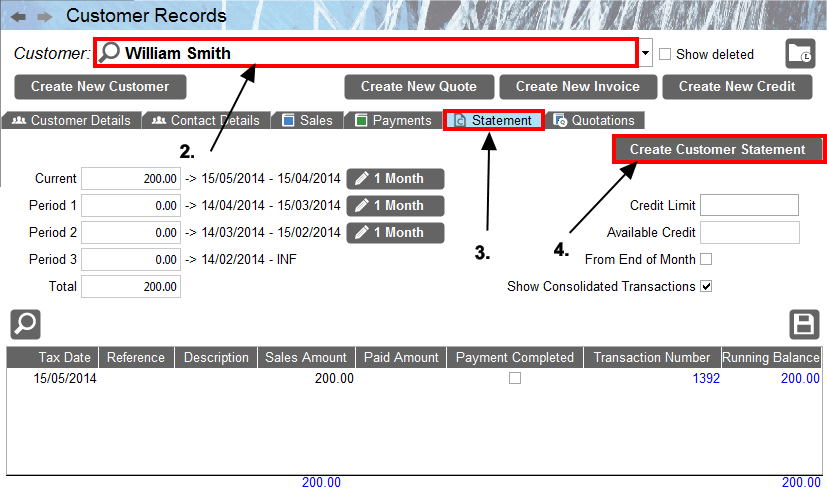
- Select the relevant customer from the ‘Customer’ drop down menu.
- Select the ‘Statement’ Tab.
- Click the ‘Create Customer Statement’ button to generate a current statement
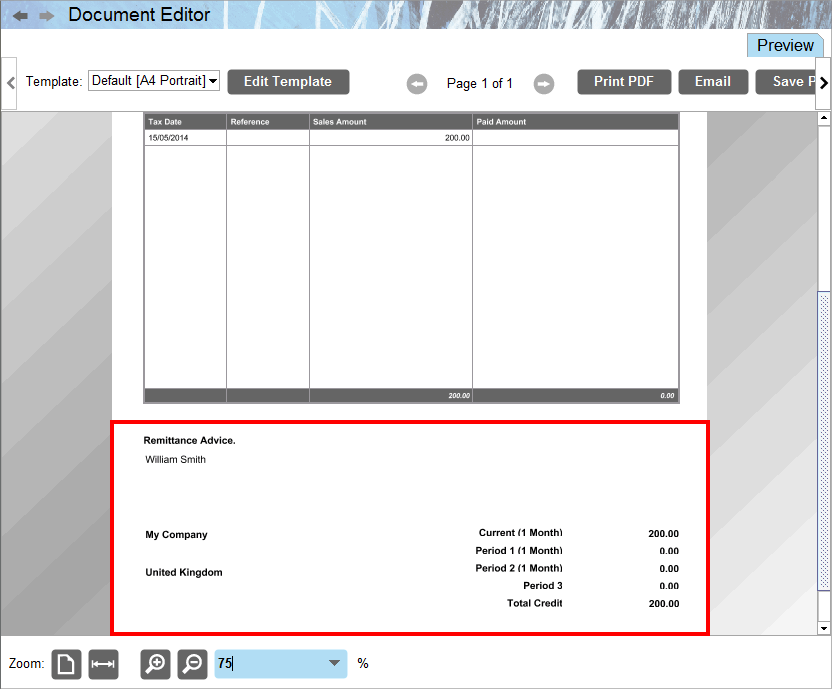
- The remittance advice is included at the bottom of the statement, and can be printed or emailed from this screen using the options in the top right of the window.
Editing your Remittance Advice
To edit the information contained within the Remittance Advice section, please follow these steps:
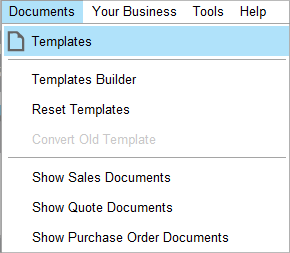
- Select Documents>Templates from the main menu.
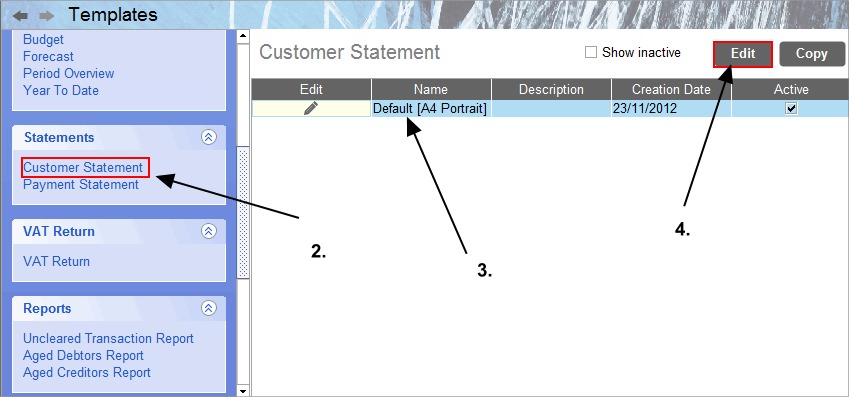
- Click ‘Customer Statement’ in the left column.
- Select the Statement template you wish to edit.
- Click the ‘Edit’ button to launch the Template Editor.
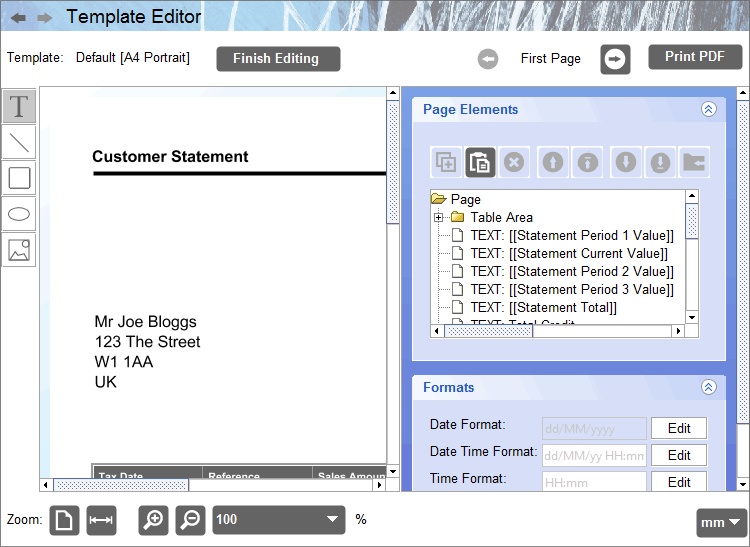
- This launches the Template Editor component where you can edit the Remittance Information contained within the selected Statement template. Please see here for more information on how to use the Editor.
