Entering Your First Transactions
Please note that this process is also covered by the Easy Steps component.
Introduction
As described in ‘The Accountz Philosophy’ section, Accountz has revolutionised double entry bookkeeping: every aspect of a transaction is entered in a single line.
This means that provided you fill in the minimum required fields your books will always balance:
- Tax Date
- From Account
- To Account
- Total Amount
- VAT Code (if you are VAT registered).
 Until certain, necessary fields have been completed within a transaction line, the transaction will display an exclamation mark at the start of the row, and the transaction value / running balance value will appear as struck through.
Until certain, necessary fields have been completed within a transaction line, the transaction will display an exclamation mark at the start of the row, and the transaction value / running balance value will appear as struck through.
Sample Transaction
Let’s take a sale as an example. You have made a sale for £50 which has been paid for straight away.
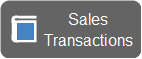 You would enter this in the Sales Transactions component like this (please note for these examples we will ignore the Customer, Sales Document and Description fields, as we are neither associating the transaction with a customer, nor creating a document for it):
You would enter this in the Sales Transactions component like this (please note for these examples we will ignore the Customer, Sales Document and Description fields, as we are neither associating the transaction with a customer, nor creating a document for it):
 Click the green plus sign to add a new transaction line. In the Tax Date, set the date of the sale.
Click the green plus sign to add a new transaction line. In the Tax Date, set the date of the sale.
In the ‘From Account’ field, select where the money has come from. For this example we will use ‘Sales’ (this account is generated by default when you set up the Chart of Accounts) - hit the spacebar when your cursor is in this field to see a list of available options, and choose ‘Sales’ from this list (if you hit ‘s’, or start typing ‘sales’ you will see your options narrow down).
For the ‘To Account’ field, choose ‘Bank’, for Total Amount enter ‘50’.
For the ‘VAT Code’ (this column is available if you chose to be VAT registered – otherwise ignore this paragraph) press ‘s’ – ‘Standard-20%’ will be offered as an option – press enter to select it. The rest of the fields relating to VAT are filled in for you.
Your line looks like this (Fig. 1):

If you check the Chart of Accounts, you will see that the relevant accounts have been updated to reflect these figures.
This simple transaction structure is repeated across the software – learn this and you are almost there!
For a full guide on how to enter transactions, please see this link.
