Table Search
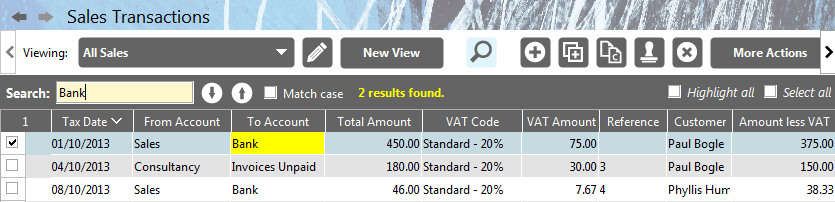
Clicking on the ‘Search’ toggle button  shows/hides the table’s search panel. (Note: if you have the ‘View Editor’ panel open when you click the ‘Search’ toggle button the search panel will replace the view panel).
shows/hides the table’s search panel. (Note: if you have the ‘View Editor’ panel open when you click the ‘Search’ toggle button the search panel will replace the view panel).
This search panel allows you to search in any of the visible columns in the table for matching text (so for example you can search for a date or an amount or anything).
Once you have entered your search term and hit the enter key the search panel will display how many matches have been found and the first matching cell in the table will be hi-lighted.
You can step through each match by using the ‘up’ and ‘down’ arrows next to the search field.
There are also two check box options available:-
- Match case - makes the search term case sensitive
- Highlight all- will highlight all matching cells
Please note that this search only searches those transactions that are included in the current view’s filter. If you do not find what you are looking for you might want to change the table’s view back to the default view.
