Accounts, Balances and Budgeting
Introduction
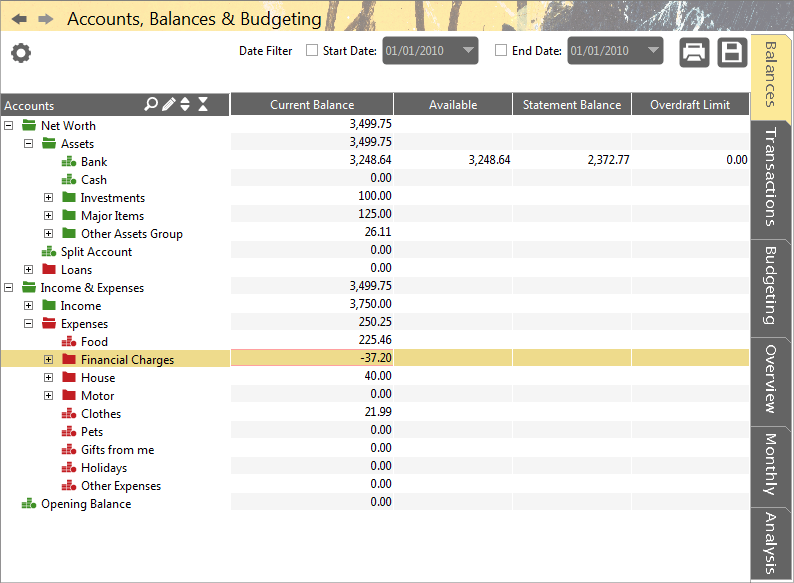
Accounting Software screenshot accounts balances budgeting
The Accounts screen is split vertically into two sections separated by a dragable bar so you can adjust the size of the panels.
- The first on the left is a navigable tree that shows all the accounts defined in the system. See Accounts Left Panel further on for full details.
You can add/remove and edit any of the branches in the tree. You can therefore structure and restructure your accounts so that they make sense to you. The basic structure lists all those accounts that make up your Net Worth into one group, and all the accounts that record your income and expenditure into another called Revenue. You have controls in this left panel to search for any account and open and close the whole structure.
- The second larger area to the right is a tabbed area that contains a number of account related information tabs. See Accounts Right Panel further on for full details.
These tabs display information about either
- the (single) account that is currently selected in the tree, or
- all the accounts that are currently visible in the tree
Accounts Tree Panel (Left)
Account Colour You will notice that accounts and account groups are colour coded.
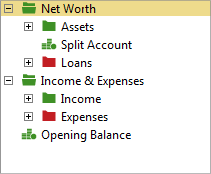
Accounting Software accounts balances budgeting colours
- Green indicates asset and income accounts
- Red indicates expense accounts
Accounts Panel Tool Bar

Accounting Software accounts balances budgeting tree toolbar
There are four buttons:
- Search: (‘Magnifying Glass’ icon) Click on this and start entering any part of an account name then press the Enter key. All matching accounts will be highlighted. Click the X button to close the search.
- Edit: (‘Pencil’ icon) displays the ‘Accounts Manager’ window.
- Open All Groups: Opens all the account groups in one go.
- Close All Groups: Closes all the account groups.
Component Configuration Options
 A further icon is located above the Accounts Panel Toolbar. Clicking this displays the Component Configuration Options screen.
A further icon is located above the Accounts Panel Toolbar. Clicking this displays the Component Configuration Options screen.
Tab Panel (Right)
The tab panel on the right allows you to quickly switch between views displaying different data sets for the accounts displayed in the Accounts Tree Panel (see above).
There are up to 6 tabs available for selection here depending on how they are configured in the Component Configuration Options screen (see above):
- Balances Tab - shows the current and statement balances for all accounts visible in the tree panel, plus the account’s overdraft limit and available balance
- Transactions Tab - here you can view/enter/edit/delete the transactions for the selected account, or view a chart for the selected account group
- Budgeting Tab - allows you to enter a projected 12 month budget for one or more accounts.
- Overview Tab - allows you to compare your budgets with your actual balances.
- Monthly Tab - enables you to see your budgeted spending against actual spending, detailing the difference between the two values
- Analysis Tab - shows your entries for any account, including account groups, useful for reporting income and expenditure groups in one view
