How to Restore a Backup from a Memory Stick
First, please select your operating system from the menu below:
Windows
To restore a backup file from a memory stick on a Windows PC, please follow these steps:
- Run Home Accountz.
- Select File>Restore a Backup.
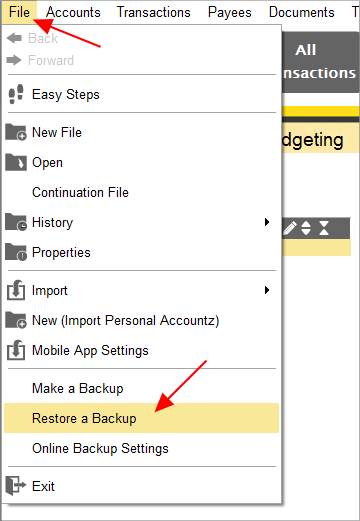
Accounting Software screenshot restore file 1
- Select ‘Specify a Backup file’, then click ‘Next’.
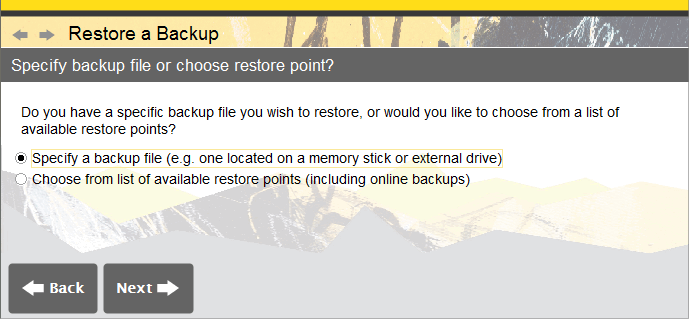
Accounting Software screenshot restore file 2
- Click ‘Browse’.
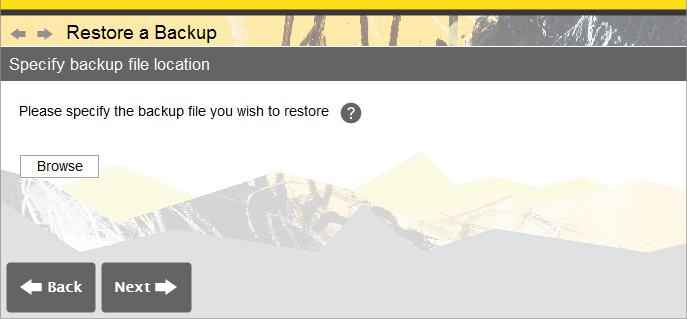
Accounting Software screenshot restore file 3
- The ‘Set Filename’ file browser box will appear, prompting you to locate the backup file you wish to restore.
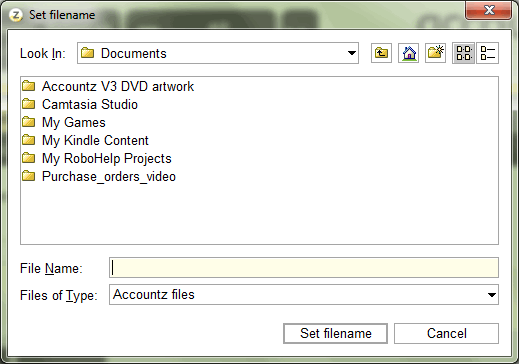
Accounting Software screenshot restore file 4
- Click the drop down ‘Look In’ menu arrow and drag the scroll bar down (6a, below) to locate and select your memory stick (6b).
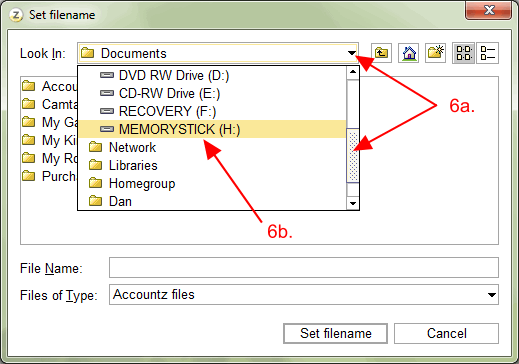
Accounting Software screenshot memorystick 1
- Drag the bottom right corner of the window down and to the right using the mouse to expand it (7a, below), then click the ‘Details’ icon (7b) to show more information about the files on your memory stick.
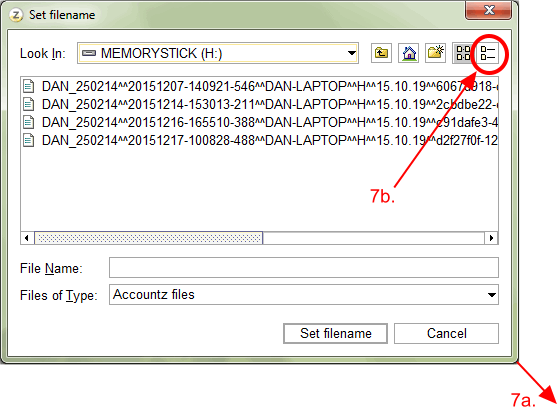
Accounting Software screenshot memorystick 2
- Click on the ‘Date Modified’ column header to sort the files into date order (8a, below), select your most recent backup (8b), then click ‘Set Filename’ (8c) to proceed.
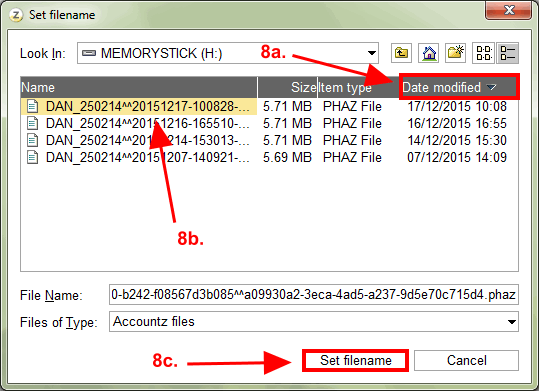
Accounting Software screenshot memorystick 3
- This will return you to the ‘Specify backup file location’ screen. Click ‘Next’ to continue.
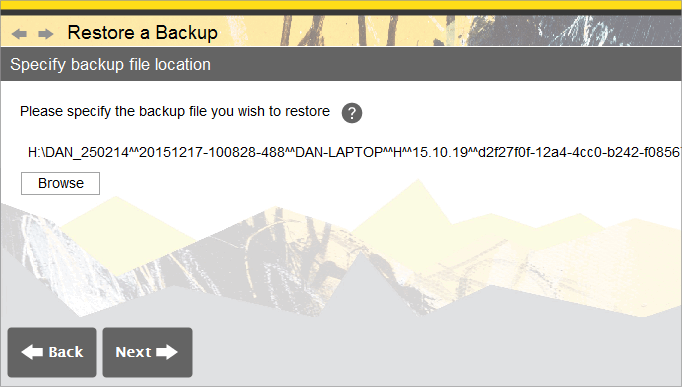
Accounting Software screenshot memorystick 4
- In the following ‘Restore to location’ screen, you can set where you want the software to save the local version of the backup being restored. Most users can leave the default setting as already selected, and click ‘Next’ to continue.
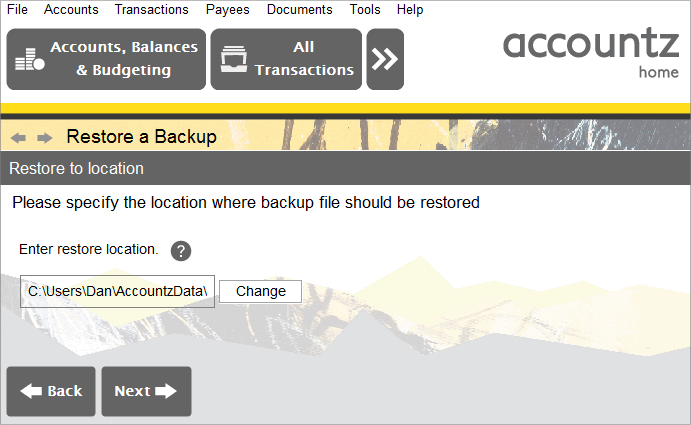
Accounting Software screenshot restore file 12
- Click ‘Finish’ to complete the backup file restoration process.
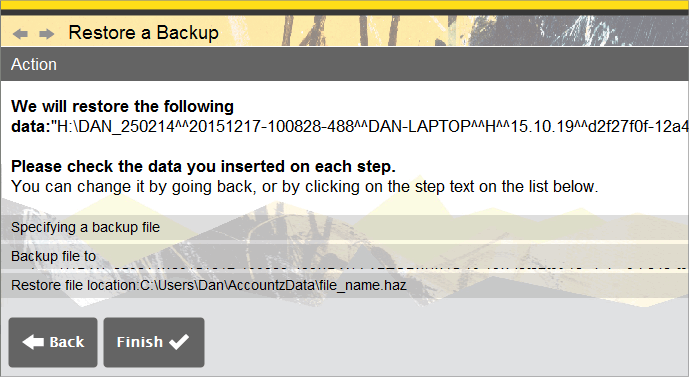
Accounting Software screenshot memorystick 5
Mac
To restore a backup file from a memory stick on a Mac, please follow these steps:
- Run Home Accountz.
- Select File>Restore a Backup.
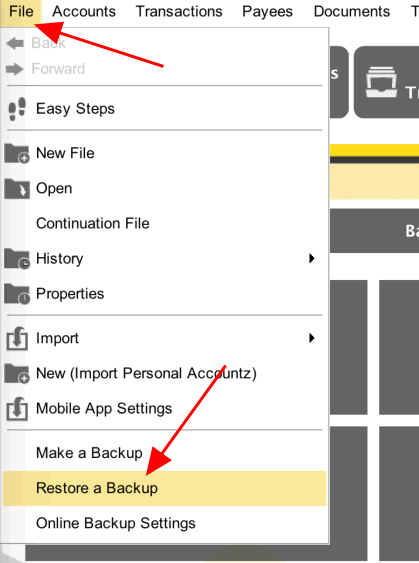
Accounting Software restore mac 1a
- Select ‘Specify a Backup file’, then click ‘Next’.
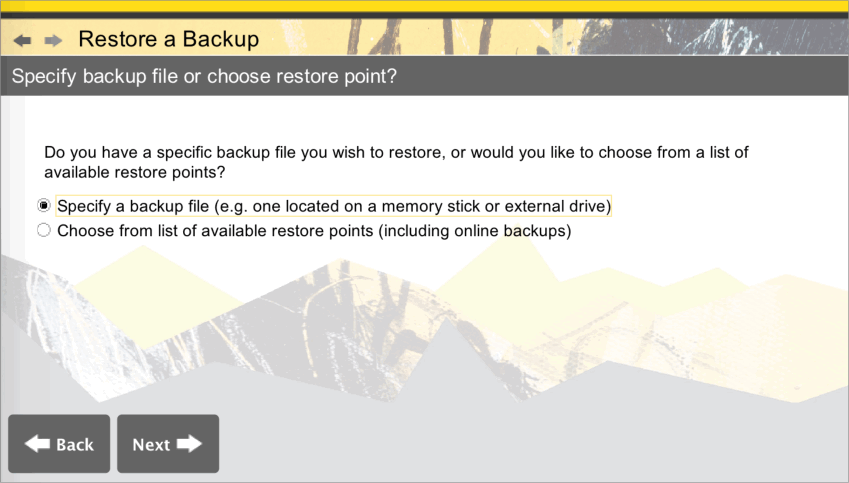
Accounting Software restore mac 2a
- Click ‘Browse’.
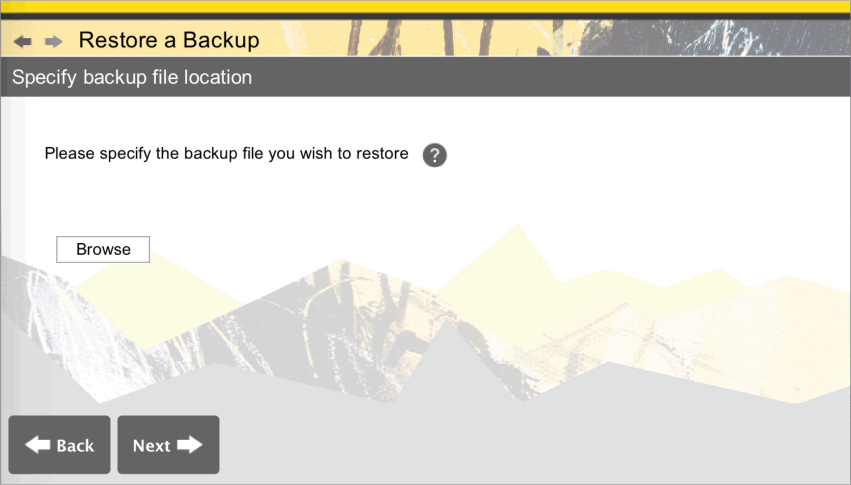
Accounting Software restore mac 3a
- The ‘Set Filename’ file browser box will appear, prompting you to locate the backup file you wish to restore. By default, you should see your username in the ‘Look In’ field.
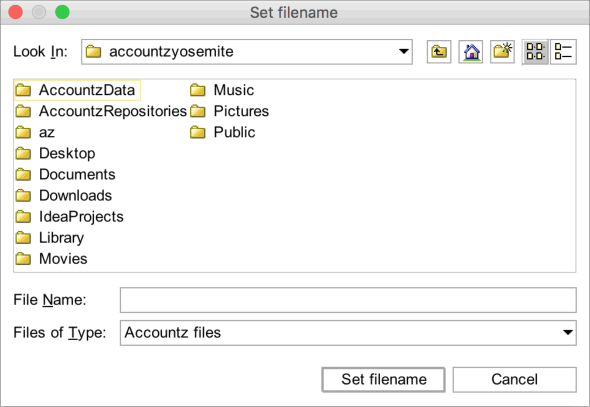
Accounting Software restore mac 1
- Click the drop down ‘Look In’ menu arrow to search for the file’s location, and select ‘/’.
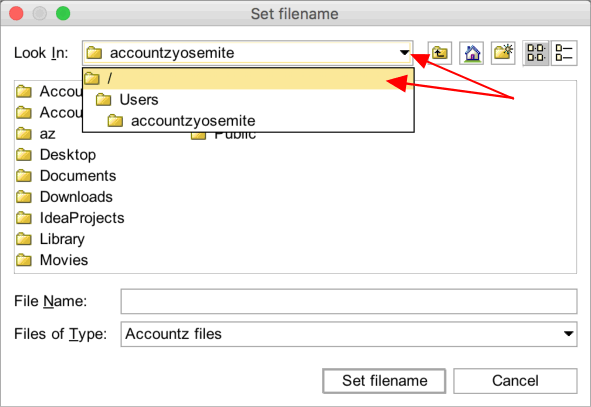
Accounting Software restore mac 2
- In the next window, double click ‘Volumes’ to select it .
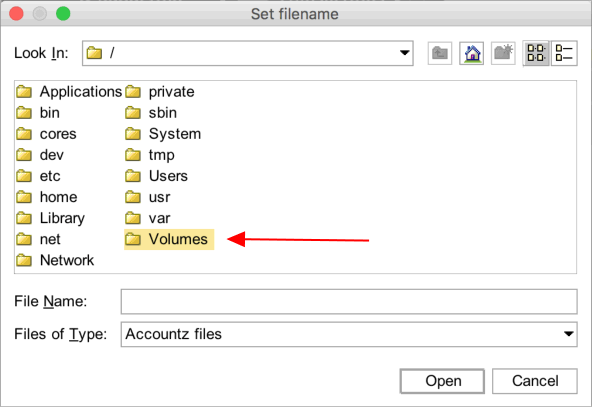
Accounting Software screenshot mac memorystick 1
- In the following window double click your memory stick to select it.
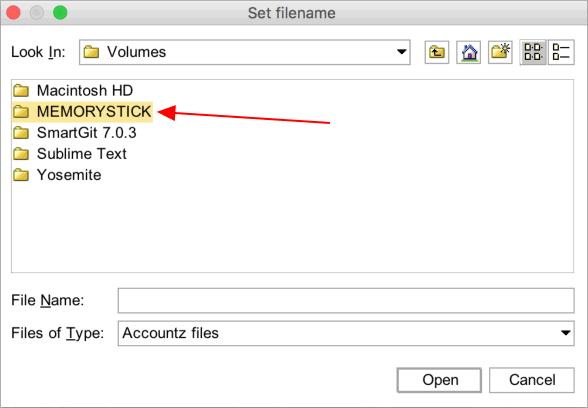
Accounting Software screenshot mac memorystick 2
9 . Click the ‘Details’ icon to show more information about the files in this folder.
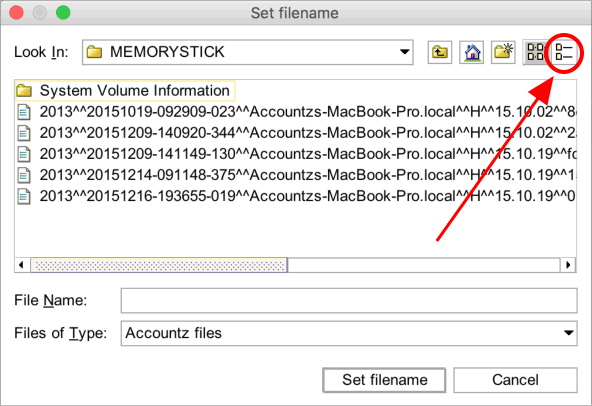
Accounting Software screenshot mac memorystick 3
- Click on the ‘Modified’ column header to sort the files into date order (10a, below), select your most recent backup (10b), then click ‘Set Filename’ (10c) to proceed.
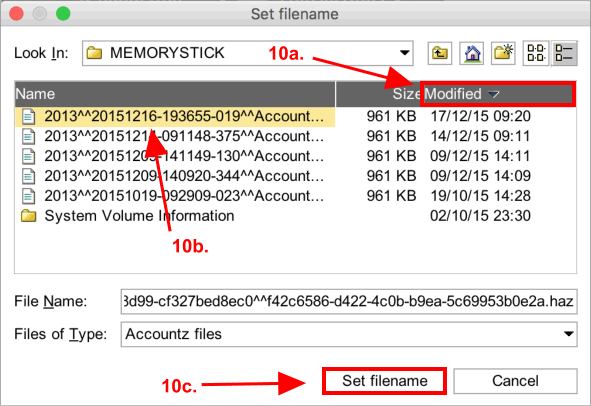
Accounting Software screenshot mac memorystick 4
- This will return you to the ‘Specify backup file location’ screen. Click ‘Next’ to continue.
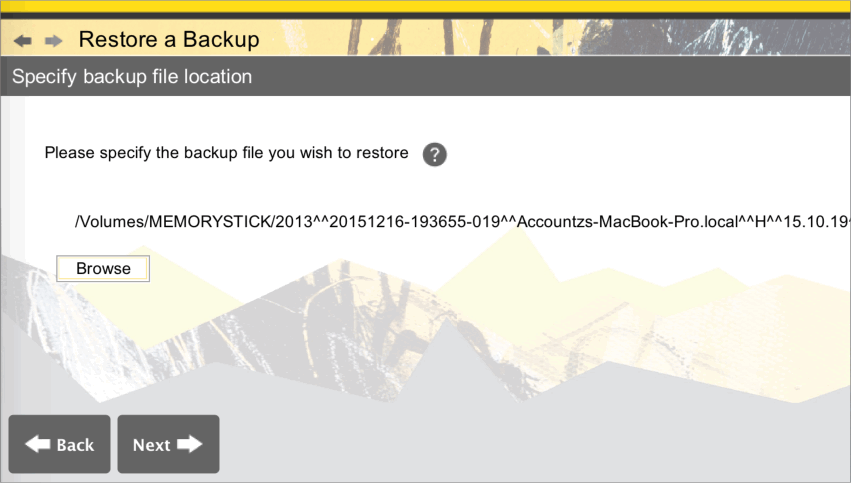
Accounting Software screenshot mac memorystick 5
- In the following ‘Restore to location’ screen, you can set where you want the software to save the local version of the backup being restored. Most users can leave the default setting as already selected, and click ‘Next’ to continue.
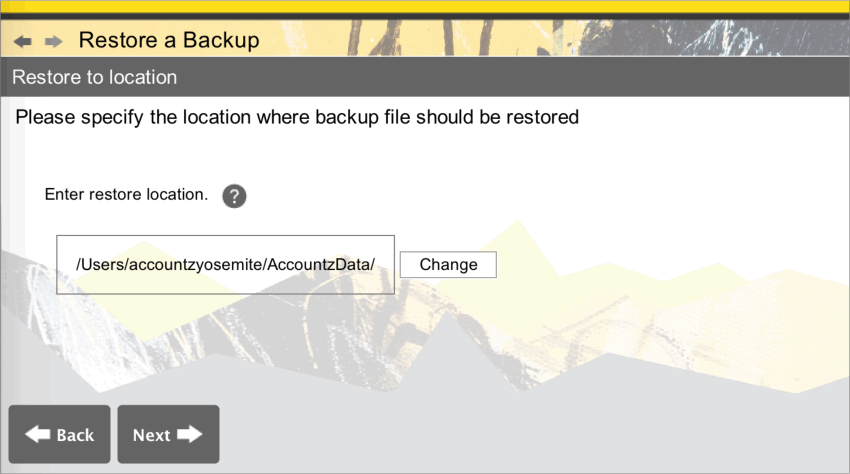
Accounting Software restore mac 5a
- Click ‘Finish’ to complete the backup file restoration process.
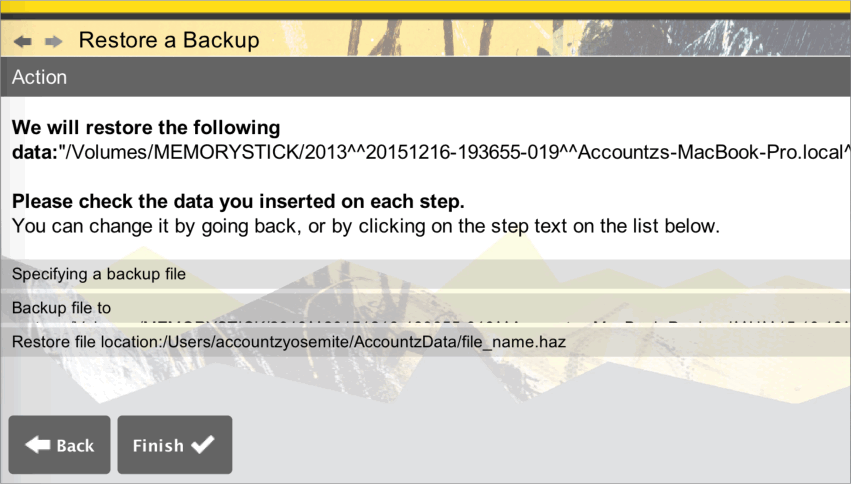
Accounting Software screenshot mac memorystick 6
