Editing Account Types
This is of particular use to Personal Accountz users converting to Home Accountz.
If the account types are not set correctly in Personal Accountz, they will also display wrongly in Home Accountz.
This can cause your figures to appear incorrectly (in most cases as a negative amount figure). To check and edit the account types in Home, please see below.
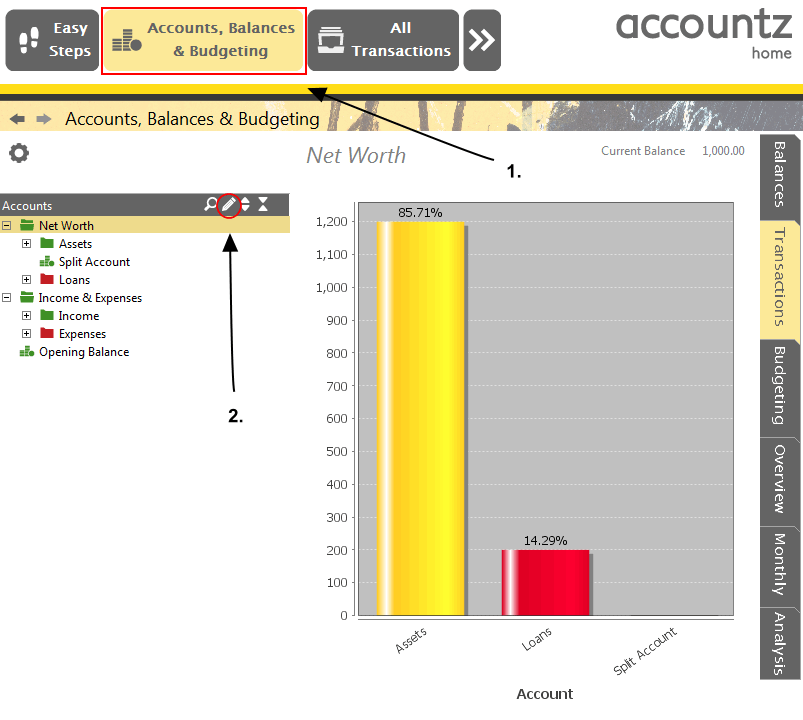
Accounting Software account types
- Click the Accounts, Balances and Budgeting icon (or select Accounts>Accounts, Balances and Budgeting from the main menu).
- Click on the ‘Create/Edit your accounts’ (pencil) icon to open the Accounts Manager.
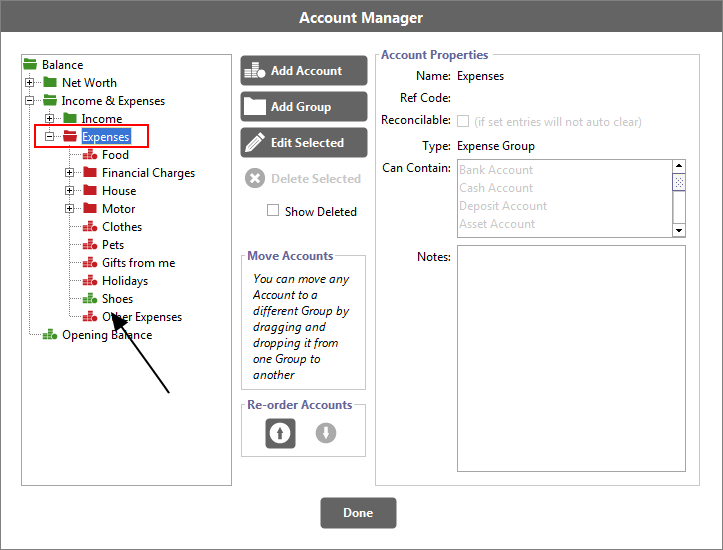
Accounting Software account types 3b
- In the Accounts Manager component, in the left hand pane, double click a Group (folder) to open the folder. As an example, we use the “Expense Group” which should show all accounts therein listed as an expense.
Here we can check that each account type is correct. You can see the account named Shoes is coloured green, which is incorrect (expense accounts should be displayed as red)
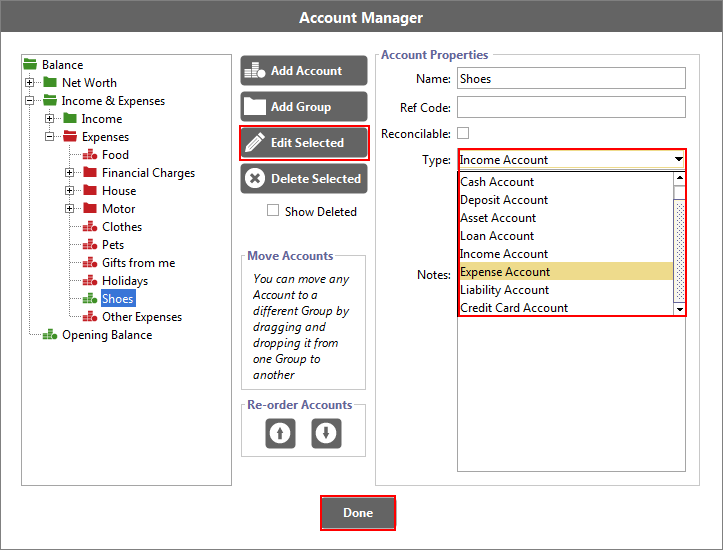
Accounting Software edit account types
- Highlight ‘Shoes’, click ‘Edit Selected’, next change the Account Type to ‘Expense Account’, and finally click ‘Done’.
The Account will now show as a red pile of coins and is correctly labelled an expense account.
Please also be aware that groups may be listed incorrectly too, and you can repeat the above to change them.
