Creating & Using Template Transactions
Template transactions make it easier and faster to insert similar or repetitive transactions into Home Accountz. An example of this could be if you buy a newspaper every morning from your local shop. You can create template transactions by following the steps detailed below.
Creating template transactions
Step 1:
In Home Accountz, click the Template Transactions Icon as shown below.
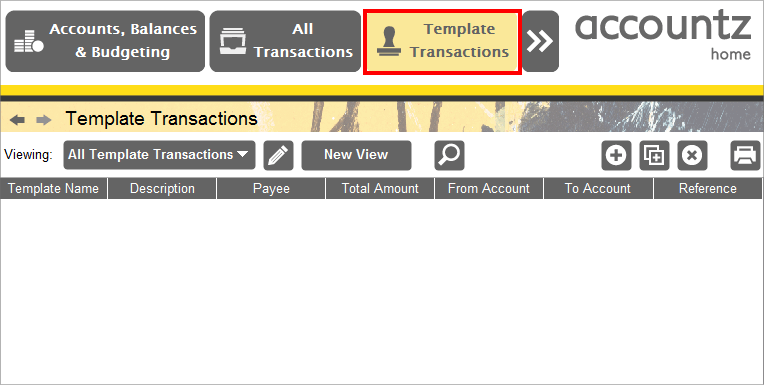
Accounting Software template transactions
Step 2:
To add a template transaction, click on the plus icon as shown below.
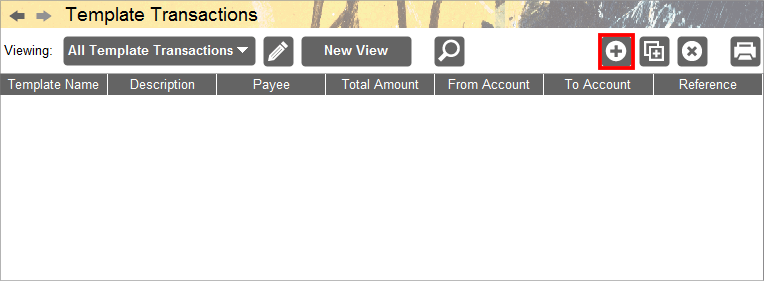
Accounting Software template transactions 2
Step 3:
You can now add the details of the template transaction. In this example,a template for a newspaper purchase from the local shop is created as shown below.
Key Fields: Template Name
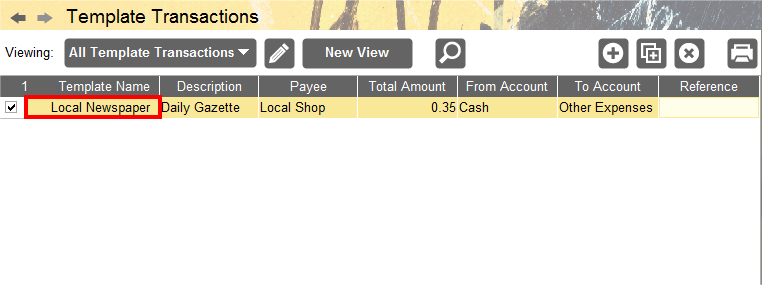
AAccounting Software template transactions 3
Using template transactions
Step 1:
To use a template transaction, click on the All Transactions component icon, followed by the Template Transaction Icon on the right hand side as shown below.
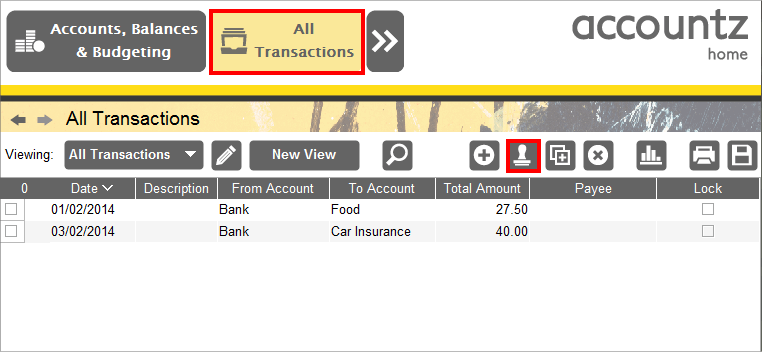
Accounting Software template transactions 4
Step 2:
Clicking the Template Transaction Icon should present you with a drop down list of all your Templates. In this case, only my ‘Local Newspaper’ template is displayed. Click on this to enter a new transaction line..
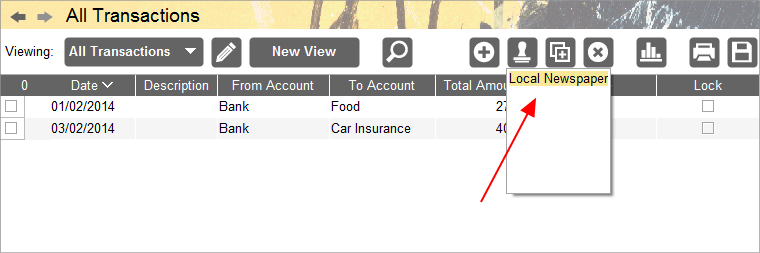
Accounting Software template transactions 5
Step 3:
Clicking on it enters a transaction into Home Accountz. You can also then edit the fields to your liking, for example change Date, Description, Payee etc.
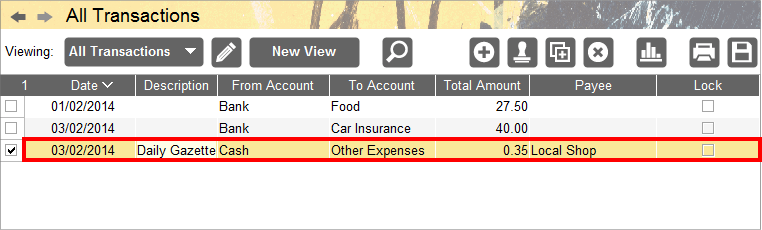
Accounting Software template transactions 6
