Templates Builder
Introduction
The Templates Builder is a process wizard which enables the user to set global values (e.g. font type, table header colour) for all (or selected) document templates. It is accessed via Documents>Templates Builder, or Eazy>Setup>Templates Builder.
This means that to the greatest possible extent the user need only set these values once rather than having to create an individual template for each document type. If necessary, the user can also make manual refinements to the design of the global templates in the preview part of the wizard.
The user also has the option (selected at the start of the wizard) to specify the document types the wizard process is applied to, namely:
- All Documents
- Balance
- Budgeting
- Transactions
The Templates Builder Wizard
Global Settings for All Document Templates
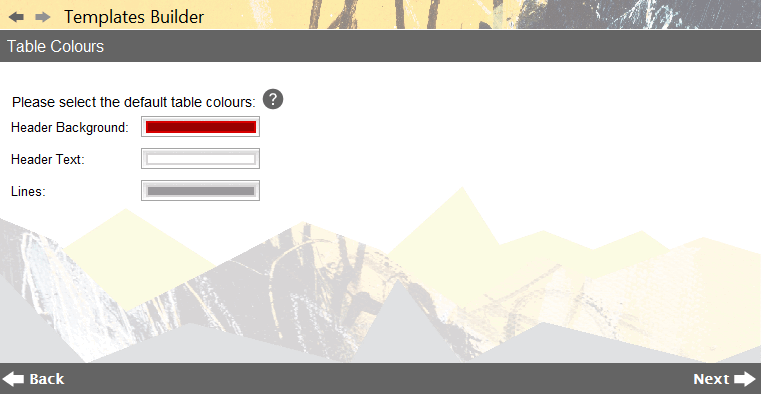
Accounting Software screenshot templates builder home
The Templates Builder wizard comprises a two part process. The first part defines the following global values for the selected document types (Balances, Budgeting, Transactions):
- Page Format - A4 Portrait or Landscape
- Font Type - sets the font type for all document templates
- Table Header Background Colour - sets the table header colour for all document templates
- Table Header Text Colour - sets the table header text colour for all document templates
- Table Line Colour - sets the table line colour for all document templates
- Page Footer - text displayed at the bottom of all documents
- Date Format - how dates (such as invoice dates) are displayed
Please select your preferred settings for the various options above, and click ‘Next’ to continue.
Document Template Preview
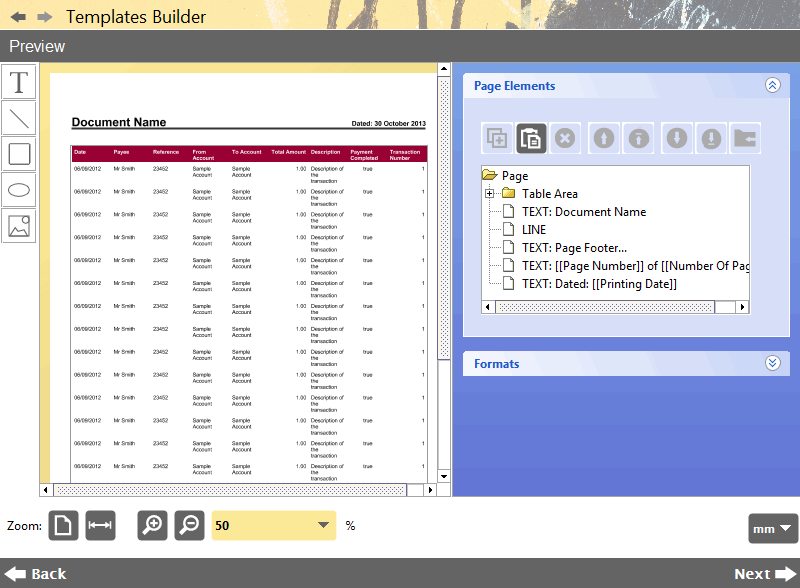
Accounting Software screenshot templates builder preview home
The second part of the wizard enables the user to preview and refine their document template as necessary.
Please see the Template Editor component for information on how edit the template in this screen. Click ‘Next’ once editing is complete.
Completing the wizard
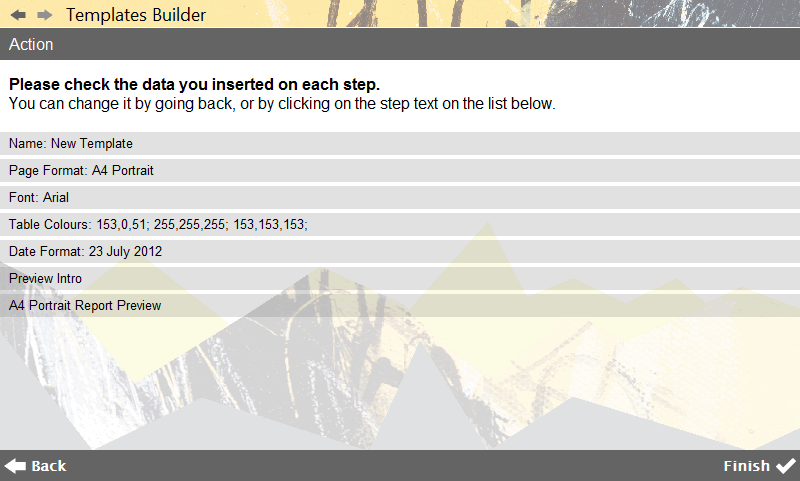
Accounting Software screenshot templates builder finish home
Finally, the user is presented with the end screen of the wizard. Click ‘Finish’ to complete the process.
