How to sort transactions into date order
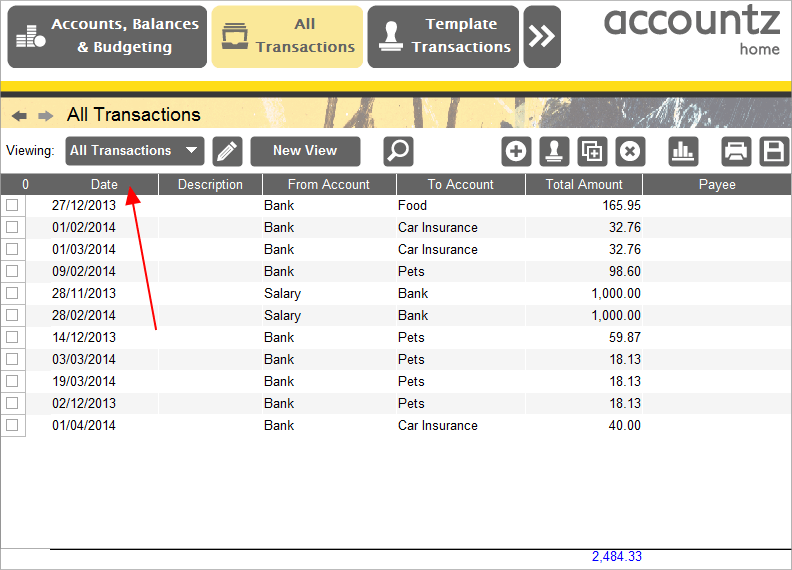
Accounting Software screenshot sorting transactions into date order home accountz 1
Transaction data in any table can be sorted into date order by clicking the ‘Date’ column header.
Left clicking the header will cause it to cycle through the following options:
- Sort in descending order - this sorts the data into date order with the oldest date listed first
- Sort in ascending order - this reverses the date order, listing the newest date first
- Stop - this returns the data to its original, pre-sorted order
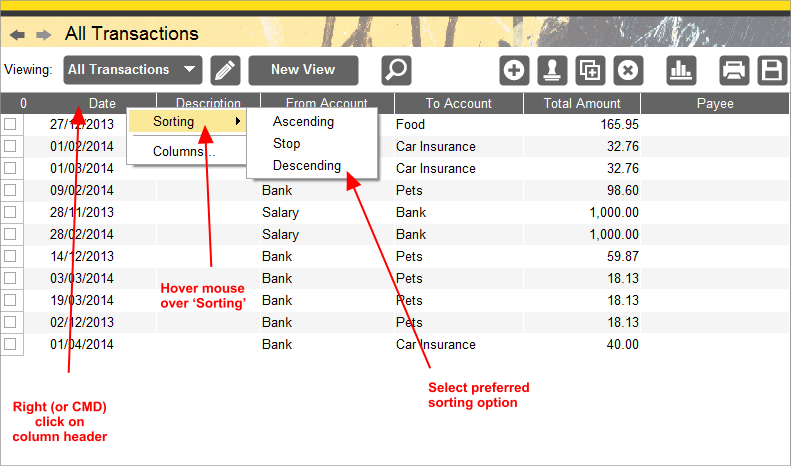
Accounting Software screenshot sorting transactions into date order home accountz 5
Alternatively, right clicking (or CMD+clicking for Macs) the column header, and hovering the mouse over the ‘Sorting’ option in the ensuing menu will offer the same options (see above).
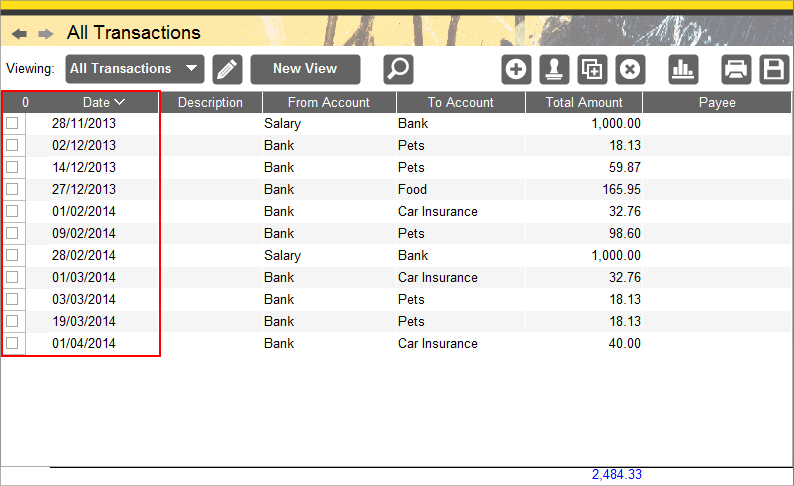
Accounting Software screenshot sorting transactions into date order home accountz 6
The screenshot above displays our transaction data sorted into (descending) date order.
For further information on ways to review your data, please see the following links:
