Creating Accounts
Please note that this process is also covered by the Easy Steps component, a new functionality available to Home Accountz V3 users.
To create an account, please follow the steps detailed below.
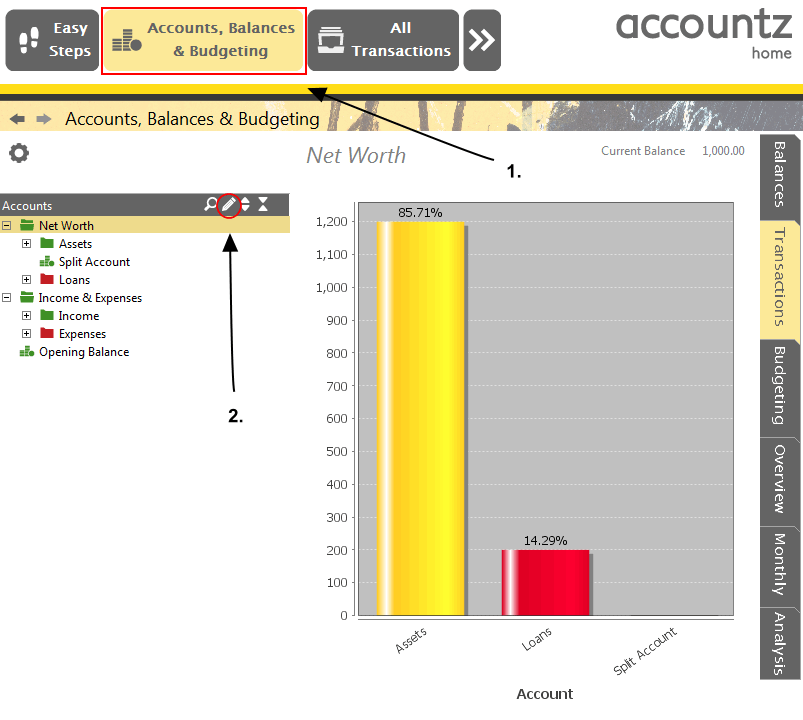
Accounting Software create new accounts
- Click the Accounts, Balances and Budgeting icon (or select Accounts>Accounts, Balances and Budgeting from the main menu).
- Click on the ‘Create/Edit your accounts’ (pencil) icon to open the Accounts Manager.
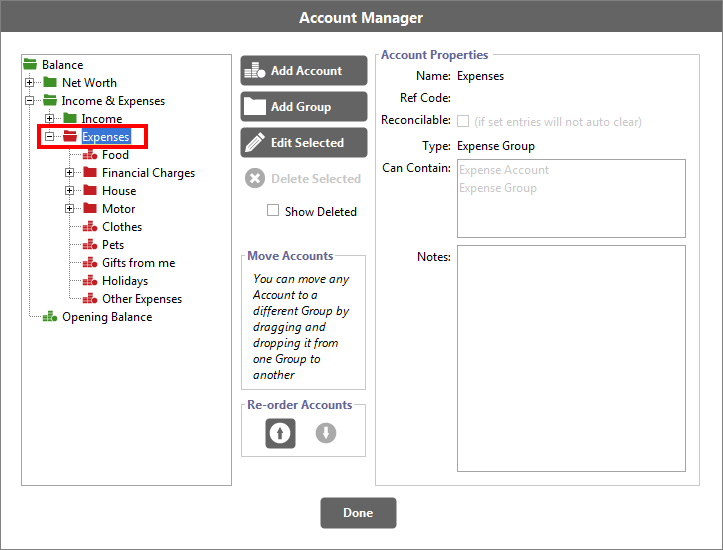
Accounting Software create new accounts 3
- In the Accounts Manager, in the left hand pane, select the Group (folder) where you would like to add the new account (by clicking on it). As an example, we will use the “Expense Group” which will hold the new account “Takeaway” as it will be classed as an expense.
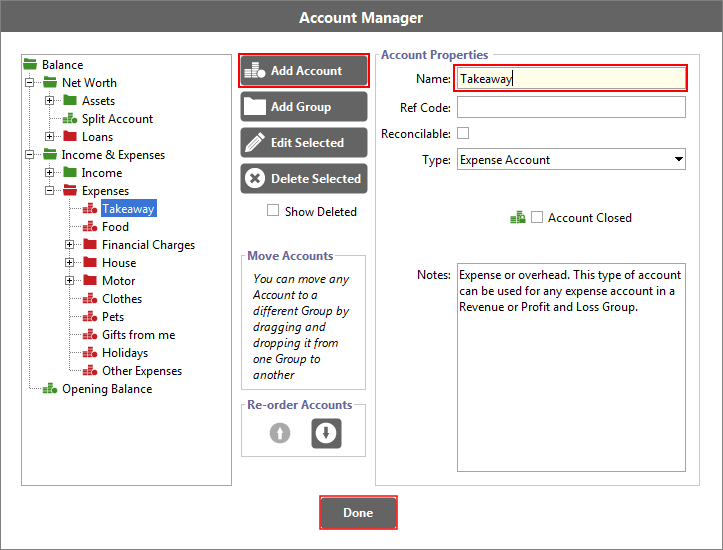
Accounting Software create new accounts 4
- Click the ‘Add Account’ button which you can rename on the right as shown below. Click Done when finished.
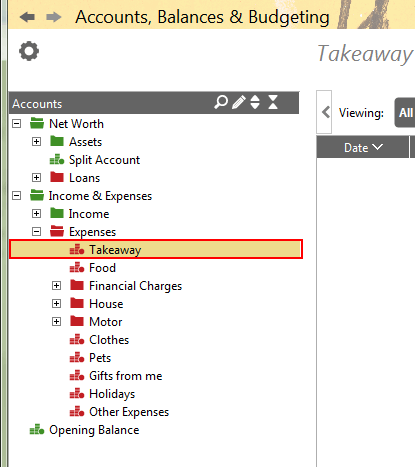
Accounting Software create new accounts 5
- A new account has now been created. As you can see above, we have now created a Takeaway account under the Expenses Group.
