Accountz Document Designer
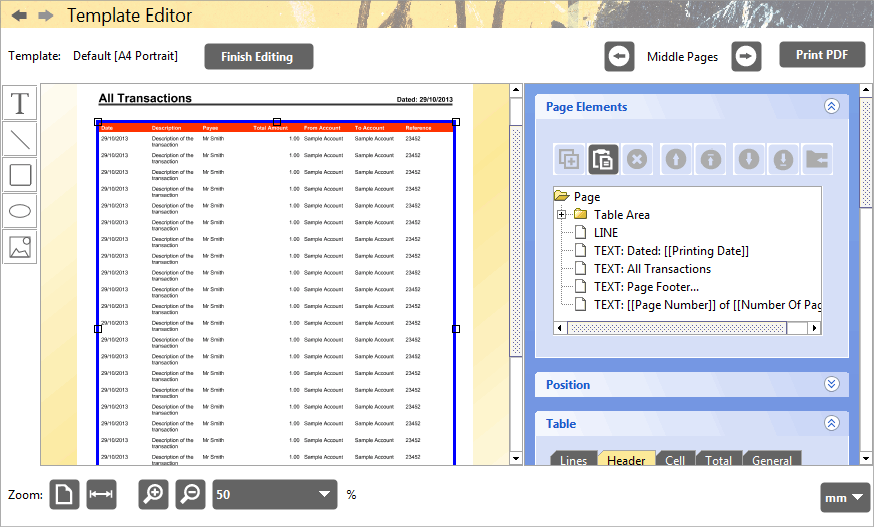
Accounting Software screenshot template editor home
Using the Document Designer
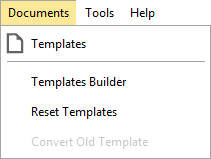
Accounting Software menu new documents home
The Documents main menu comprises the following options:
- Templates – the location for all your document template designs
- Templates Builder – this wizard enables you to create a complete (or part) set of customised templates
- Reset Templates – hides all existing templates enabling the user to start afresh
- Convert Old Template – enables you to convert pre-update template designs
The Document Editor
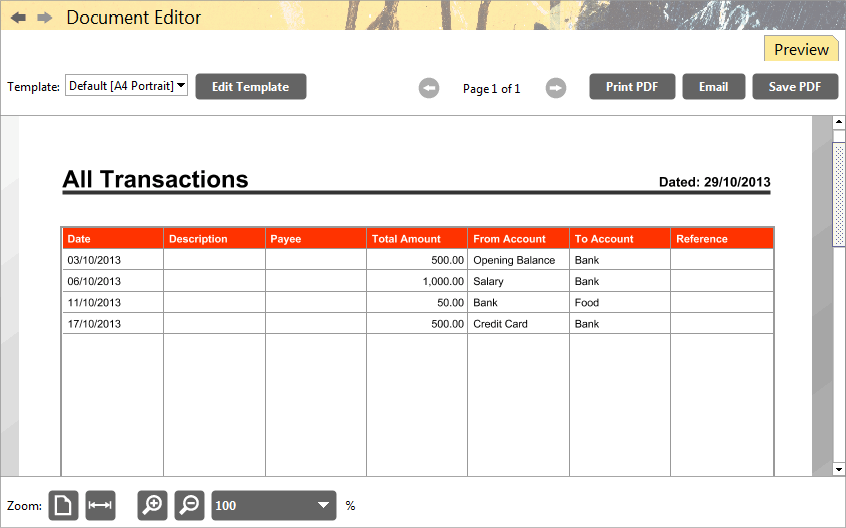
Accounting Software screenshot document editor home new
The Document Editor component is solely used to create and preview documents prior to printing/export. All documents are based on underlying templates, the design of which can be edited in a separate component, entitled the Template Editor.
Users can also, if necessary, set global values for all their document templates using the new Templates Builder wizard.
The Document Editor component comprises a single tab, entitled ’Preview’. More information about the Document Editor can be found here.
Users wishing to edit the look and layout of the template upon which the document is based can do so in the Document Editor by clicking the ‘Edit Template’ button in the top left of the screen, or by double clicking on the document itself. This launches the Template Editor component, where the user can edit the template that the document is based on, or create a new template, and then click ‘Finish Editing’ to return to the Document Editor component.
N.B. Templates can also be edited from the Templates component (Documents>Templates).
The Template Editor
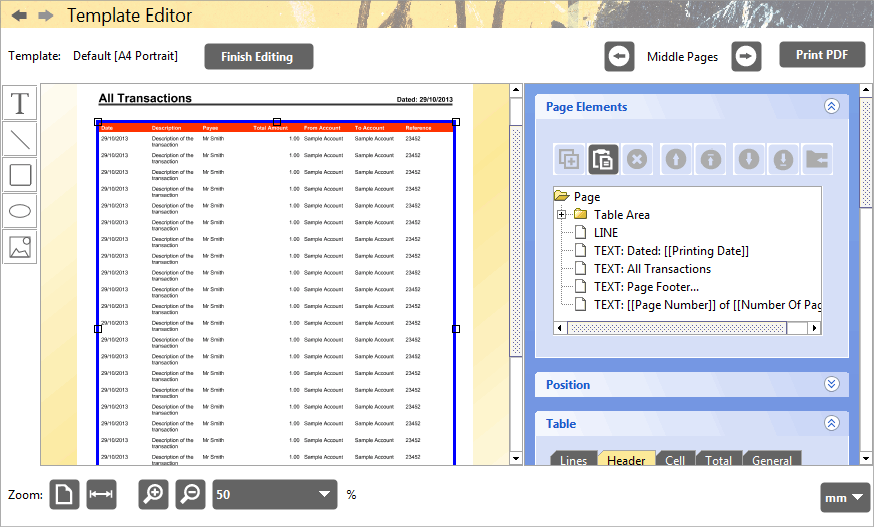
Accounting Software screenshot template editor home
The Template Editor is where the user can edit the design of their document templates. Please see here for more information.
This component enables the user to edit their templates more easily.
It is also possible to add Custom Fields to your document templates, and quickly add/remove/re-order table columns.
The Templates Builder
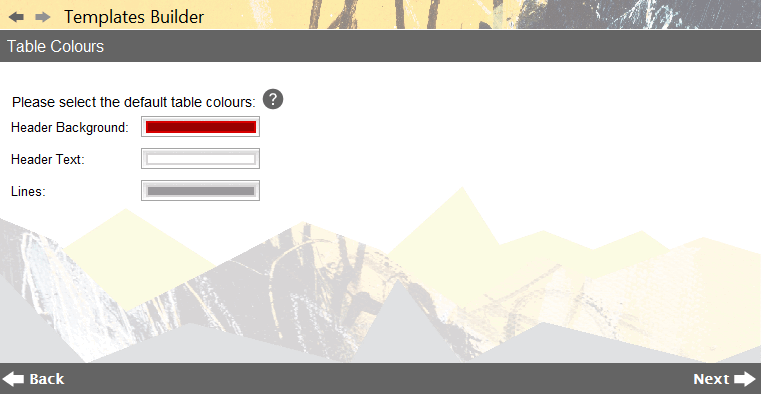
Accounting Software screenshot templates builder home
The Templates Builder is a process wizard which enables the user to set global values (e.g. font type, table header colour) for all document templates. Please click here for more information.
Templates
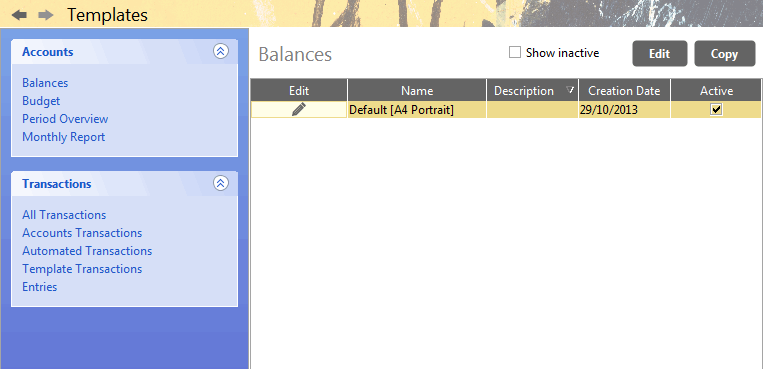
Accounting Software screenshot templates home
Every document created is based on an existing document template. All templates are located in the Documents>Templates component.
Individual template designs can be edited from here by selecting the ‘Edit’ button, which launches the template for editing in the Template Editor component.
