Create a Categorised Income & Expenditure Report Displaying Monthly Totals
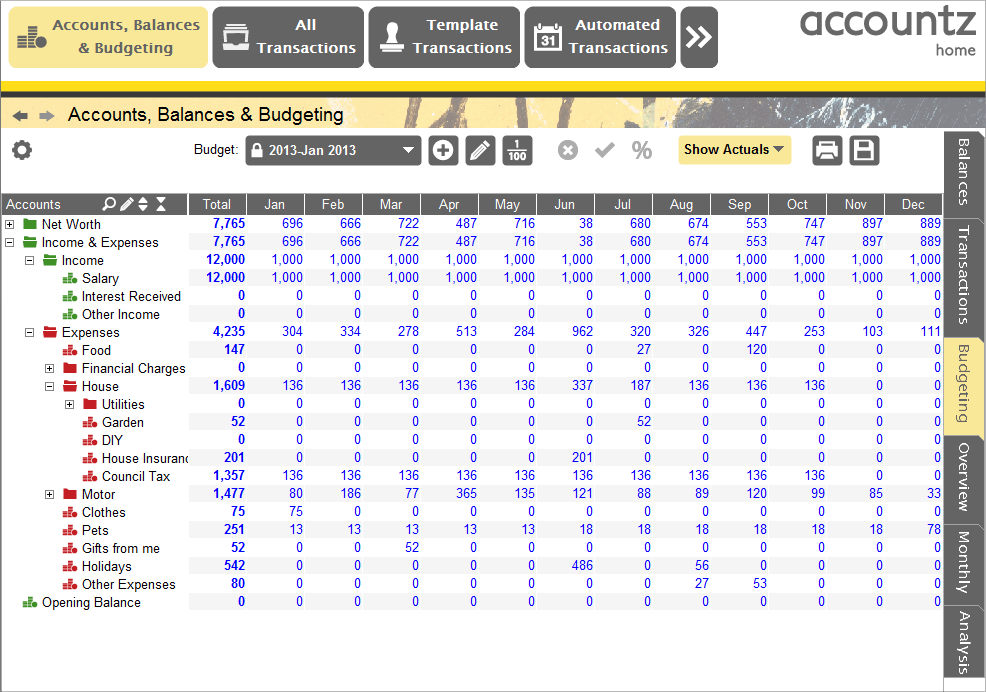
Accounting Software screenshot categorised report 4
To create a 12 month report displaying categorised monthly accounts/account group totals for a specified date range (as per the image above), please follow these steps.
N.B. In this example we will create a report detailing the calendar year 2013, but it is equally possible to start mid year and display 12 months henceforth - simply set the start date (see step 4) as required.
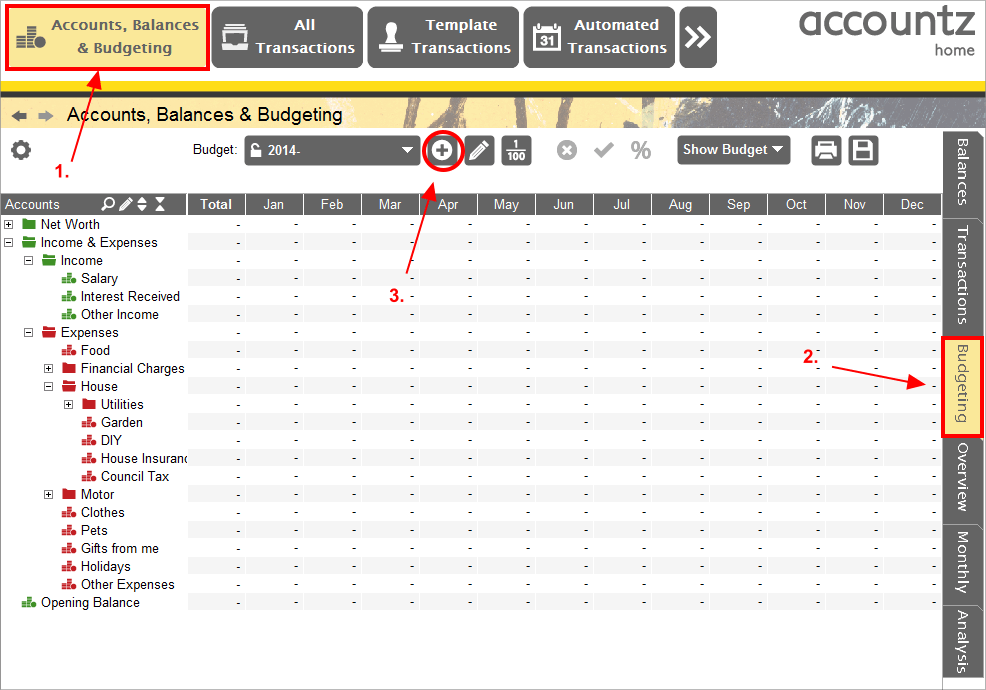
Accounting Software screenshot categorised report 1
- Select the Accounts, Balances & Budgeting component.
- Click the Budgeting tab.
- Click the ‘Create a New Budget’ button.
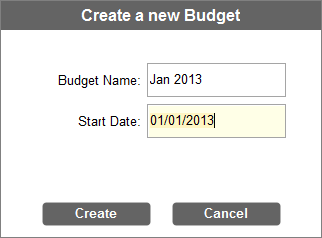
Accounting Software screenshot categorised report 2
- Give the new budget a relevant name (i.e. one pertinent to the start date) , e.g. ‘Jan 2013’ or ‘Aug 2013’, and select the start date for this budget. Click ‘Create’ to create the budget.
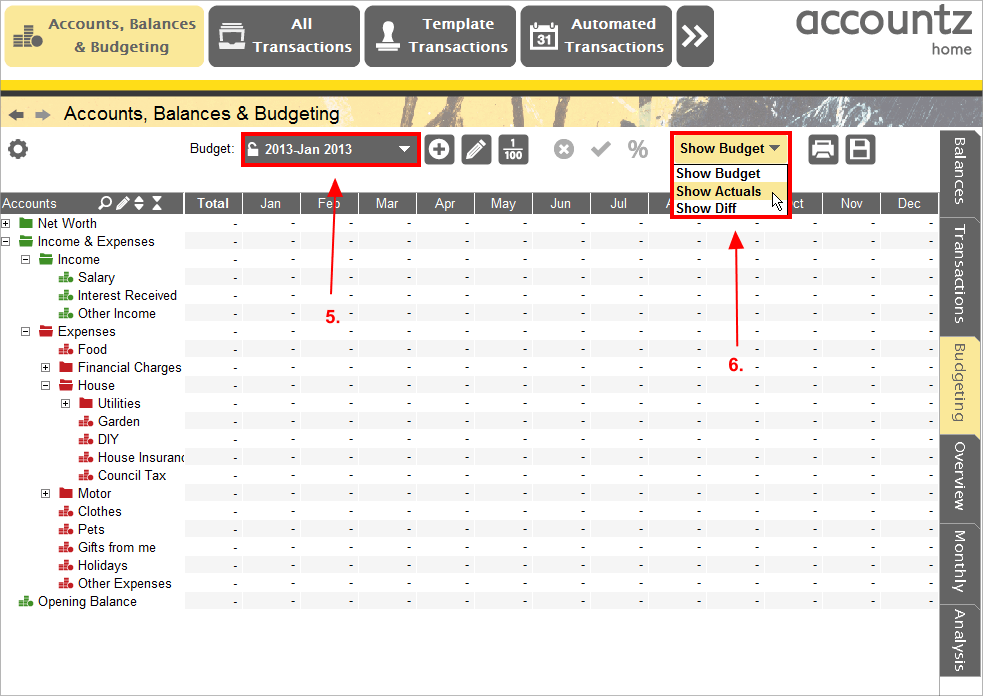
Accounting Software screenshot categorised report 3
- Our new budget will be displayed in the ‘Budget’ drop down list.
- Click on ‘Show Budget’ to display a drop down list. Select ‘Show Actuals’.
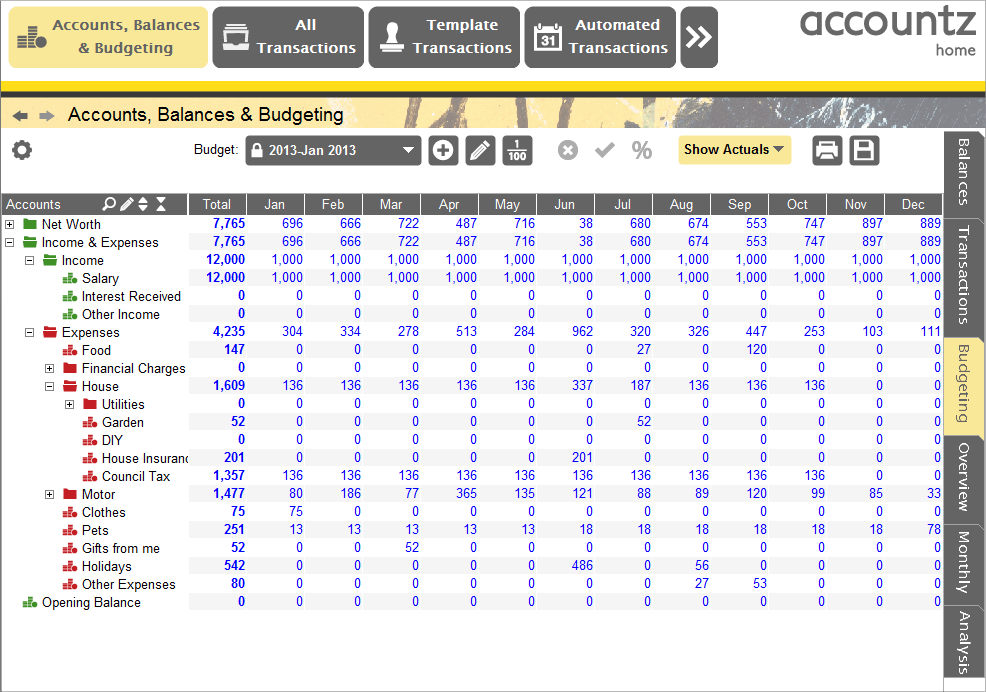
Accounting Software screenshot categorised report 4
- This displays a 12 month report breaking down monthly account and account group totals for the accounts displayed in the left hand chart of accounts, commencing on our budget’s start date as defined above.
Tip - double clicking on an unopened account group folder in the left hand table will cause it to reveal the child accounts located therein (and display their monthly totals in the right hand panel) - equally, double clicking on an open account group folder will cause it to collapse (and hide its child accounts and their totals).
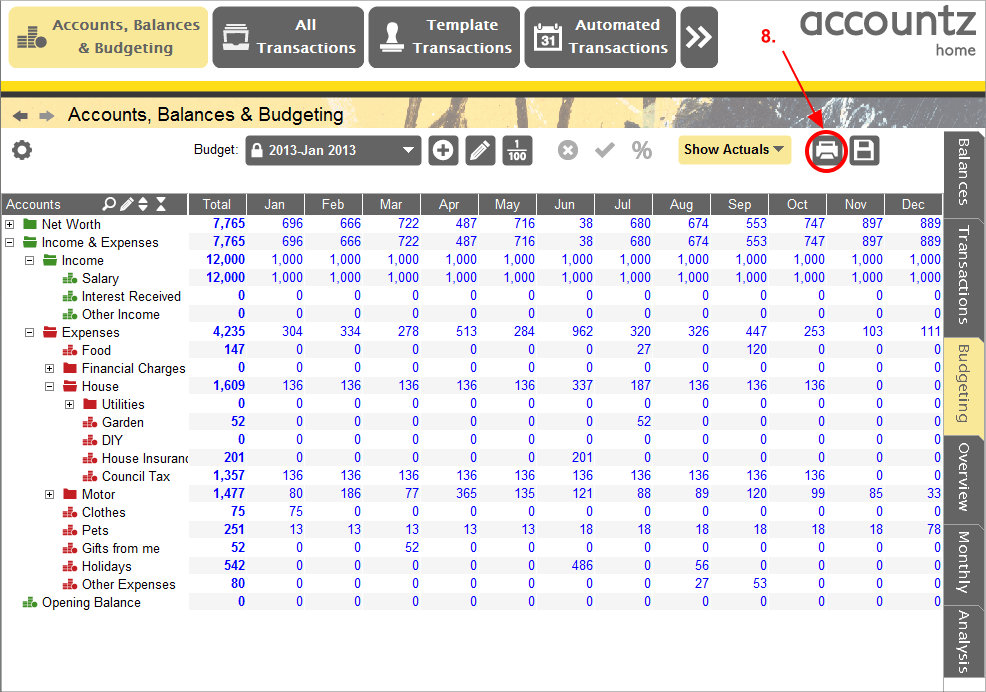
Accounting Software screenshot categorised report 5
- Click the ‘Print’ button to launch the Document Editor component, and from here print this report.
