Forecasting
Home Accountz has the ability to forecast any account into the future. It does this by looking at Automated Transactions and applying them using Views to forecast the future balance of a particular account.
To forecast any account, first make sure you have entered all Direct Debits and Credits, Standing Orders, and any other automated transactions.
Next, follow these steps:
- Click on the Accounts component
- Select the account you want to forecast (opens a new panel in the right hand pane)
- Make sure the Transactions tab is selected
- In the right hand panel select the Next Month view from the drop down menu
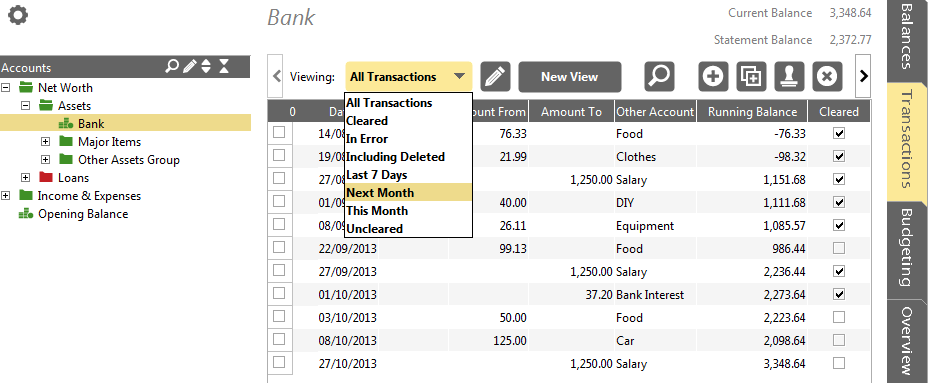
Accounting Software next month view
If you want a longer or shorter forecast, then create a new View based on this one:
- Make sure the ‘Next Month’ View is selected
- Click on the ‘New View’ button
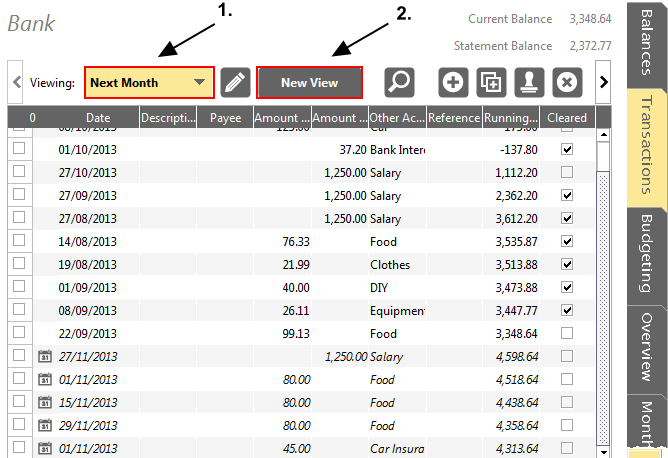
Accounting Software next 3 months
- Edit the View Name (for example Next 3 Months)
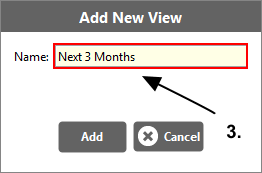
Accounting Software next 3 months
Now click on the Filter tab and edit the number of months to the desired amount. You can also change the filter here to, say, years, weeks or days.
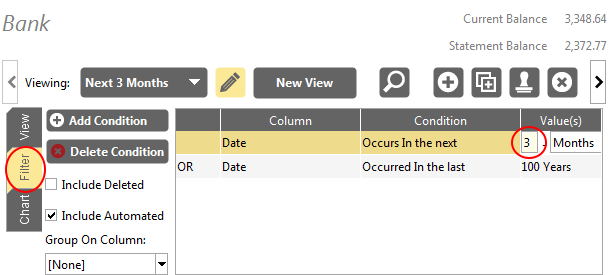
Accounting Software 3 months
N.B. If you wish to forecast for more than 1 year into the future, you will also need to amend the ‘Years of generated Look Ahead Transactions’ value in the Configure Automated Transactions module (located in the Automated Transactions component).
See Views for more details on editing and creating Views.
