Mortgage Transactions (Mortgages)
Introduction
This guide covers how to account for repayment and interest-only mortgages.
To handle mortgage transactions in Home Accountz we will need a Mortgage account and a Mortgage Interest account.
These accounts are already set up in the software by default, and can be located in the Accounts, Balances & Budgeting component left hand account table as per the below screenshot:
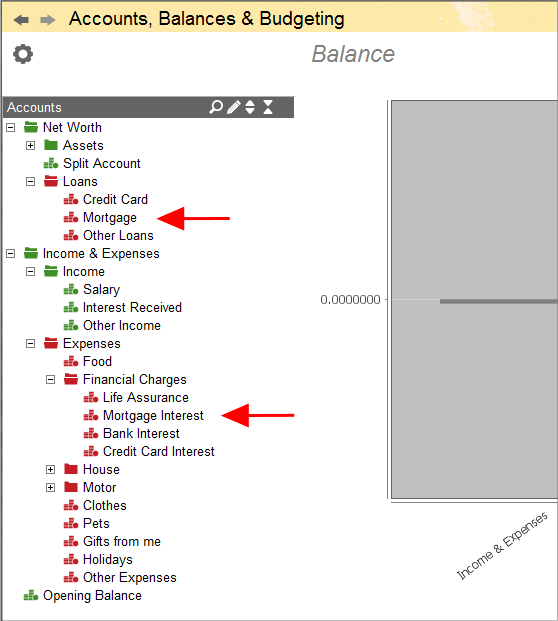
Accounting Software screenshot mortgage transactions 1
If these are not visible, then it may be because Home Accountz has been configured to hide accounts which are not in use. To change this, follow these steps:
- Click the cog at the top of the table
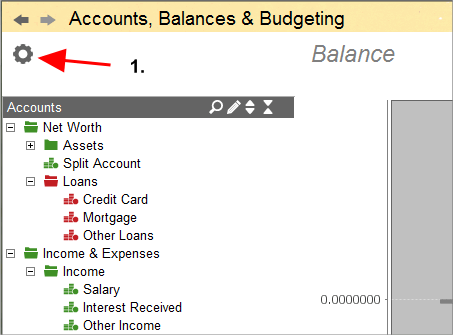
Accounting Software screenshot mortgage transactions 2
- In the ‘Account Visibility Options section, untick the ’Hide Not Used Accounts’ checkbox.
- Click ‘Close’ to complete the process. These accounts should now be visible.
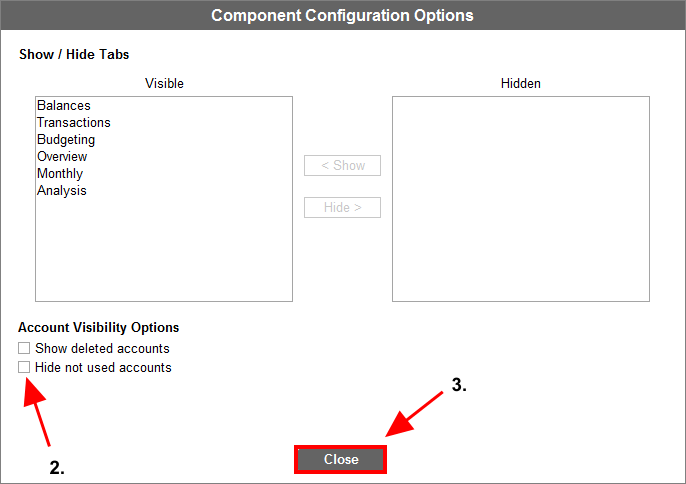
Accounting Software screenshot mortgage transactions 3
If you find that you do not have these accounts at all, please click here for a guide on how to create them.
Entering Your Mortgage Opening Balance
If you have a repayment mortgage, you will first need to enter your mortgage’s opening balance.
For interest only mortgages this is not so essential and is more a matter of personal preference, since, as you will not be paying off any capital, this amount will never change. However, if you do nevertheless wish to record the mortgage amount in the software, the principal is exactly the same, and is described below.
In this example we will imagine our mortgage is for 100,000.
To enter this, please follow the steps below:
- Select the ‘All Transactions component’ (1a., below) and click the ‘Add new transaction’ button (1b.).
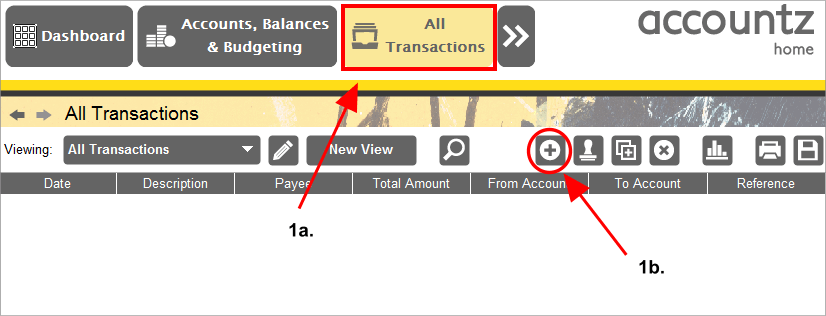
Accounting Software screenshot mortgage transactions 4
- This adds a new transaction line. Complete the transaction using the accounts/transaction structure as per the screenshot below.
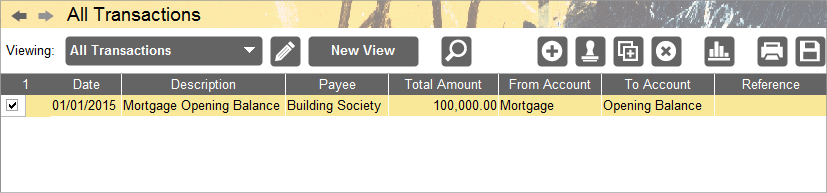
Accounting Software screenshot mortgage transactions 5
If we return to the Accounts, Balances & Budgeting component, and select the Balances tab, we can see the amount owed against our Mortgage account here:

Accounting Software screenshot mortgage transactions 6
Repayment Mortgages
Interest Paid Annually
For mortgages where your interest is accounted for annually (i.e. in the annual statement you receive from your mortgage supplier), please follow these steps:
- In the All Transactions component, every month enter a transaction to reflect money being paid from your bank to your mortgage account, observing the accounts and transaction structure as per the screenshot, below.
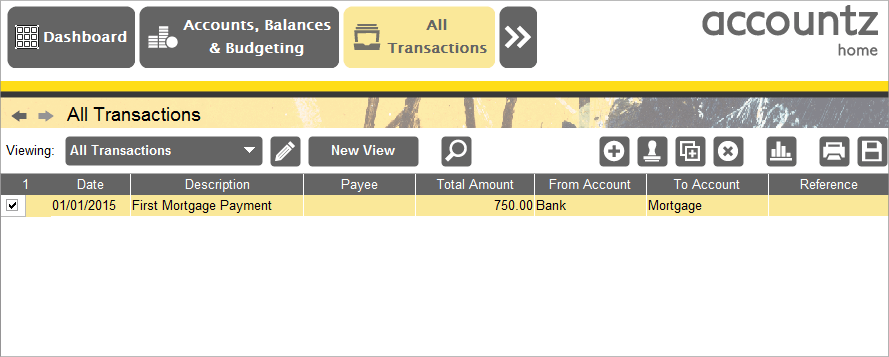
Accounting Software screenshot mortgage transactions 7
- Therefore, after your first year, your transactions should look like this (n.b. this screenshot also includes the original opening balance transaction as per the opening balances section above):
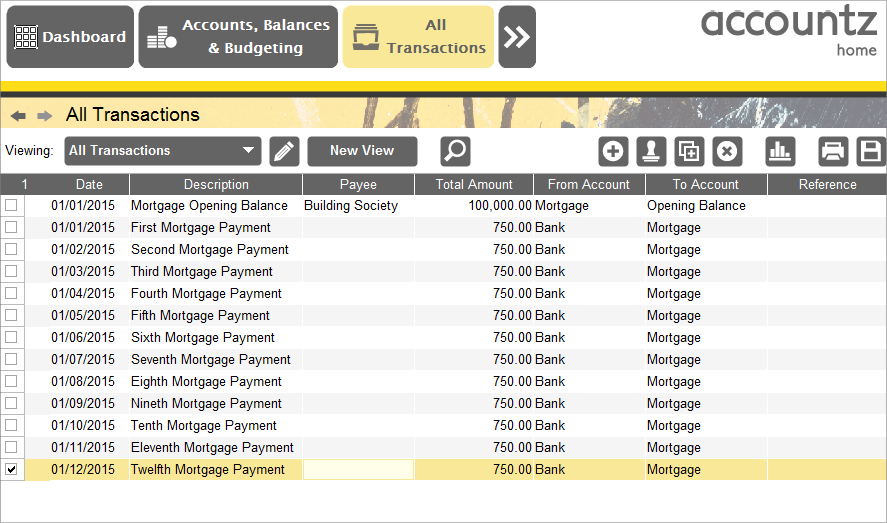
Accounting Software screenshot mortgage transactions 8
N.b. As an alternative to entering these transactions manually, we recommend setting these up as Automated Transactions.
- Next, to account for the interest paid, we will need to refer to our annual statement sent by the mortgage provider.
This normally displays all monthly payments made to the mortgage provider (which we have already entered as above), plus a figure for the total interest paid for the year.
To enter the interest paid, please add a new transaction as per the bottom-most transaction in the screenshot below.
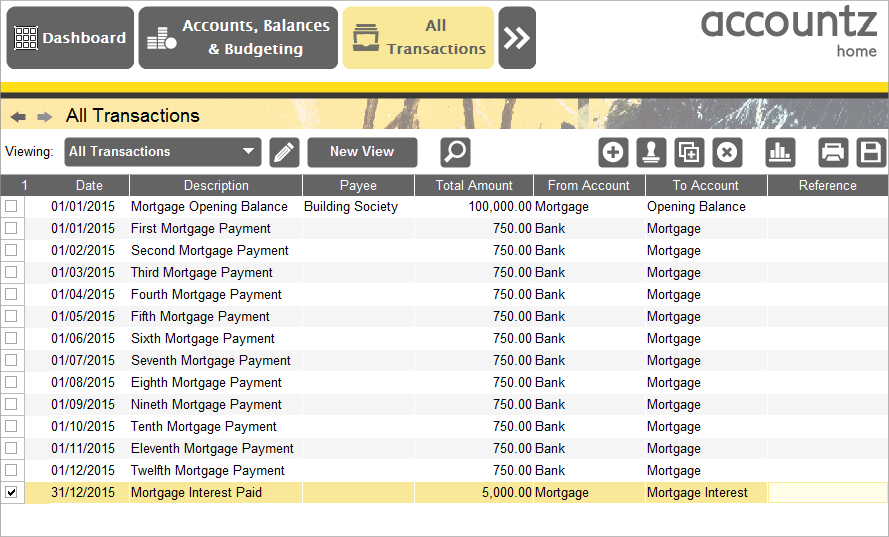
Accounting Software screenshot mortgage transactions 9
- If we now access the Accounts, Balances & Budgeting component, select the Balances tab, and click on our Mortgage account in the table, we can see the effect this has had on our Mortgage balance:
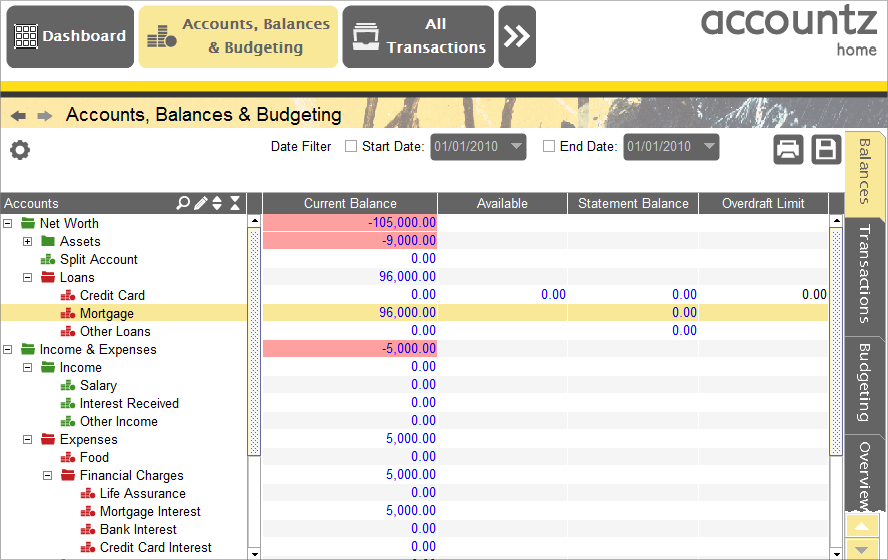
Accounting Software screenshot mortgage transactions 10
- Furthermore, if we now select the Transactions tab on the right hand panel, we can see our running balance for the year.
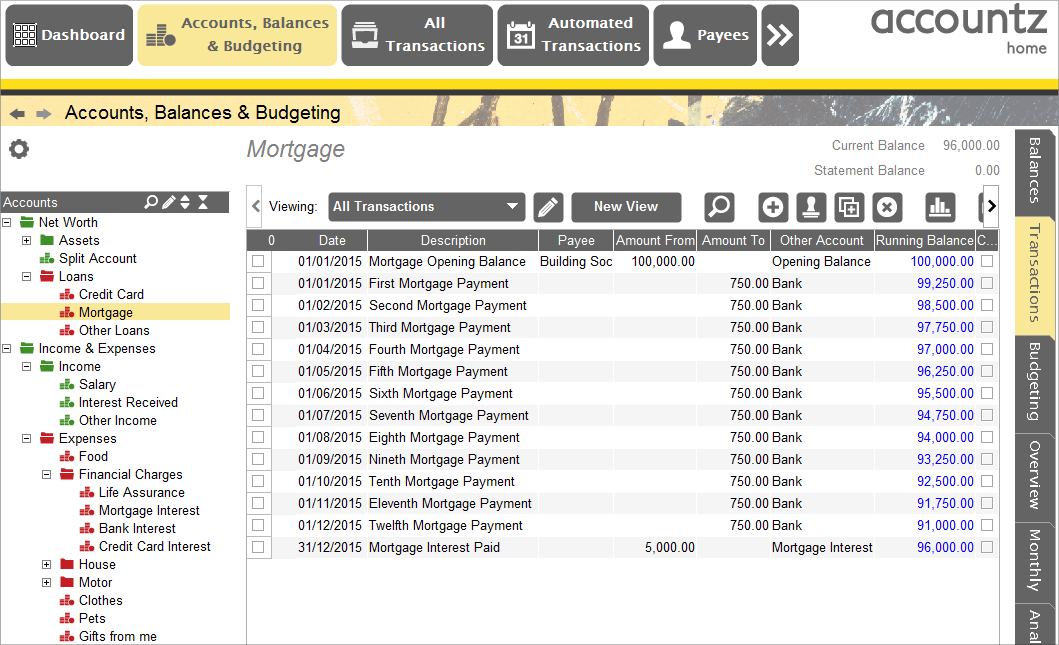
Accounting Software screenshot mortgage transactions 11
Interest Paid Monthly
For repayment mortgages where you know exactly how much interest and capital you are paying down each month, and wish to keep track of it, please follow these steps:
- In the All Transactions component, every month enter three transactions as per the screenshot below, observing the accounts/transaction structure described.
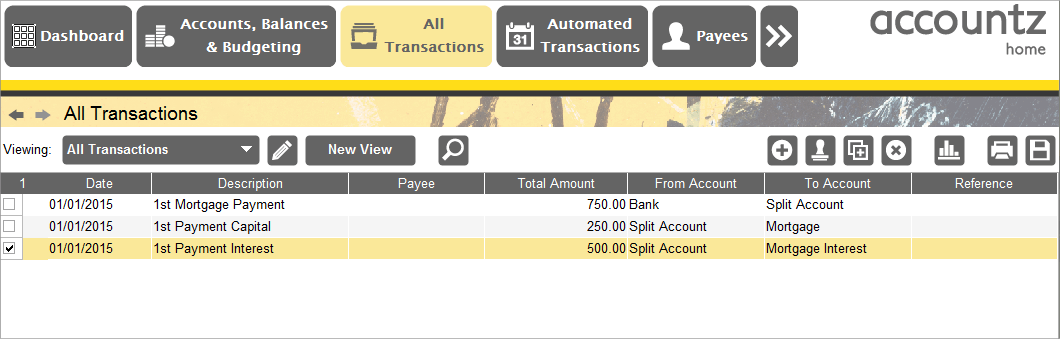
Accounting Software screenshot mortgage transactions 12
The first transaction accounts for the money coming out of our bank, the second accounts for the capital being paid off our mortgage, and the third accounts for the interest being paid.
- Repeat this every month. After three months your transactions should look like the screenshot below (n.b. this screenshot also includes the original opening balance transaction as per the opening balances section above).
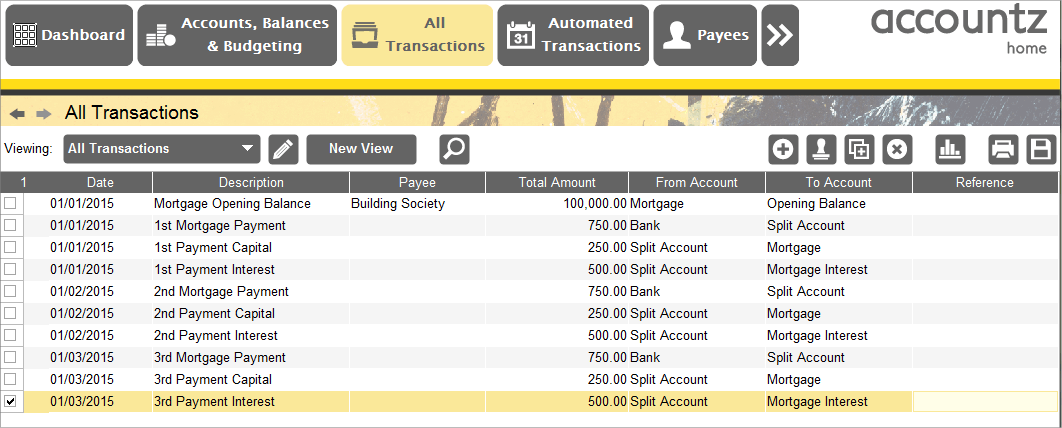
Accounting Software screenshot mortgage transactions 13
- If we now access the Accounts, Balances & Budgeting component, select the Balances tab, and click on our Mortgage account in the table, we can see the effect this has had on our Mortgage balance:
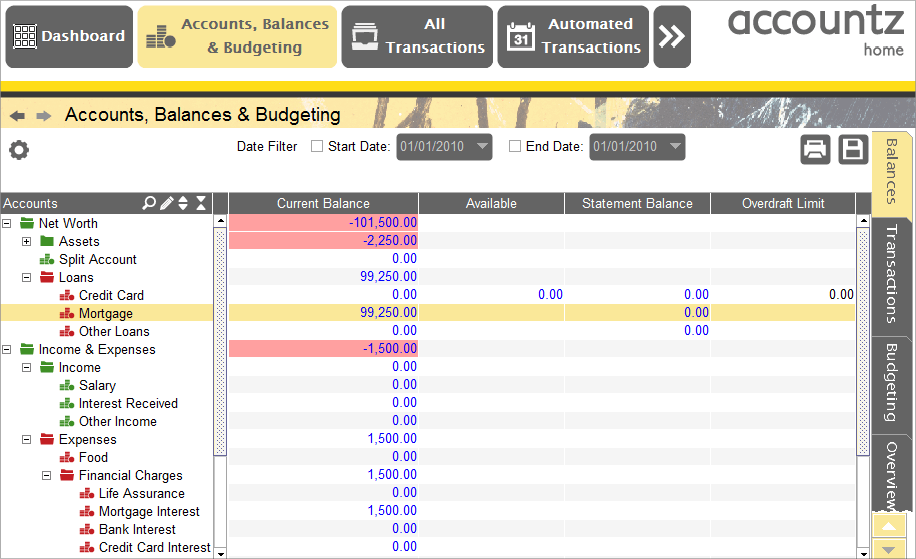
Accounting Software screenshot mortgage transactions 14
- Furthermore, if we now select the Transactions tab on the right hand panel, we can see our running balance for this three month period.
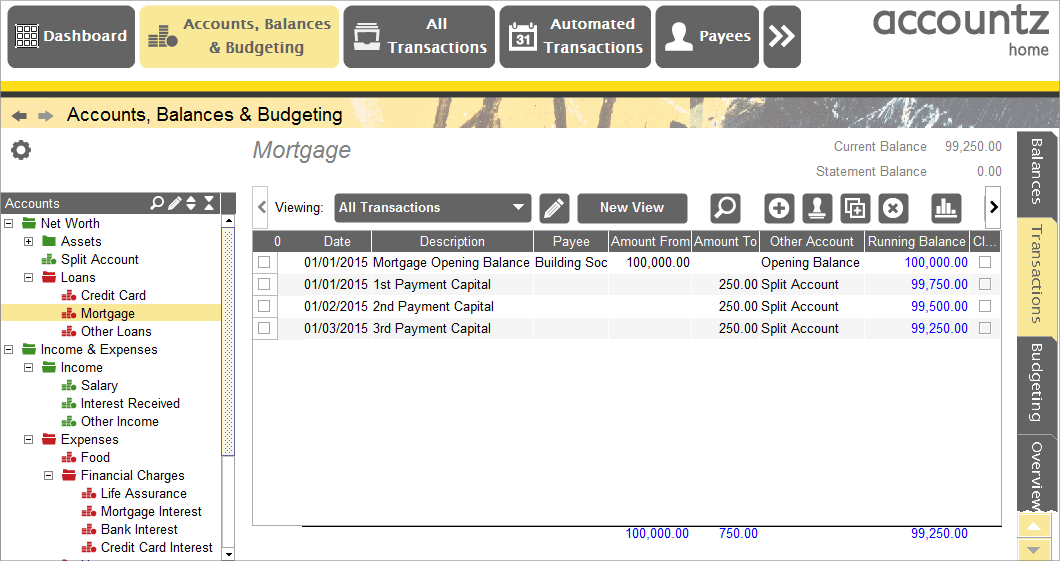
Accounting Software screenshot mortgage transactions 15
Interest Only Mortgages
For interest only mortgages, we only need to account for the interest paid. To do so please follow these steps:
- In the All Transactions component, every month enter a transaction as per the screenshot below, observing the accounts/transaction structure described.
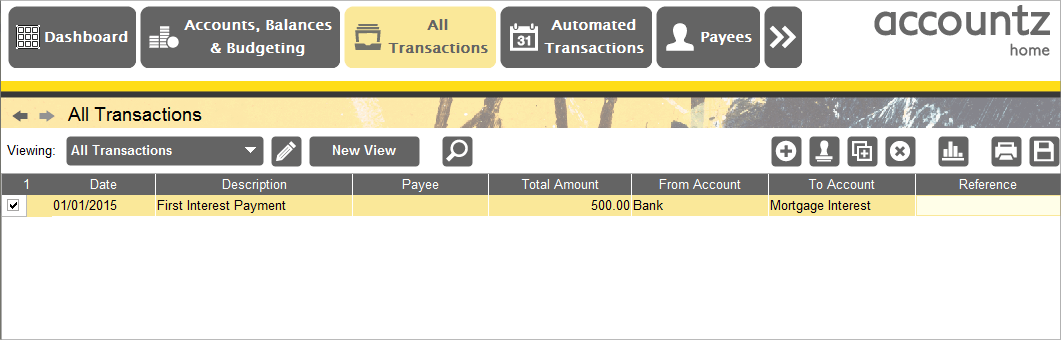
Accounting Software screenshot mortgage transactions 16
- After three months your All Transactions table should resemble the below screenshot.
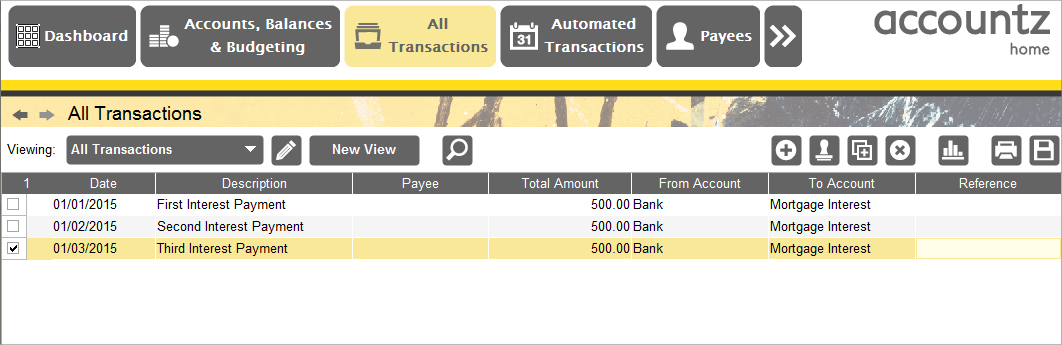
Accounting Software screenshot mortgage transactions 17
- If we wish to see how much interest we have paid, access the Accounts, Balances & Budgeting component, select the Balances tab, and click on our Mortgage Interest account in the table.
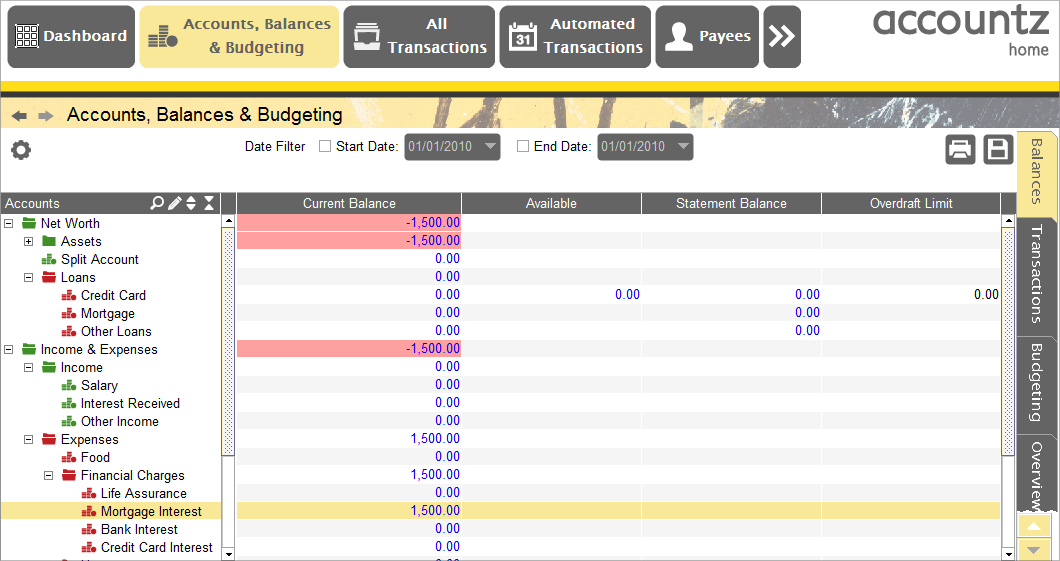
Accounting Software screenshot mortgage transactions 18
- Furthermore, if we now select the Transactions tab on the right hand panel, we can see the running balance for this three month period.
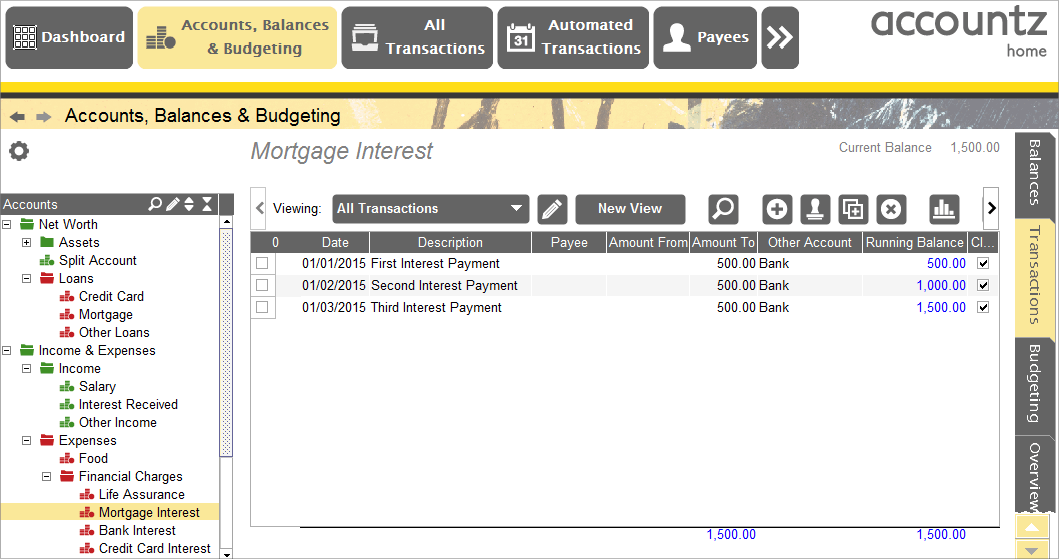
Accounting Software screenshot mortgage transactions 19
How to Create a Mortgage and a Mortgage Interest Account
The two accounts (Mortgage and Mortgage Interest) required for mortgage transactions should exist by default in the software.
However, if you find that you do not have these two accounts, please follow these steps to create them, using the Account Manager component.
- Select the Accounts, Balances & Budgeting component and click on the Account Manager button (pencil icon).
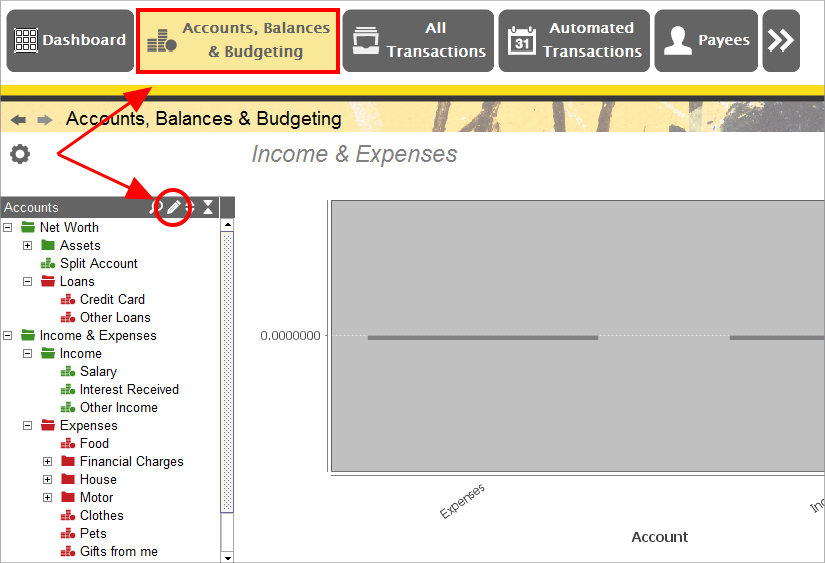
Accounting Software screenshot mortgage transactions 20
- First we will create our Mortgage account. Within the Account Manager, open the Net Worth Group to reveal the Loans Group. Click to select this, then click ‘Add Account’ to insert an account into this group.
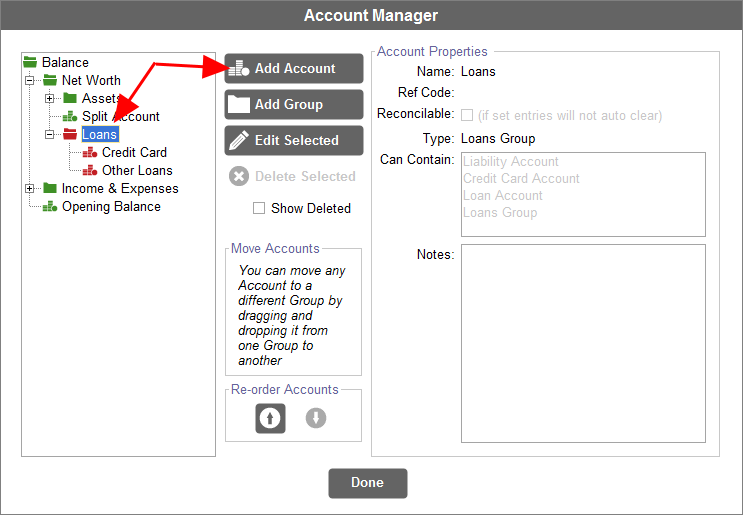
Accounting Software screenshot mortgage transactions 21
- In the right hand ‘Account Properties’ panel, we name our account, and set its ‘type’ to ‘Loan Account’.
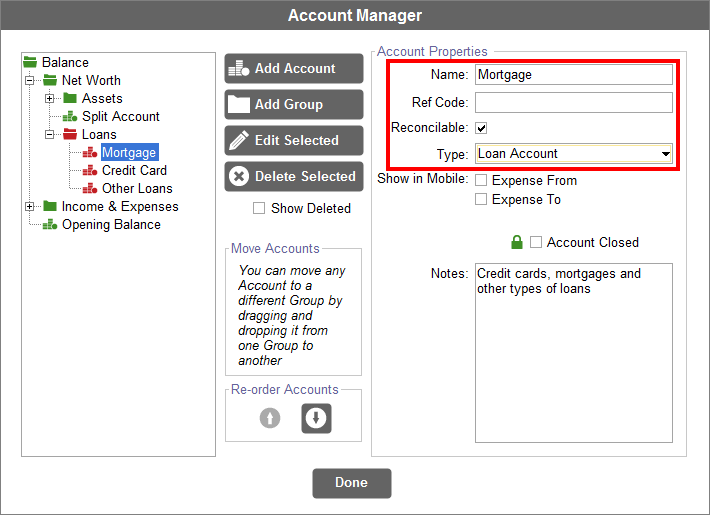
Accounting Software screenshot mortgage transactions 22
- Next, we will create our Mortgage Interest account. To do so, open the Income and Expenses Group, and then open the Expenses Group within that. Now, click on the Financial Charges Group to select it.
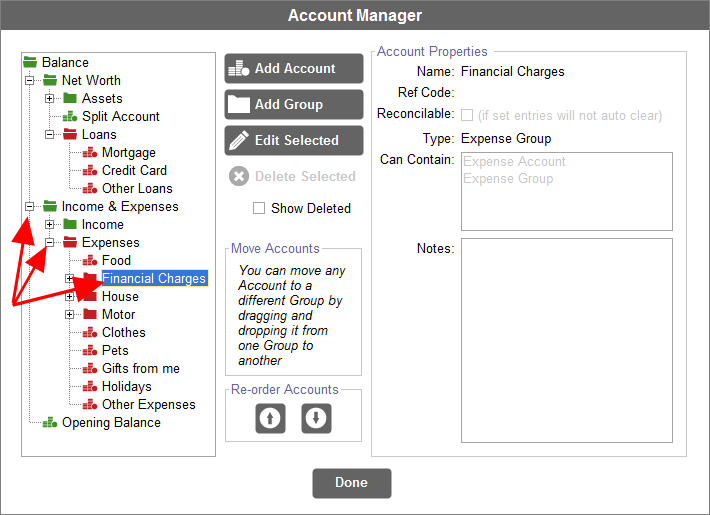
Accounting Software screenshot mortgage transactions 23
- Click the Add Account button, and enter our account’s details, naming it ‘Mortgage Interest’, and setting the account ‘type’ to ‘Expense Account’. Click ‘Done’ to close the Account Manager.
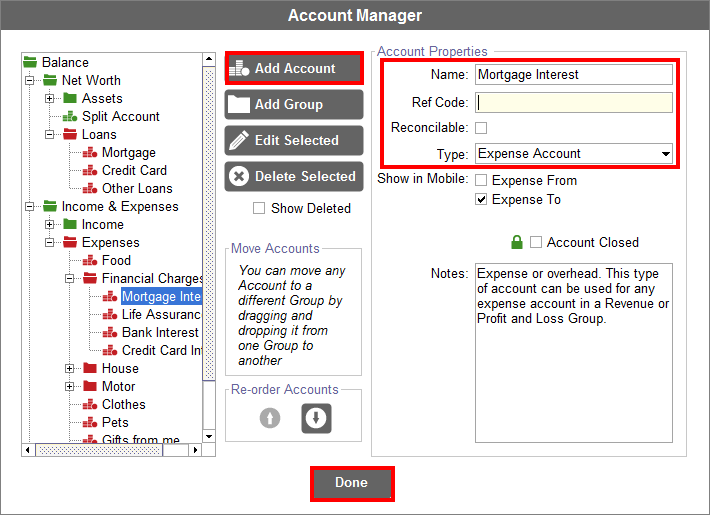
Accounting Software screenshot mortgage transactions 24
- Our new accounts should now be visible in the accounts table within the Accounts, Balances & Budgeting component.
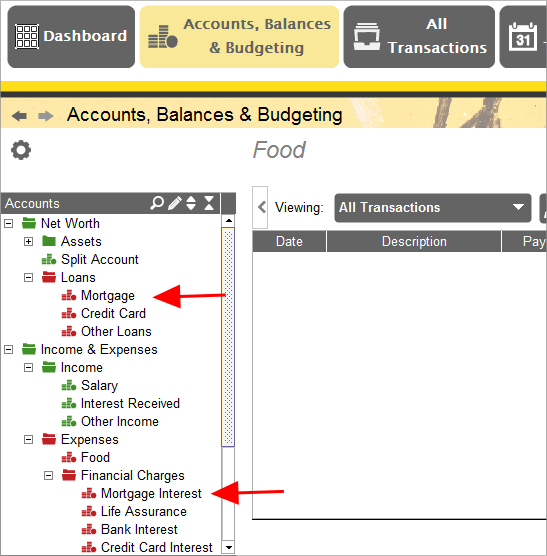
Accounting Software screenshot mortgage transactions 25
