How to show deleted accounts in the Accounts, Balances & Budgeting component
- Make sure you are running the latest version of the software by clicking Help>Check for Updates and following the instructions.
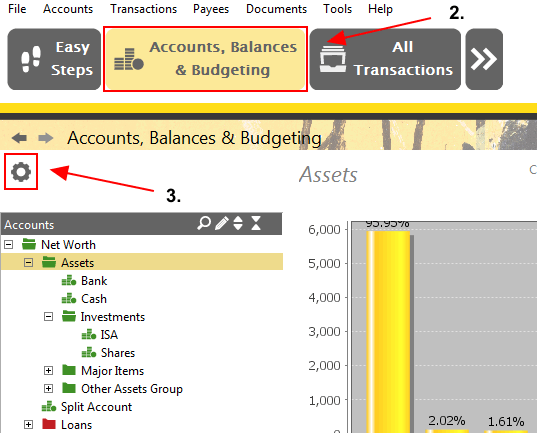
Accounting Software screenshot component configuration options show deleted accounts 1
- Select the Accounts, Balances & Budgeting Component (Accounts>Accounts, Balances & Budgeting from the main menu).
- Click the Component Configuration Options icon in the top left of the screen.
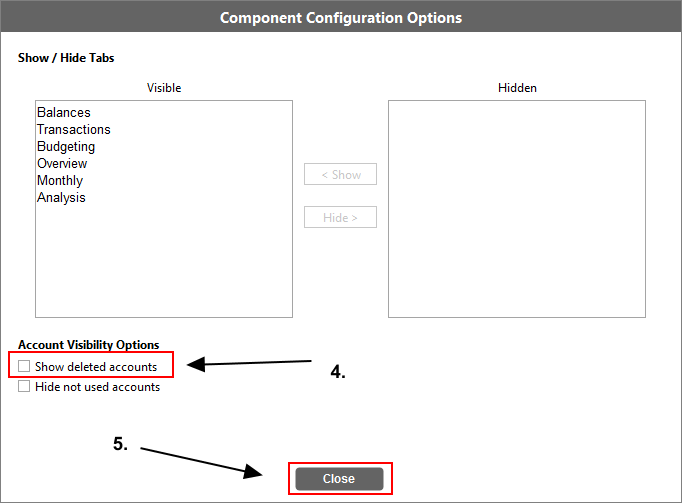
Accounting Software screenshot component configuration options show deleted accounts 2
- Check the ‘Show deleted accounts’ tick box in the bottom half of the window.
- Click the ‘Close’ button.
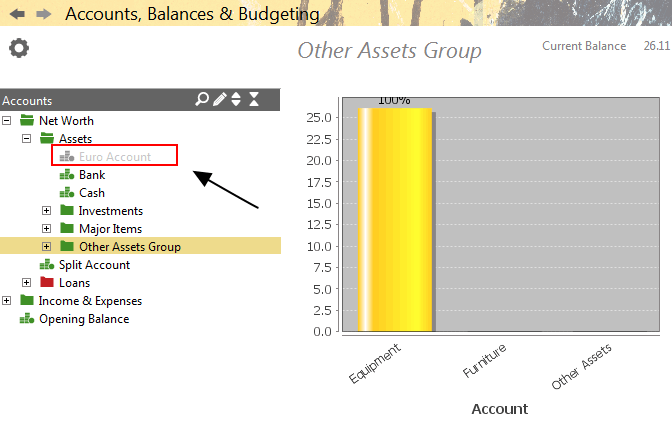
Accounting Software screenshot component configuration options show deleted accounts 3
- Any deleted accounts should now be visible (but greyed out) in the Accounts, Balances & Budgeting screen.
