Opening Different Work Files
To open different files in Home Accountz, there are two options:
- Use File–>Open from the main menu (and navigate to the file’s location).
- Use File–>History from the main menu (to open recently viewed files).
File>Open
Select File>Open from the main menu.
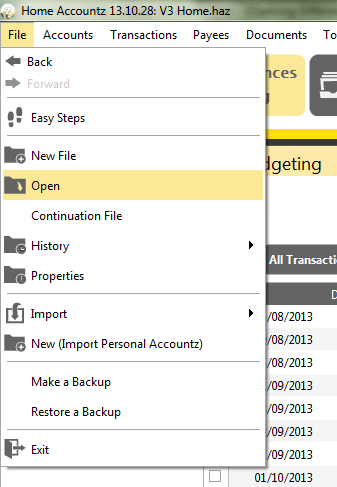
Accounting Software file
And navigate to the location of the work file.
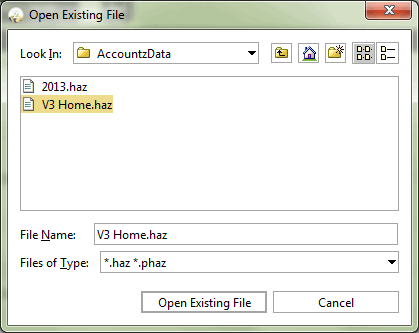
Accounting Software file2
NOTE: By default, Home Accountz saves your datafiles in the AccountzData folder:
Windows
Windows 7: C:\users\your_user_name\AccountzData
MAC
Places–>Your_user_name–>AccountzData
File>History
To open previously viewed datafiles, navigate to File–>History–> from the main menu and select your file as shown below.
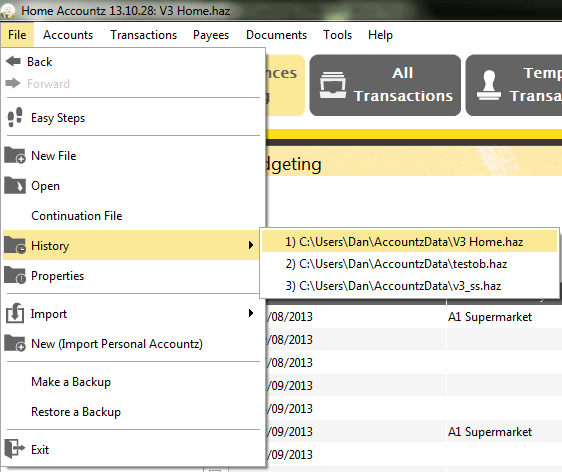
Accounting Software file3
*N.B. Unlike Microsoft Word files, etc., double clicking a Home Accountz datafile will not open it. Please use File>Open as described above to open your file.
