Creating and Customising Document Templates
Introduction
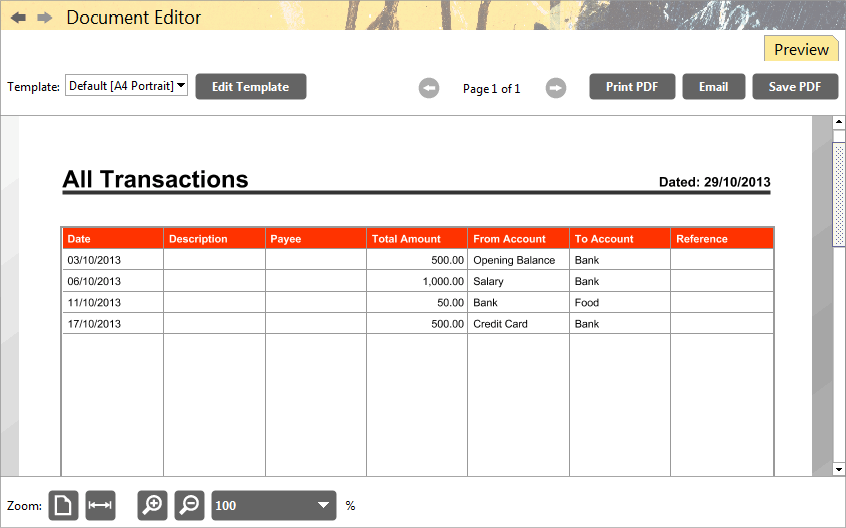
Accounting Software screenshot document editor home new
Most tables, Views and other content can be printed directly from Home Accountz. If required, the user can edit the templates used for printing or create their own.
The user has the option of either creating (or editing) a single template, or creating a complete set of templates based on certain user-defined global settings.
Creating or Editing Single Templates Using the Template Editor
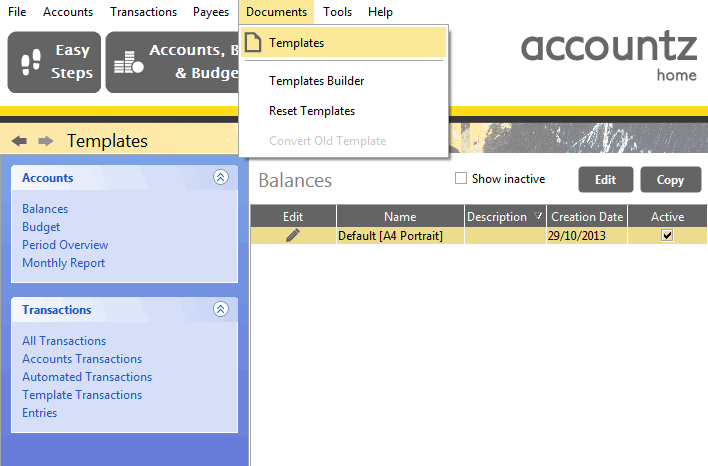
Accounting Software screenshot customising single document templates
To create (or edit) a single template, follow these steps:
- Open the Templates module (choose Documents > Templates from the main menu)
- Select a template type from the left column (there are 5: Budget, Transactions, Automated Transactions, Template Transactions, Entries)
- Select a template from the ensuing list (there is only 1 default template for each type)
- Click the ‘Copy’ button in the top right to create a new template based on the selected one, or’ Edit’ to edit the current template).
The above steps will open the Template Editor component, where you can edit the template as required. Please click here for more information on how to use this component.
Creating a Complete Set of Templates Using the Templates Builder
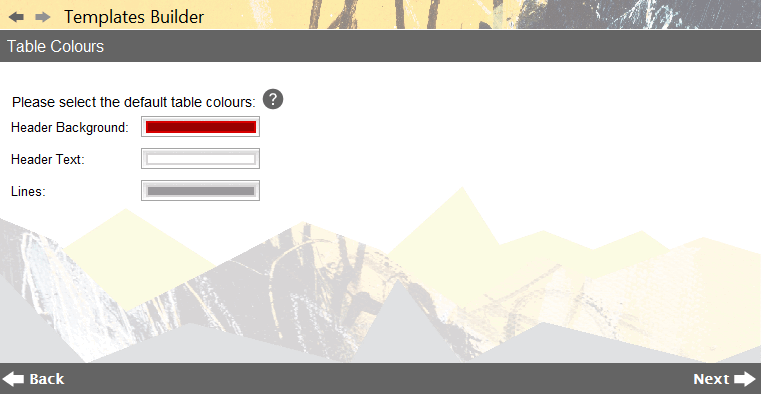
Accounting Software screenshot templates builder home
To create a complete set of templates, based on certain user defined global values, select the Templates Builder Wizard from the Documents main menu option (Documents>Templates Builder).
The wizard will take you step by step through designing a set of templates. Please click here for more information.
