How to Make a Backup on a Memory Stick
First, please select your operating system from the menu below:
Windows
To make a backup file on a memory stick on a Windows PC, please follow these steps:
- Run Home Accountz.
- Make sure your memory stick is inserted.
- Select File>Make a Backup (to launch the ‘Make a Backup’ wizard).
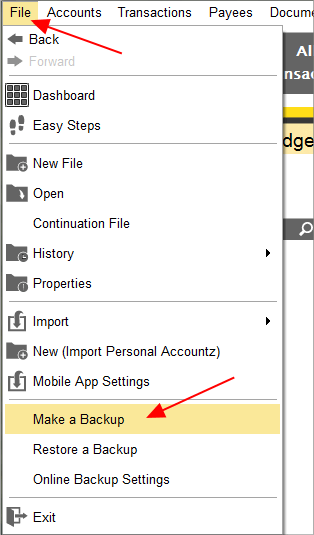
Accounting Software screenshot home make a backup to memory stick 1
- Click ‘Browse’ in the ‘Backup file location’ screen.
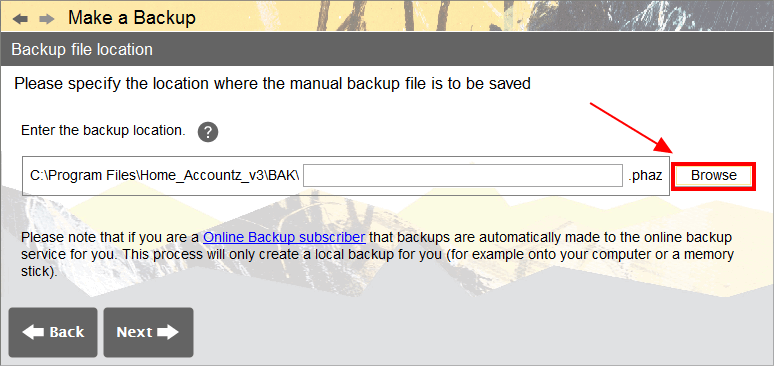
Accounting Software screenshot home make a backup to memory stick 2
- In the pop-up window which appears, click on the drop-down menu entitled ‘Look in’.
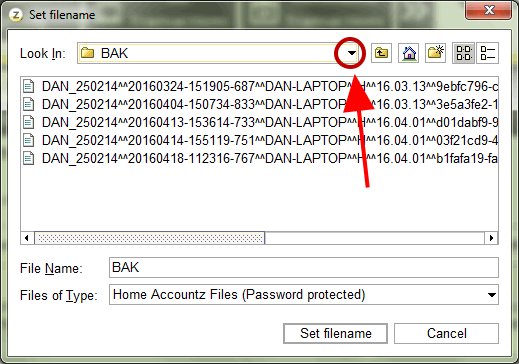
Accounting Software screenshot home make a backup to memory stick 3
- In the drop down list which appears, drag the right hand scroll bar down as required (6a, below) to locate your memory stick (6b). Click to select it.
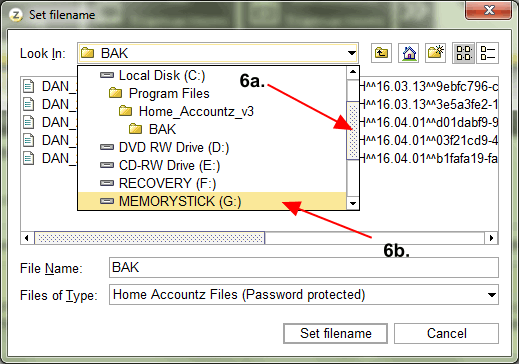
Accounting Software screenshot home make a backup to memory stick 4
- Name your backup file as required (7a), and click ‘Set Filename’ (7b).
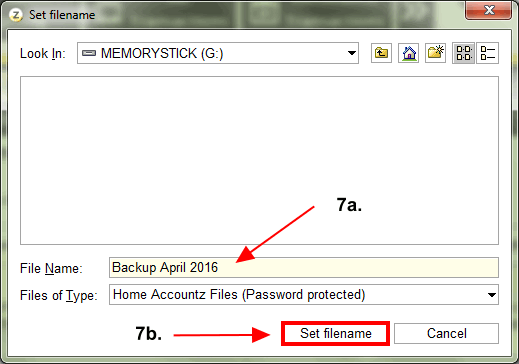
Accounting Software screenshot home make a backup to memory stick 5
- In the ‘Backup file location’ screen, click ‘Next’ to continue.
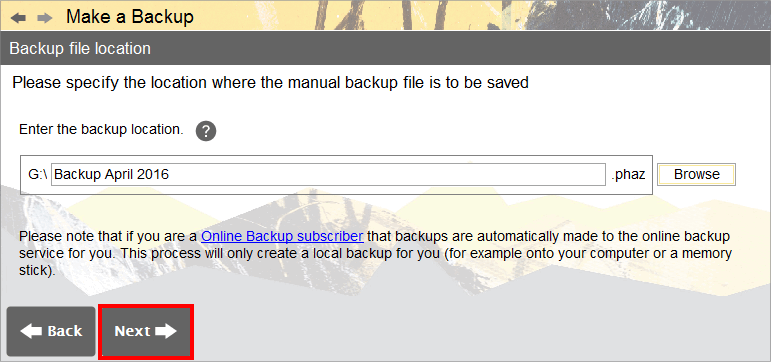
Accounting Software screenshot home make a backup to memory stick 6
- In the final screen of the wizard (entitled ‘Action’), click ‘Finish’ to complete the process.
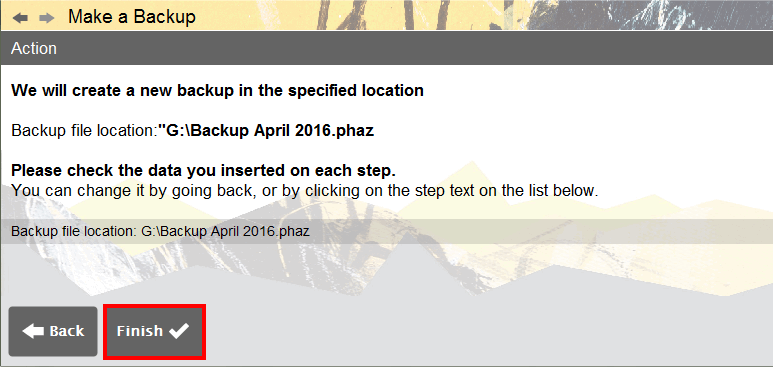
Accounting Software screenshot home make a backup to memory stick 7
Mac
To make a backup file on a memory stick on a Windows PC, please follow these steps:
- Run Home Accountz.
- Make sure your memory stick is inserted.
- Select File>Make a Backup (to launch the ‘Make a Backup’ wizard).
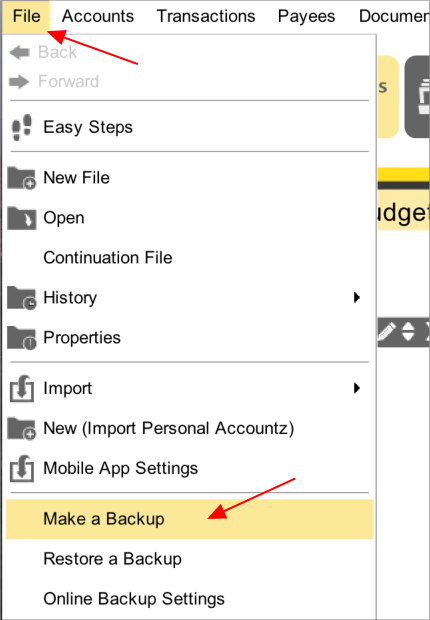
Accounting Software screenshot home make a backup to memory stick mac 1
- Click ‘Browse’ in the ‘Backup file location’ screen.
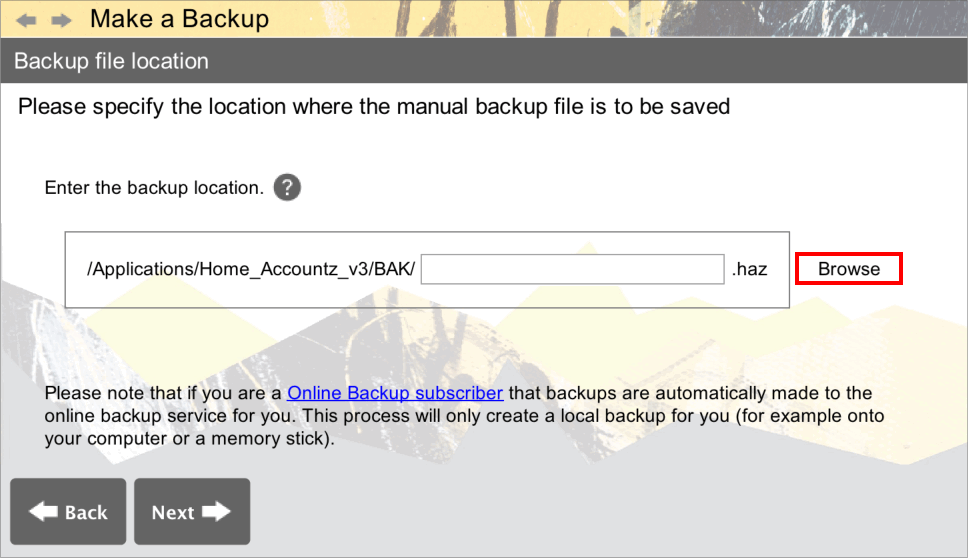
Accounting Software screenshot home make a backup to memory stick mac 2
- The ‘Set Filename’ file browser box will appear, prompting you to choose where to save your backup. By default, you should see your username in the ‘Look In’ field.
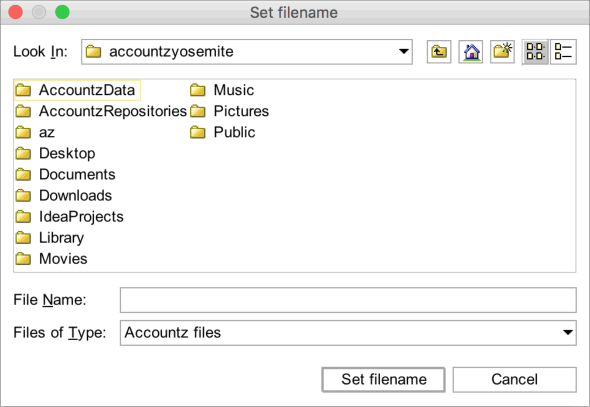
Accounting Software restore mac 1
- To locate your memory stick, click the drop down ‘Look In’ menu arrow to search for the file’s location, and select ‘/’.
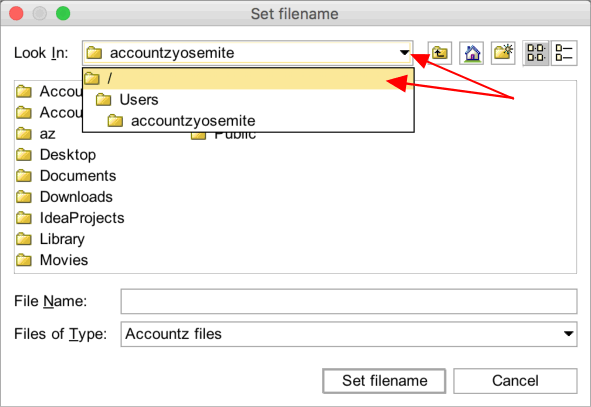
Accounting Software restore mac 2
- In the next window, double click ‘Volumes’ to select it.
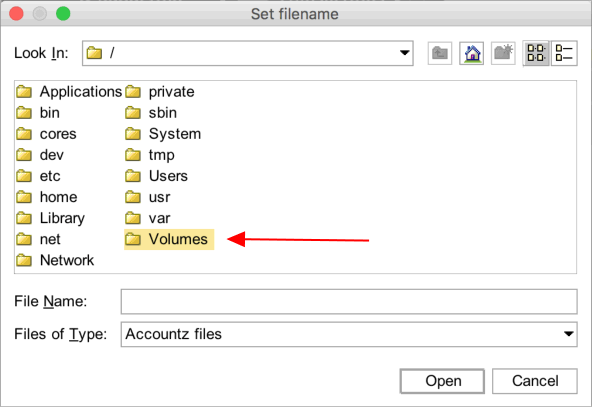
- In the following window double click your memory stick to select it.
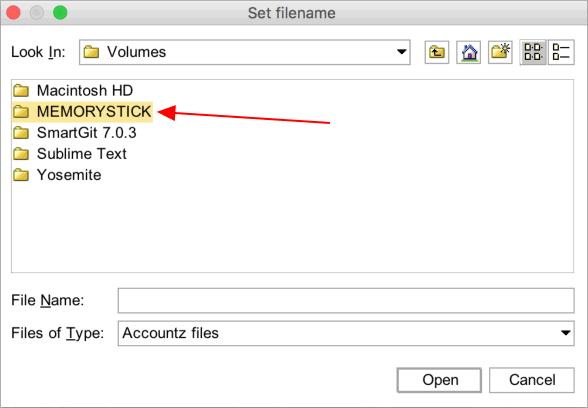
Accounting Software screenshot mac memorystick 2
- Name your backup file as required (9a), and click ‘Set Filename’ (9b).
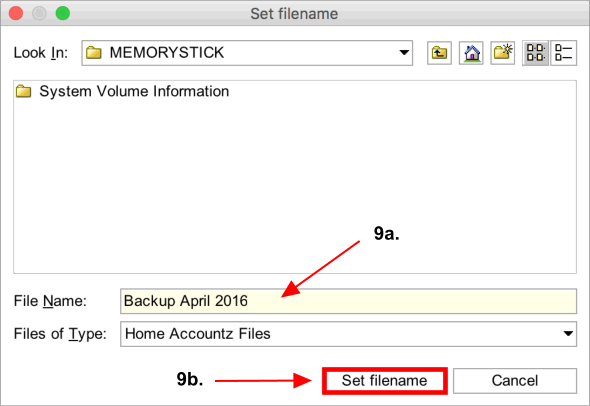
Accounting Software screenshot home make a backup to memory stick mac 3
- In the ‘Backup file location’ screen, click ‘Next’ to continue.
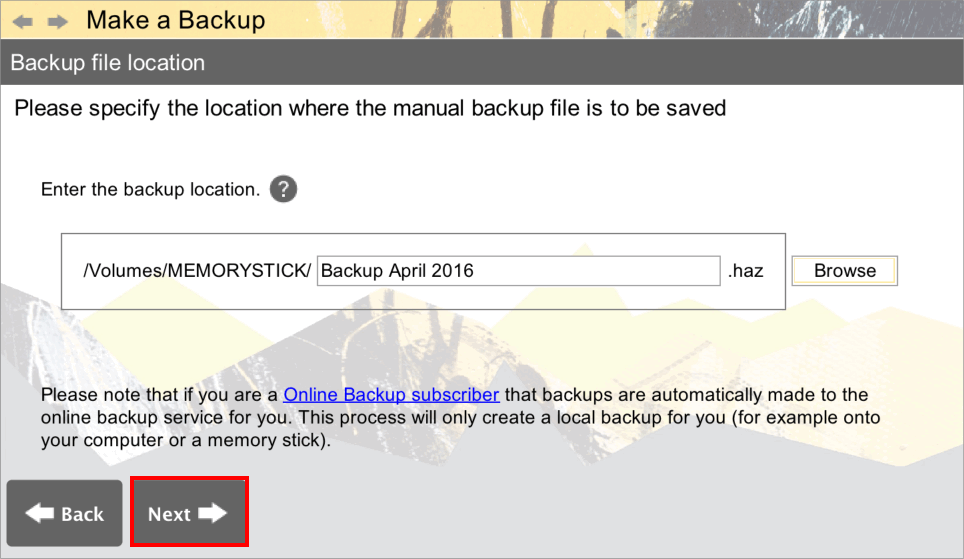
Accounting Software screenshot home make a backup to memory stick mac 4
- In the final screen of the wizard (entitled ‘Action’), click ‘Finish’ to complete the process.
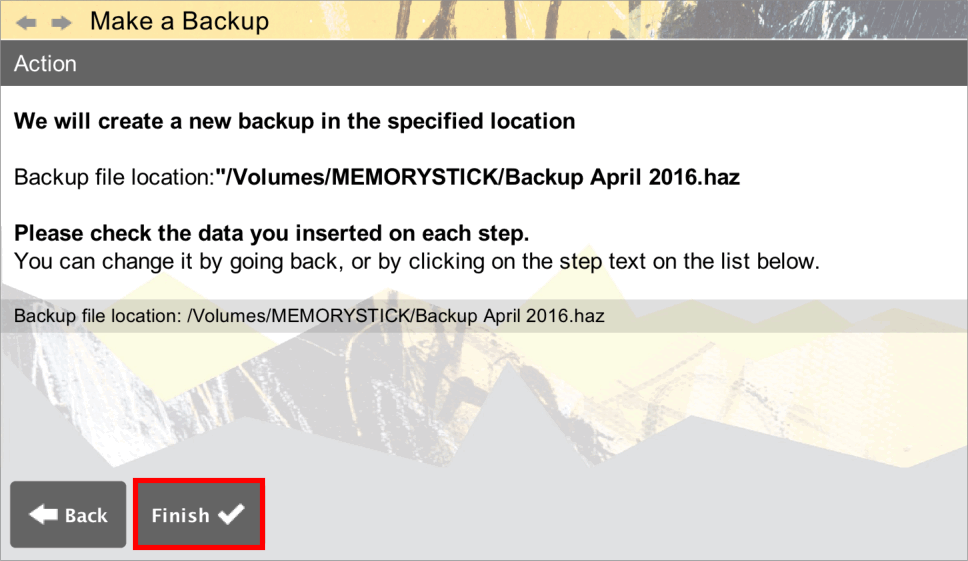
Accounting Software screenshot home make a backup to memory stick mac 5
