Password Protection
This is a powerful feature PLEASE make sure you make a note of your password. It is case sensitive. You are responsible for keeping your password safe. If you lose it we cannot unlock your file for you.
Tip: Make sure caps lock is off before you set your password
Start in File>Properties:
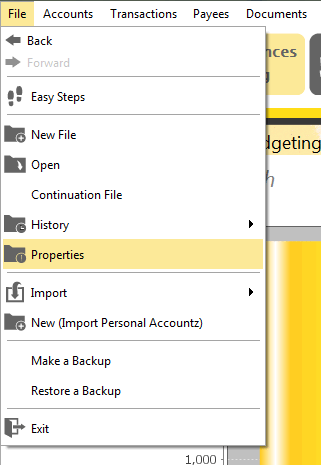
Accounting Software home accounting password protection 1
Once you have clicked on Properties then you will be taken to a new page. Click on ‘Convert to password protected file’:
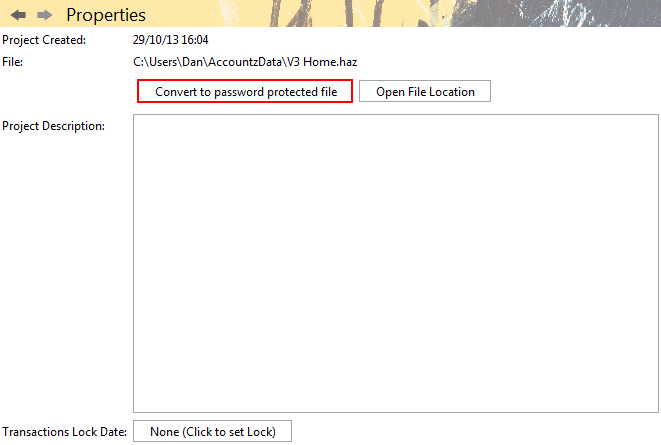
Accounting Software home accounting password protection 2
You should see this page:
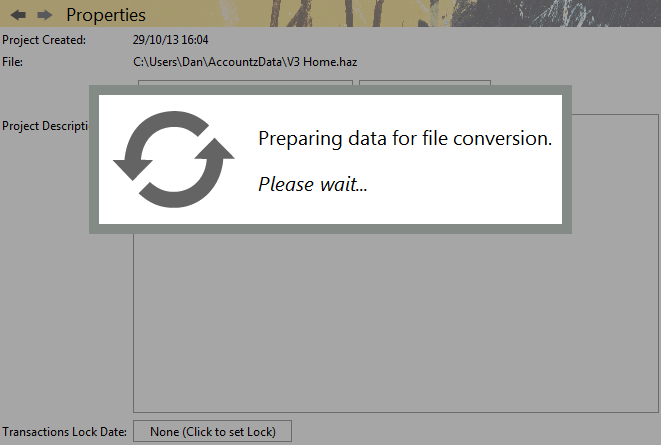
Accounting Software home accounting password protection 3
After a time you will see a new small window open. Add in your password (twice).
NB. please make a note of your password - the password is case sensitive and we cannot unlock your file for you if you lose your password
Next, click ‘Activate’:
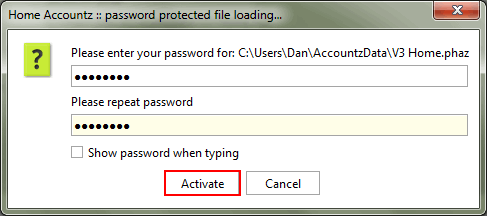
Accounting Software home accounting password protection 4
You will be taken to this page:
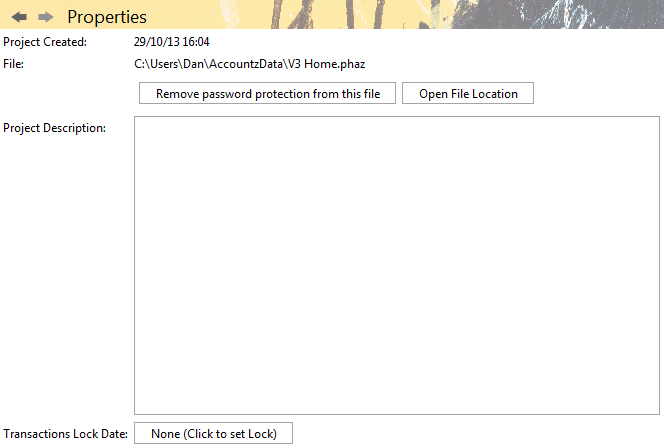
Accounting Software home accounting password protection 5
The next time you open Home Accountz thefollowing pop-up box will appear, where you will need to enter your password:
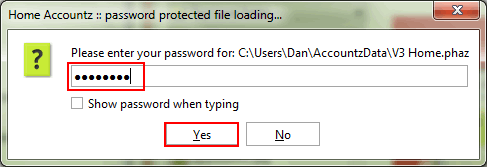
Accounting Software home accounting password protection 7
How to remove Password Protection
Start in File>Properties:
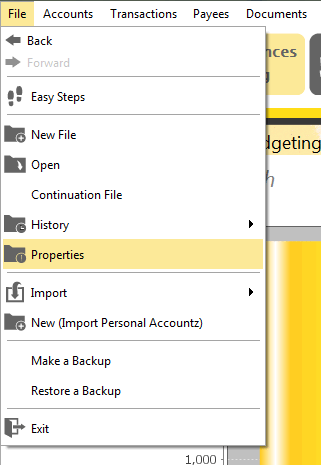
Accounting Software home accounting password protection 1
Once you have clicked on Properties then you will be taken to a new page. Click on ‘Remove password protection from this file’:
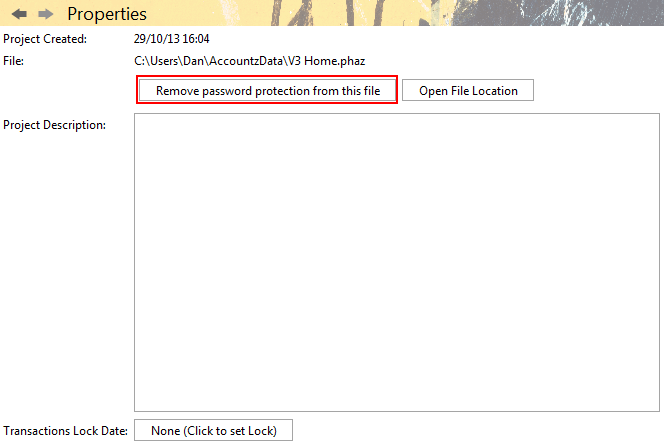
Accounting Software home accounting password protection removal 2
You should see this page:
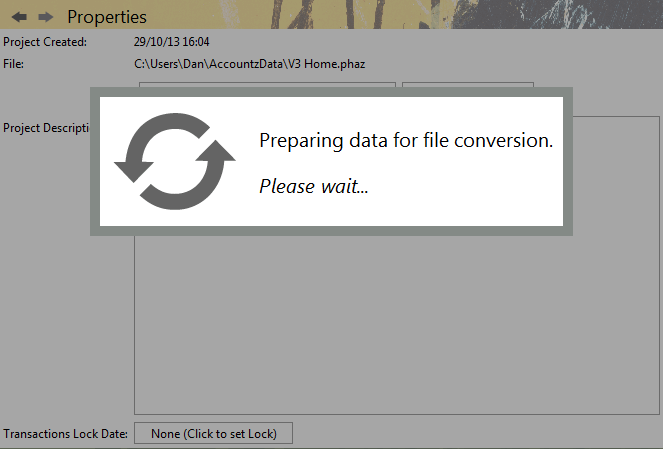
Accounting Software home accounting password protection removal 3
After a time you will see this new page. Next time you open Home Accountz you will not be asked for the password.
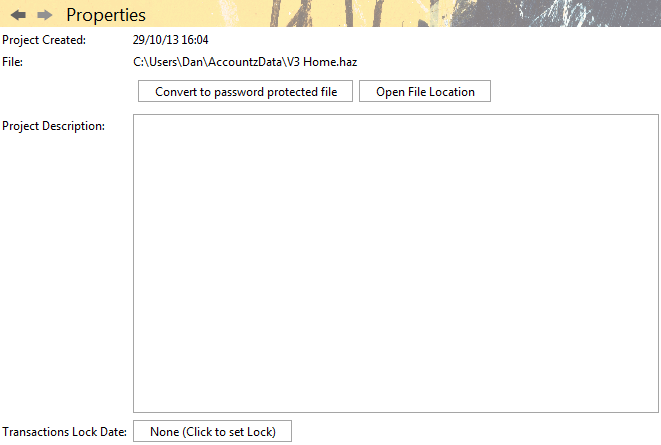
Accounting Software home accounting password protection removal 4
