Creating A Budget
Step 1:
Click the Accounts, Balances & Budgeting icon, followed by the budgeting tab as shown below.
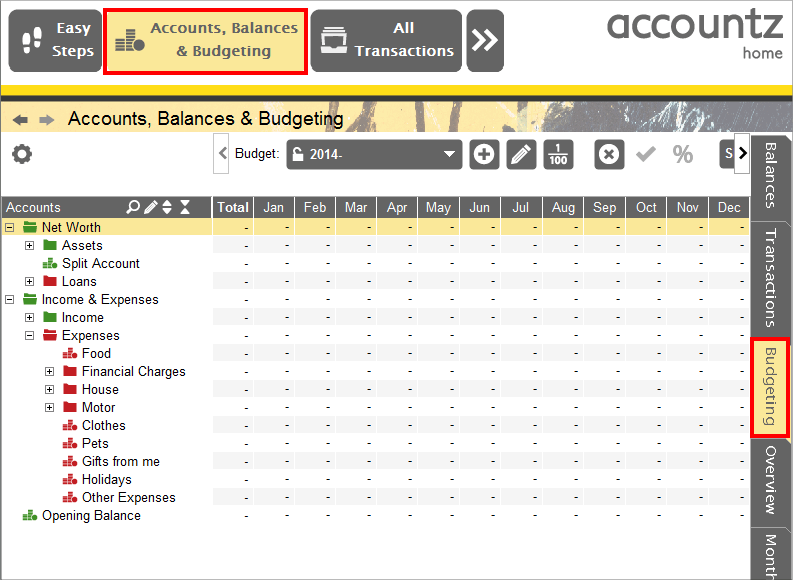
Accounting Software creating a budget
Step 2:
Click the Add Budget Icon, where you can specify the budget name and start date as shown below. Click Create. In this example we will be creating a food budget.
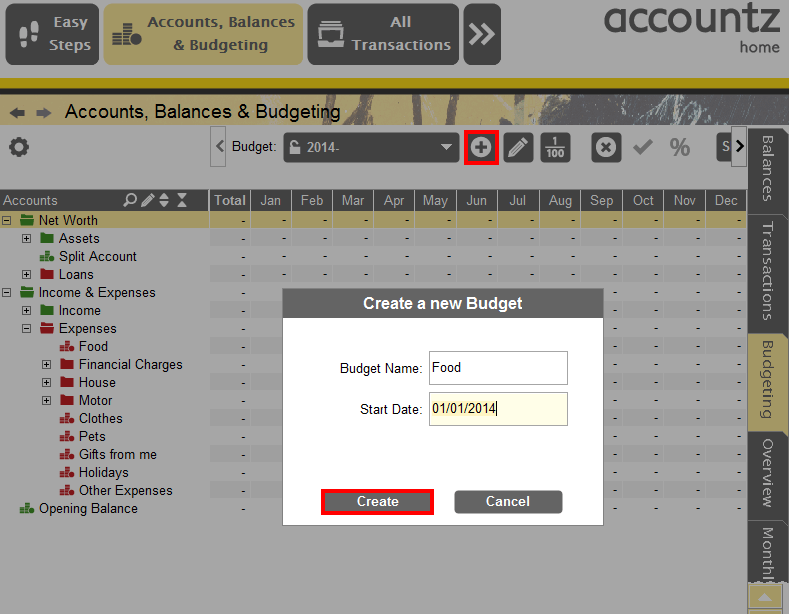
Accounting Software creating a budget 2
Step 3:
You can now see that the budget has now been created. You can also use the drop down menu to select between different budgets that have been set up.
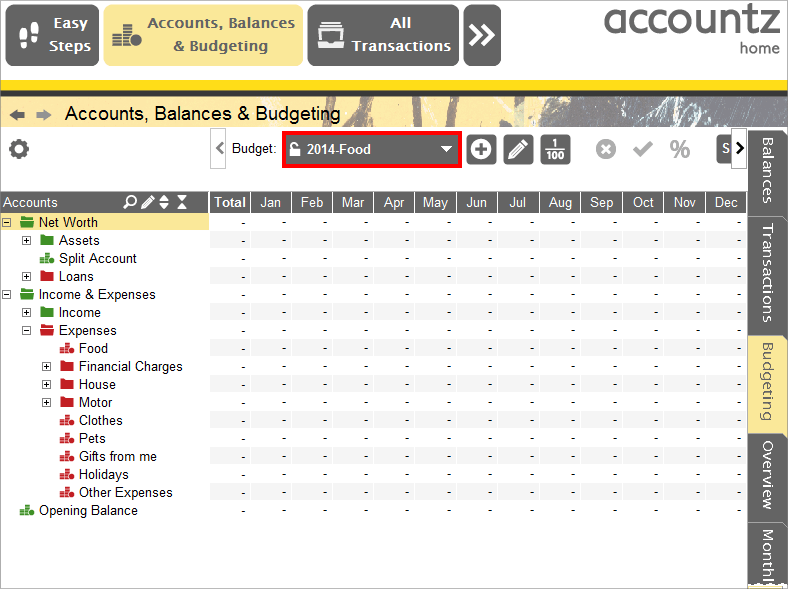
Accounting Software creating a budget 3
Step 4:
Expand the tree structure in Home Accountz and select the account you would like to set a budget for as shown below.
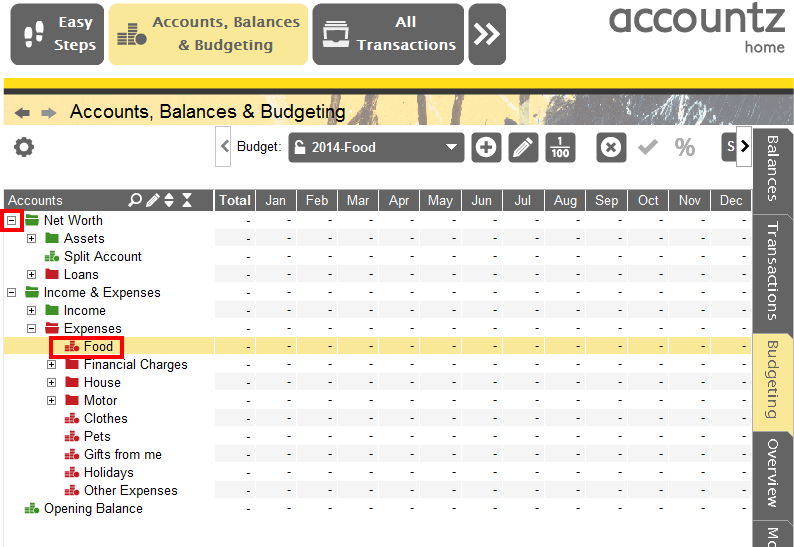
Accounting Software creating a budget 4
Step 5:
There are two ways in which to set a budget. You can either enter the total annual amount or you can do it on a month by month basis. If you enter the total annual amount, Home Accountz automatically breaks it up across the months as shown below.
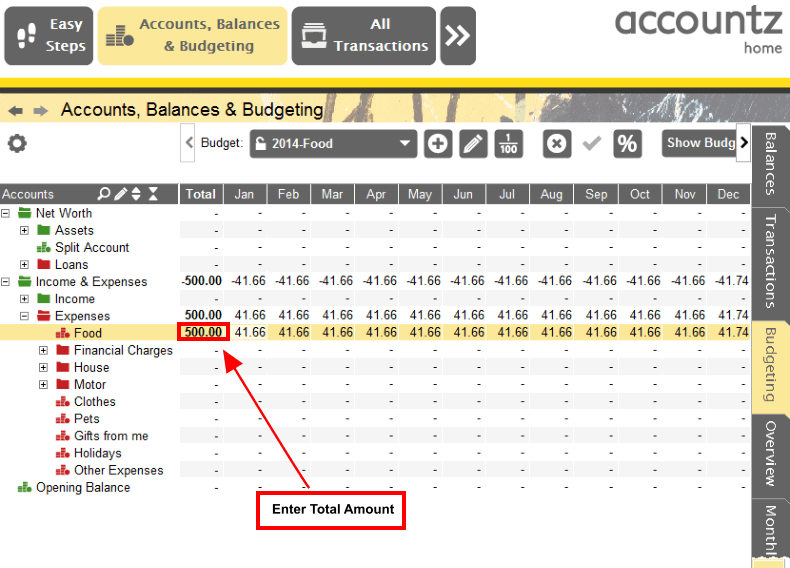
Accounting Software creating a budget 5
