Make a Backup
The ‘Make a Backup’ component is a process wizard which enables the user to save a one-off, local backup onto their computer (or onto a memory stick). It is accessible via the main file menu (‘File>Backup’).
For a more detailed description of how to make a backup on a memory stick, please see this link.
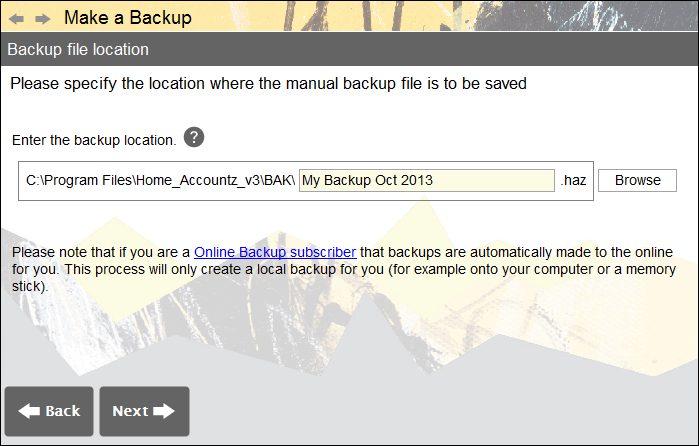
Accounting Software screenshot make a backup
Click on File->Make a Backup. To create a backup, type a relevant backup filename into the field above. By default this file will be saved in the AccountzData folder in your user area.
Please note that if the filename already exists, you will need to enter a different one.

Accounting Software screenshot make a backup memory stick
To change the save location of the backup, click ‘Browse’, and in the pop-up window which appears click on the drop-down menu entitled ‘Look in’, and select the required folder. If you wish to save to a memory stick, provided it is already connected to your computer, it should appear in this list for selection. Click ‘Set Filename’ to proceed.
Click ‘Next’ to continue.
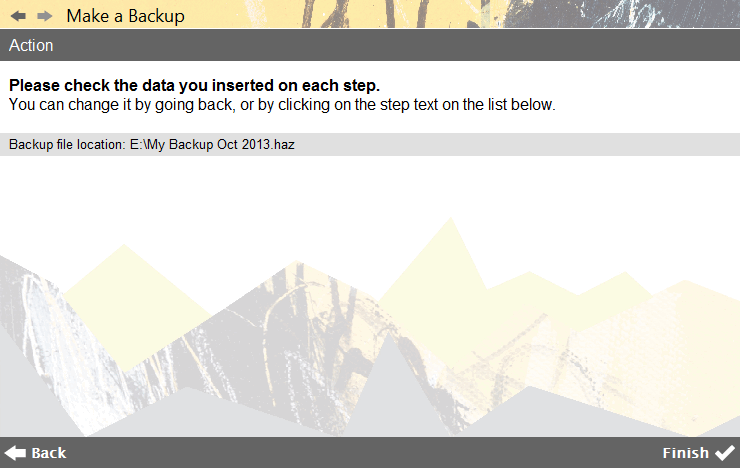
Accounting Software screenshot make a backup final
The ensuing ‘Action’ screen details the steps we have taken thus far. Press ‘Finish’ to complete the wizard and make the backup.
