How to enter negative figures in Home Accountz
Please follow these steps to configure Home Accountz so that you can enter negative amounts into the system:
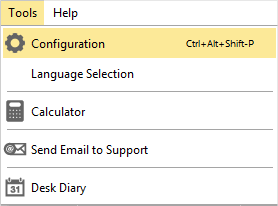
Accounting Software menu tools configure
- Select Tools–>Configuration from the Main Menu bar
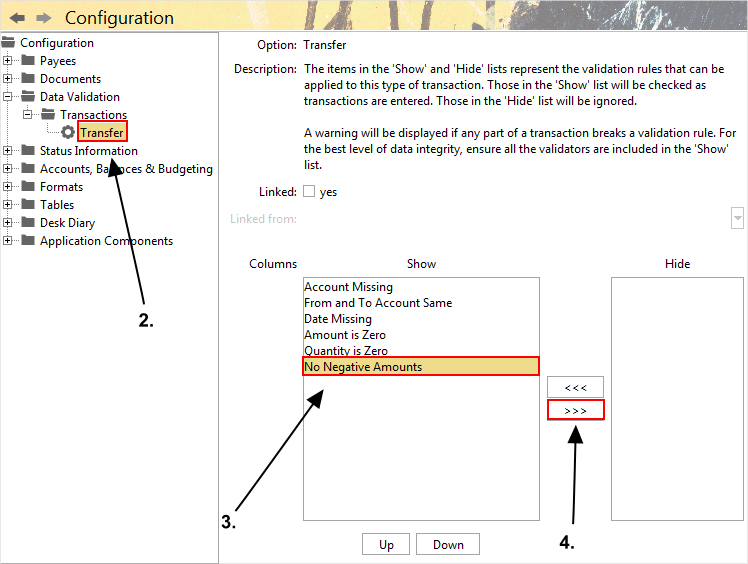
Accounting Software screenshot show negative figures
- In the Configuration component, select Data Validation–>Transactions–>Transfer from the left tree structure.
- From the right hand panel select ‘No Negative Amounts’ from the ‘Show’ column
- Press the >>> button to move this into the ‘Hide’ column.
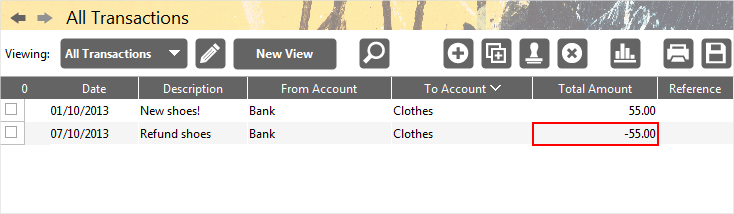
Accounting Software screenshot show negative figures
- Click on a different component (e.g. the All Transactions screen) for these changes to take effect. Now you can enter negative amounts into the software.
