Overview Tab V3
Introduction
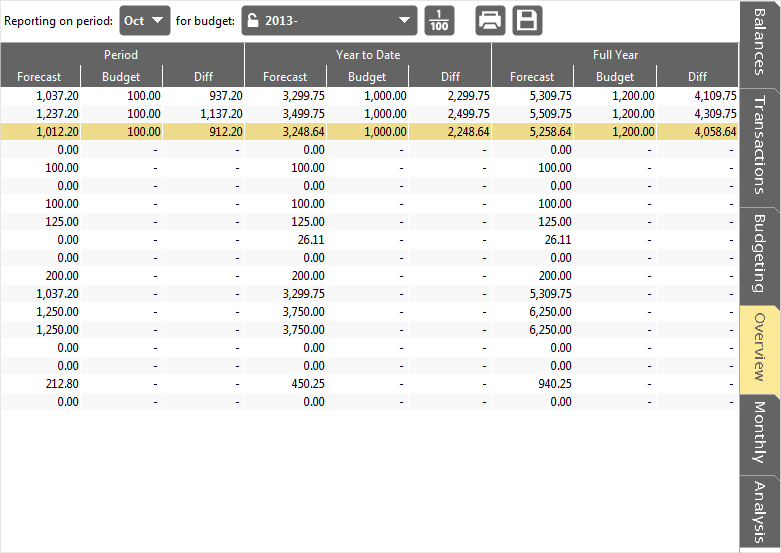
Accounting Software accounts balances budgeting overview
This tab lets you compare your budgets with your actual balances for a selected period, for the year to date, and for the full year. Select which period you want to report for and which budget to use from the drop down menus.
Overview Table
The ‘Overview’ table is a read-only report that brings together your budget, look ahead and actual figures for the selected period.
It comprises the following columns and sub-headings:
Period
Period is defined as being from the first to the last date of the selected period
- Actual - The current actual value for the selected period
- Budget - The budgeted value for the selected period
- Diff - displays the difference between the ‘Actual’ value and the ‘Budget’ value for this account.
Year to Date
Year to Date is defined as being from the start of the calendar year to the current date
- Actual - The current actual value for the Year to Date
- Budget - The budgeted value for the Year to Date
- Diff – displays the difference between the ‘Actual’ value and the ‘Budget’ value for this account for the Year to Date.
Full Year
Full Year is defined as being the full and current calendar year
- Actual - The current actual value for the Full Year
- Budget - The budgeted value for the Full Year
- Diff – displays the difference between the ‘Actual’ value and the ‘Budget’ value for this account for the Full Year.
Tool Bar
The tool bar above the table comprises the following items:
Reporting on Period
!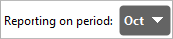
This drop down box allows you to pick which period’s ‘actual’ figures to compare against their ‘budget’ and ‘diff’ values (the difference between the amount spent (‘actual’) and the amount budgeted for (‘budget’).
for Budget
!
This drop down box allows you to pick which budget’s figures to use in the ‘budget’ column
Show/Hide decimal point

Accounting Software button show hide decimal
Clicking on this button will cause the figures after the decimal point to be hidden/displayed in the table.
Export Budget to CSV

Accounting Software button csv export
Clicking on this button will bring up a ‘file save’ dialogue asking you to specify the name and location of the CSV file you wish to create. This file will contain all the data currently being displayed in the table.
