Import - Label the columns of your import file
This screen only applies to importing CSV (Comma Separated Values) files. If you are importing a QIF or OFX file you will not see this screen
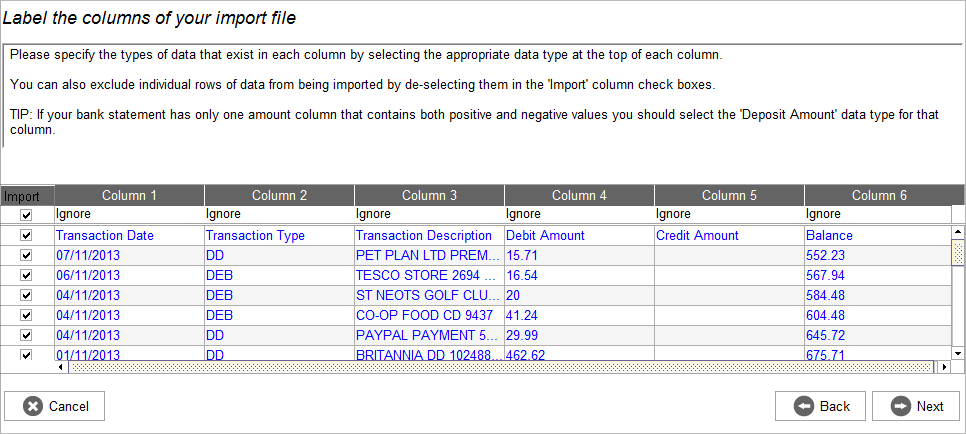
Accounting Software import map columns
Mapping Columns
Because CSV files are very loosely defined you must tell the application what type of data exists in each of the columns of the CSV file (also known as ‘mapping’ the columns).
You do this by selecting the appropriate system column from the drop down list above each of the columns present in the CSV file (as shown in the screen shot above)
You do not have to map all the columns in your CSV file but you should as a minimum map at least the following columns
- Date
- Other Account
- Deposit Amount
Ignoring Rows
There are a series of check boxes on the far left of the table that allow you to tell the system to ignore specific rows from the import (by un-checking the check box on that row).
This is useful for situations (as demonstrated in the screen shot) where your CSV file contains a number of heading and/or footer rows that don’t contain any real data.
