Import - Define ‘From’ ‘To’ or ‘Other’ account values found in import file
Introduction
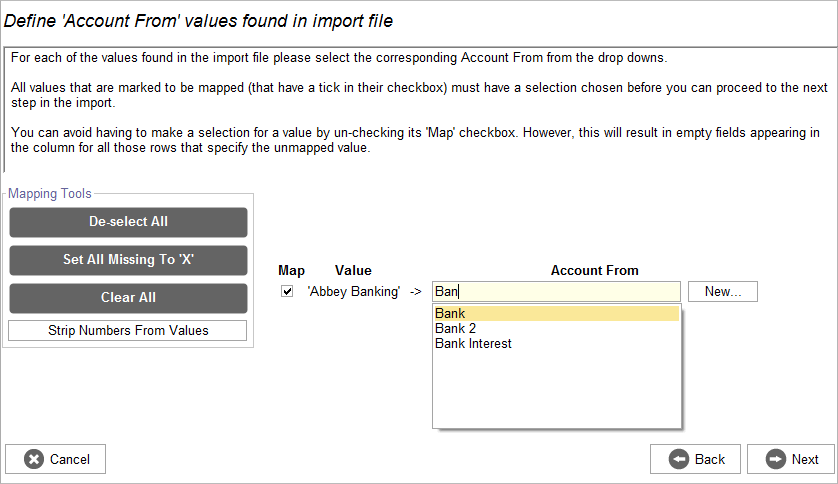
Accounting Software import map other accounts
In this screen the system is asking you to map either the ‘From Account’, ‘To Account’ or ‘Other Account’ values found in your import file to the application’s accounts. Which account type it will ask you for depends on what you are importing.
The screen is comprised of:
- A Mapping Tools widget on the left of the screen that provides tools to help you complete the mapping process more quickly.
- The Mapping Table taking up the remainder of the screen. This table contains all the unique ‘Other Account’ values found in your import file (so a value appearing twice in your import file will only appear once in this table).
Mapping Table
The ‘Mapping Table’ is made up of three columns:
- Map - A check box allowing you to ignore a value so you don’t have to map that value to continue.
- Value - The value found in the file that you are importing
- Other Account - The system account that you have mapped to the given ‘Value’
To map an account to a value you can either:
- Select an existing account by starting to type its name in the ‘Other Account’ text field and then selecting it from the filtered list of accounts that will appear.
- Press the ‘New …’ button to bring up the Accounts Manager to allow you to create a new account to map to the value.
Mapping Tools
De-select All / Select All
Clicking this button will un-check/check all the check boxes of the ‘Mapping Table’ for you.
Set All Missing To ‘X’
This feature allows you in one go to map all the values that currently are missing mapping values to a chosen default value.
Clicking on the “Set All Missing To ‘X’” button will bring up the ‘Select default’ pop-up:
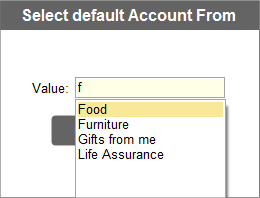
Accounting Software import map select default
Start to type the name of the default value in the ‘Value’ text field and then selecting it from the system list of valid values that will appear.
Once you have selected the desired default value click the ‘Done’ button. The chosen default value will now be populated in any mapping field that previously had no mapping.
Clear All
Clicking the ‘Clear All’ button will clear out any mappings currently made.
Strip Numbers From Values
Clicking this toggle button will remove the all characters after the first number from the values found in your import file. This is designed for situations where you have an otherwise unique value that is repeated in the Mapping Table because it is post-fixed with a date/time string.
So for example if you had the three values:
- “Petrol 01/05/2010”
- “Petrol 07/05/2010”
- “Petrol 14/05/2010”
After clicking the ‘Strip Numbers From Values’ toggle button you would just be left with the single value of:
- “Petrol”
You can click on the button again to revert back to the previous ‘un-stripped’ values.
Tip: This feature is sometimes useful for a number of values but not all of the values in your import file. However you can save time mapping by temporarily enabling this feature, mapping the values that have been correctly consolidated, and then disabling the feature again. Even after you have disabled the feature the mappings you made when the feature was enabled will still remain so saving you the effort of having to individually map those values.
